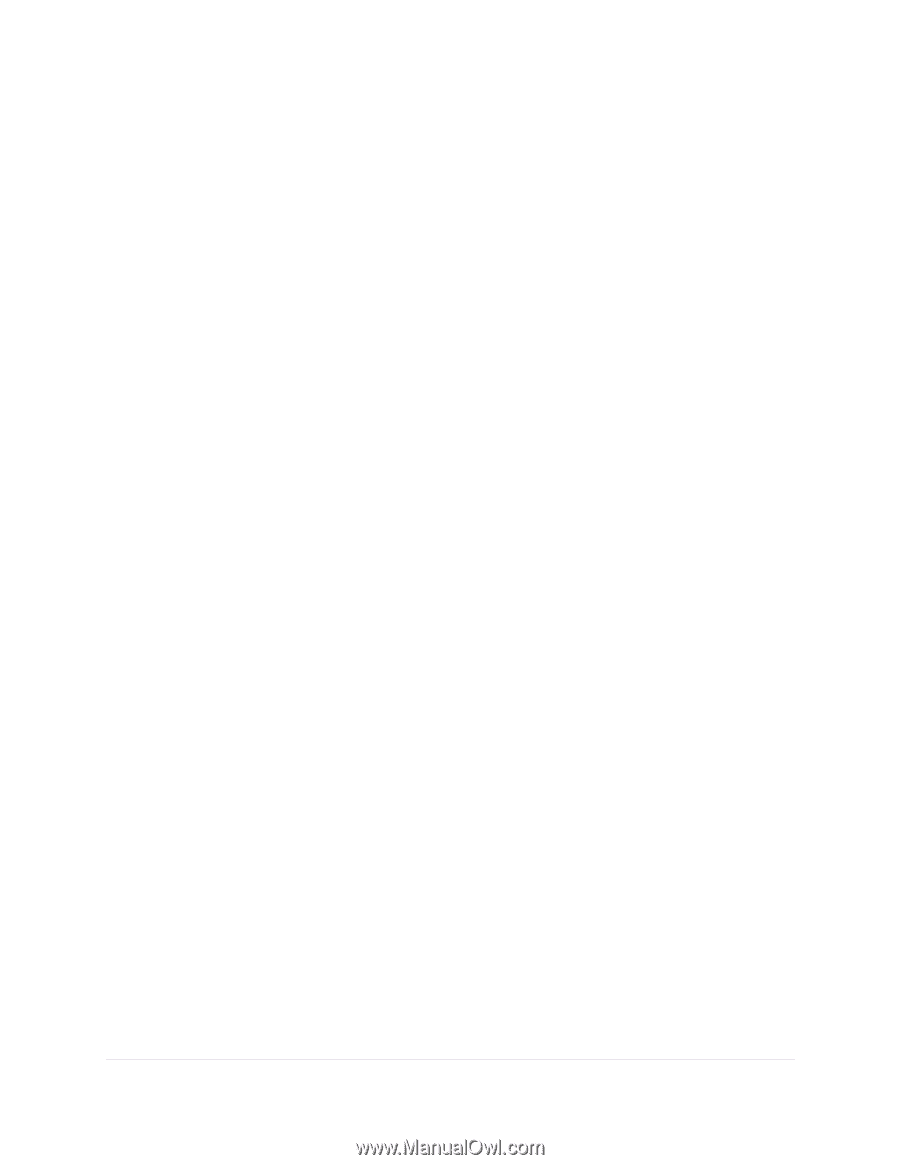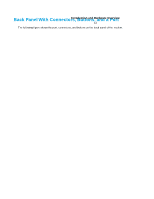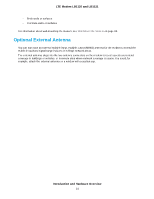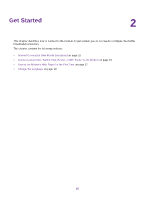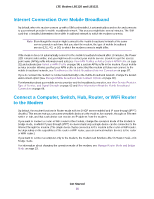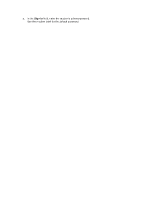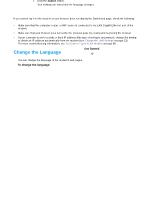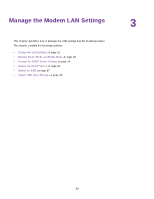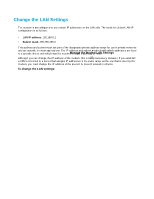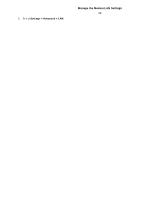Netgear LB1120 User Manual - Page 17
Connect a Computer to the LAN Port of the Modem, Access the Modem’s Web s for the First Time
 |
View all Netgear LB1120 manuals
Add to My Manuals
Save this manual to your list of manuals |
Page 17 highlights
LTE Modem LB1120 and LB1121 Connect a Computer to the LAN Port of the Modem You can add a single computer to the Ethernet local area network (LAN) of the modem. To connect a computer to the Ethernet LAN of the modem: 1. Attach one end of the Ethernet cable that came in the product package to an Ethernet port on your computer. 2. Attach the other end of the cable to the Gigabit Ethernet LAN port on the back panel of the modem. Connect a Router or WiFi Router to the LAN Port of the Modem You can add a router or WiFi router to the Ethernet local area network (LAN) of the modem. To connect a router or WiFi router to the Ethernet LAN of the modem: 1. Attach one end of the Ethernet cable that came in the product package to an Ethernet port on your router or WiFi router. 2. Attach the other end of the cable to the Gigabit Ethernet LAN port on the back panel of the modem. Access the Modem's Web Pages for the First Time The modem comes configured and ready to use. You can use the modem's web pages to monitor data usage and change basic settings. You can log in to the modem's web pages over an Ethernet cable (see Connect a Computer, Switch, Hub, Router, or WiFi Router to the Modem on page 16). The modem's web pages run on any device with a web browser such as Google Chrome, Mozilla Firefox, and Microsoft Internet Explorer. To access the modem's web pages: 1. Launch a web browser from a device that is connected to the modem. The device can be a computer that is directly connected to the modem or a client from a router that is connected to the modem. 2. In the address field of your browser, enter http://192.168.5.1. The limited Dashboard page displays. 3. To access the full Dashboard page and other pages, do the following: Get Started 17