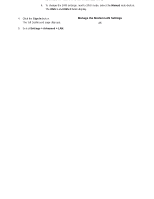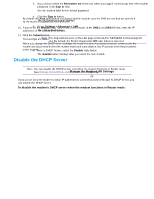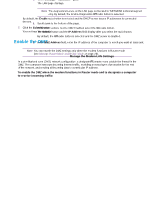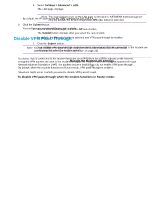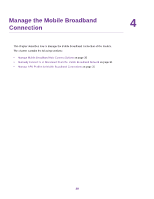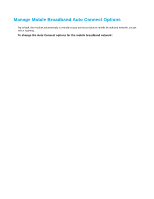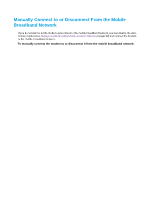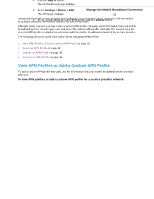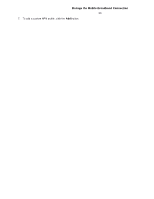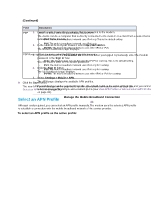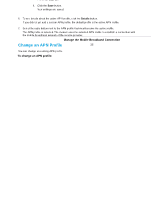Netgear LB1120 User Manual - Page 30
Manage Mobile Broadband Auto Connect Options
 |
View all Netgear LB1120 manuals
Add to My Manuals
Save this manual to your list of manuals |
Page 30 highlights
LTE Modem LB1120 and LB1121 Manage Mobile Broadband Auto Connect Options By default, the modem automatically connects to your service provider's mobile broadband network, except when roaming. To change the Auto Connect options for the mobile broadband network: 1. Launch a web browser from a device that is connected to the modem. The device can be a computer that is directly connected to the modem or a client from a router that is connected to the modem. 2. In the address field of your browser, enter http://192.168.5.1. The limited Dashboard page displays. 3. If you did not select the Remember me check box when you logged in previously, enter the modem password in the Sign In field. See the modem label for the default password. 4. Click the Sign In button. The full Dashboard page displays. 5. Select Settings > Mobile > Preferences. 6. Select an Auto Connect option: • Never (connect manually each use). The modem does not attempt to automatically connect to the mobile broadband network when powered on. For information about how to connect to the network manually, see Manually Connect to or Disconnect From the Mobile Broadband Network on page 31. • Always except when roaming. The modem automatically attempts to connect only to your network provider's mobile broadband network when powered on. When roaming, the modem does not attempt to automatically connect. This is the default setting. • Always. The modem automatically attempts to connect to the mobile broadband network when powered on. Note You might incur roaming charges if you are outside your network provider's coverage area. 7. Click the Submit button. Your settings are saved. Manage the Mobile Broadband Connection 30