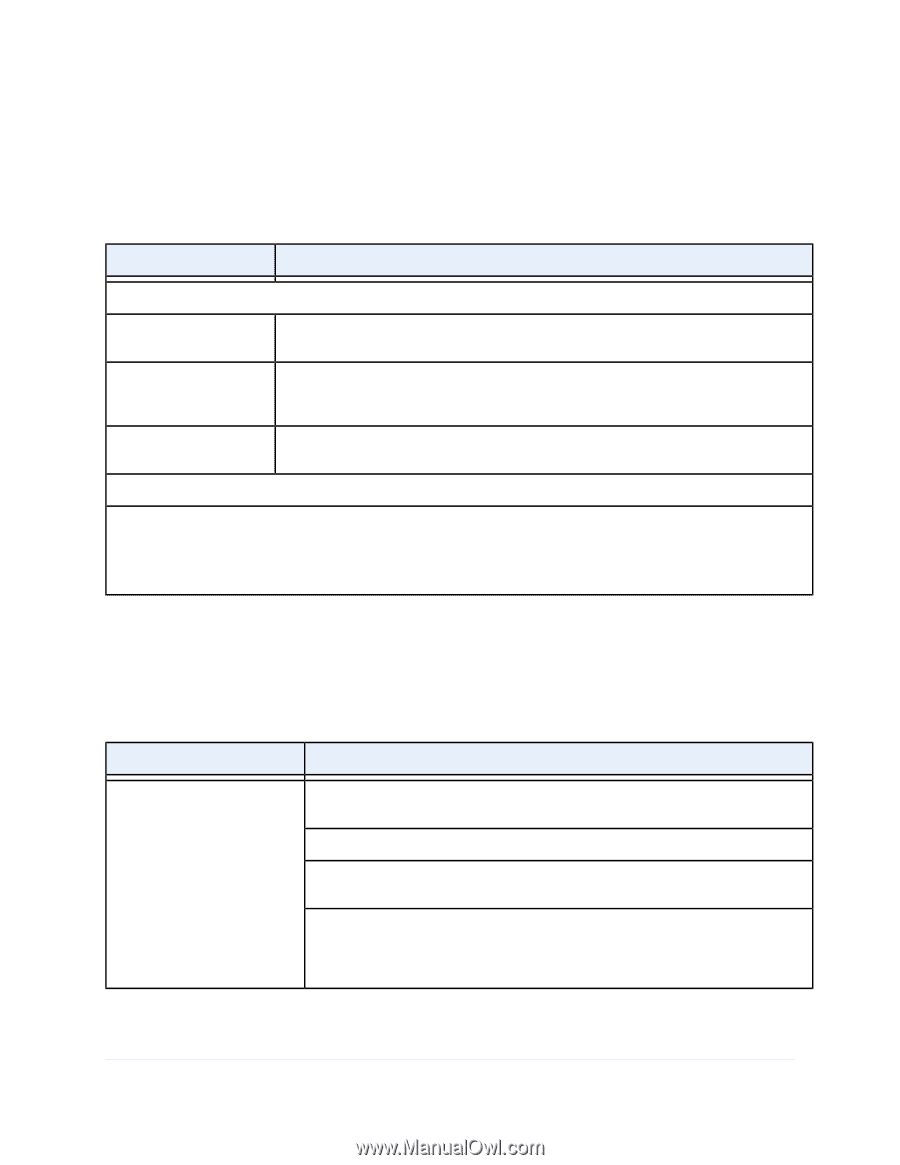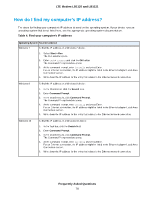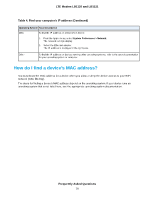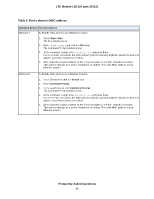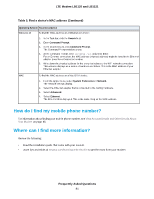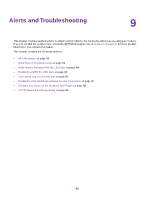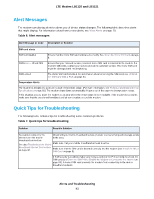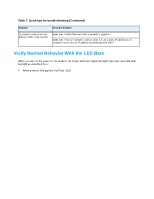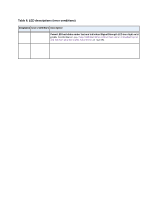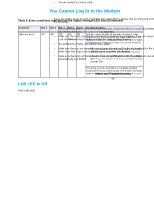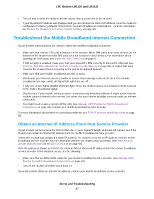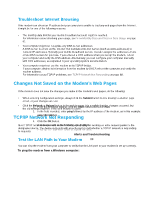Netgear LB1120 User Manual - Page 83
Alert Messages, Quick Tips for Troubleshooting, Table 6. Alert messages, Alerts and Troubleshooting
 |
View all Netgear LB1120 manuals
Add to My Manuals
Save this manual to your list of manuals |
Page 83 highlights
LTE Modem LB1120 and LB1121 Alert Messages The modem can display alerts to advise you of device status changes. The following table describes alerts that might display. For information about how to view alerts, see View Alerts on page 70. Table 6. Alert messages Alert Message or Code Description or Solution SIM card alerts SIM Not Installed Ensure that the micro SIM card is installed correctly. See Install the Micro SIM Card on page 8. SIM Error - Check SIM Ensure that your network service provider's micro SIM card is inserted in the modem. If a problem still exists, contact your service provider's customer service. The micro SIM card might be damaged and need replacing. SIM Locked The micro SIM card is locked. For information about unlocking the SIM card, see Unblock the SIM Card With a PUK on page 54. Temperature Alerts The modem is designed to work over a wide temperature range. (For more information, see Technical and Environmental Specifications on page 92.) The modem shuts down automatically if it goes out of the supported temperature range. If this situation occurs, move the modem to an area where the temperature is more suitable. If the modem is too warm, make sure that the area is well ventilated and air can circulate around the modem. Quick Tips for Troubleshooting The following table includes tips for troubleshooting some common problems. Table 7. Quick tips for troubleshooting Problem Possible Solution You cannot connect to the Check with your mobile broadband service provider to ensure that good coverage exists Internet over the mobile in the area. broadband connection. See also Troubleshoot the Mobile Make sure that your mobile broadband account is active. Broadband Internet Connection on page 87. Make sure that the SIM card is inserted correctly into the modem (see Install the Micro SIM Card on page 8). If SIM security is enabled, make sure that you entered the PIN correctly to unlock the SIM card (see Enter the SIM PIN to Enable the Modem to Connect to the Internet on page 50). A locked SIM card prevents the modem from connecting to the mobile broadband network. Alerts and Troubleshooting 83