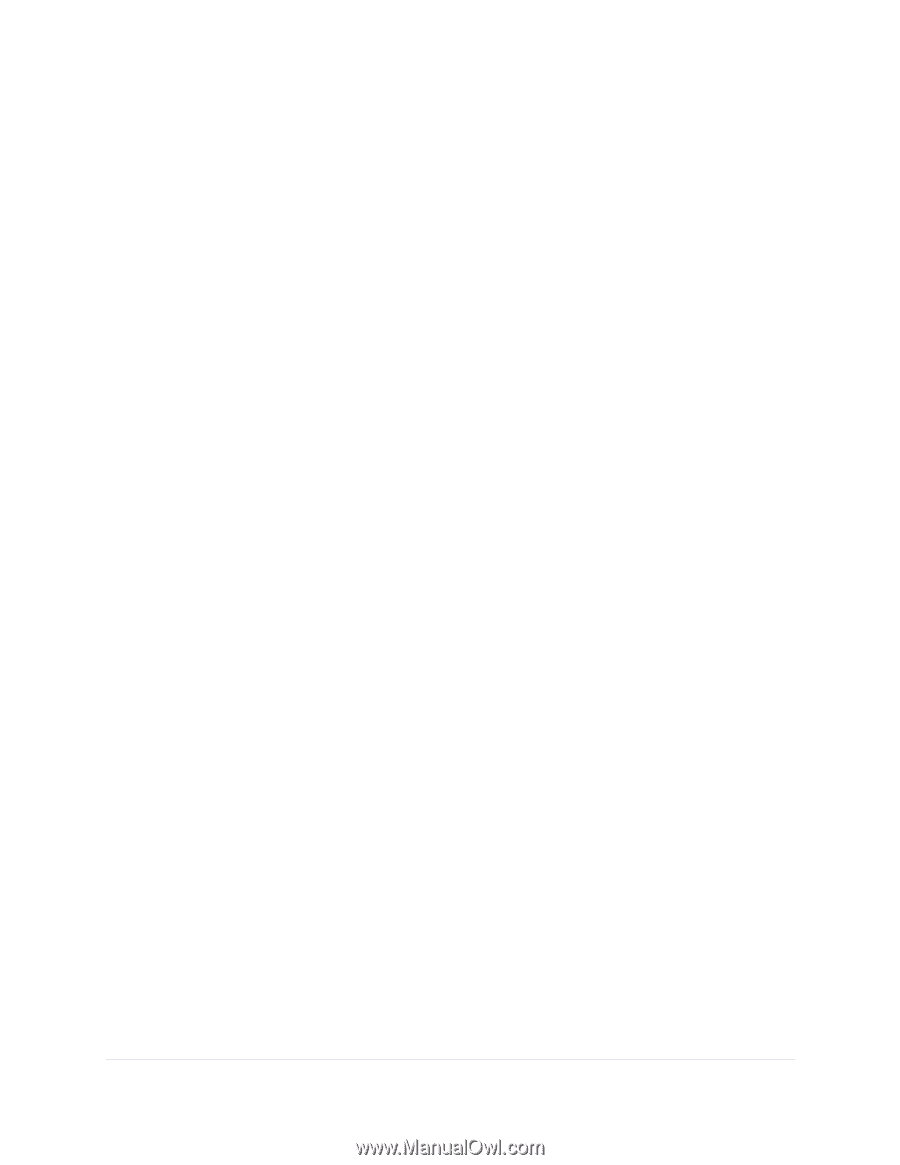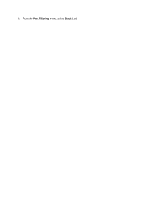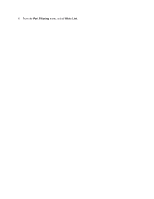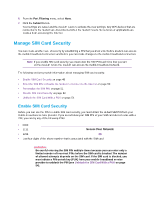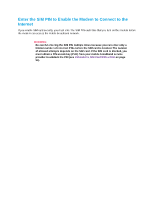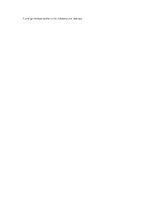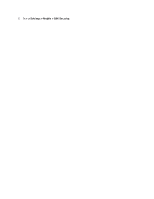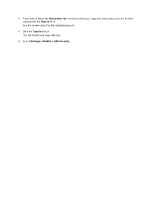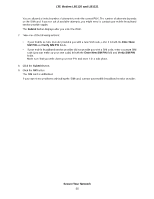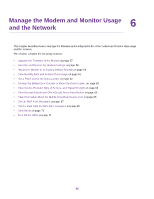Netgear LB1120 User Manual - Page 51
Personalize the SIM PIN, To personalize SIM card security, Secure Your Network
 |
View all Netgear LB1120 manuals
Add to My Manuals
Save this manual to your list of manuals |
Page 51 highlights
LTE Modem LB1120 and LB1121 A pop-up window similar to the following one displays. 6. In the Enter SIM PIN field, enter the PIN. You are allowed only a limited number of attempts to enter the correct PIN. If you run out of available attempts, the SIM card is blocked. The number of allowed attempts depends on the SIM card. If the SIM card is blocked, contact your mobile broadband service provider to receive a PIN unlock code (PUK) to unblock the PIN. The Submit button displays after you enter the PIN. 7. Click the Submit button. The modem can now access the mobile broadband network. However, it might take several minutes before the modem detects the mobile broadband network. Personalize the SIM PIN If SIM security is enabled, you can change the SIM PIN to a personalized code. This code is not limited to four digits. If SIM security is disabled, you cannot change the SIM PIN. To personalize SIM card security: 1. Launch a web browser from a device that is connected to the modem. The device can be a computer that is directly connected to the modem or a client from a router that is connected to the modem. 2. In the address field of your browser, enter http://192.168.5.1. The limited Dashboard page displays. 3. If you did not select the Remember me check box when you logged in previously, enter the modem password in the Sign In field. See the modem label for the default password. 4. Click the Sign In button. The full Dashboard page displays. Secure Your Network 51