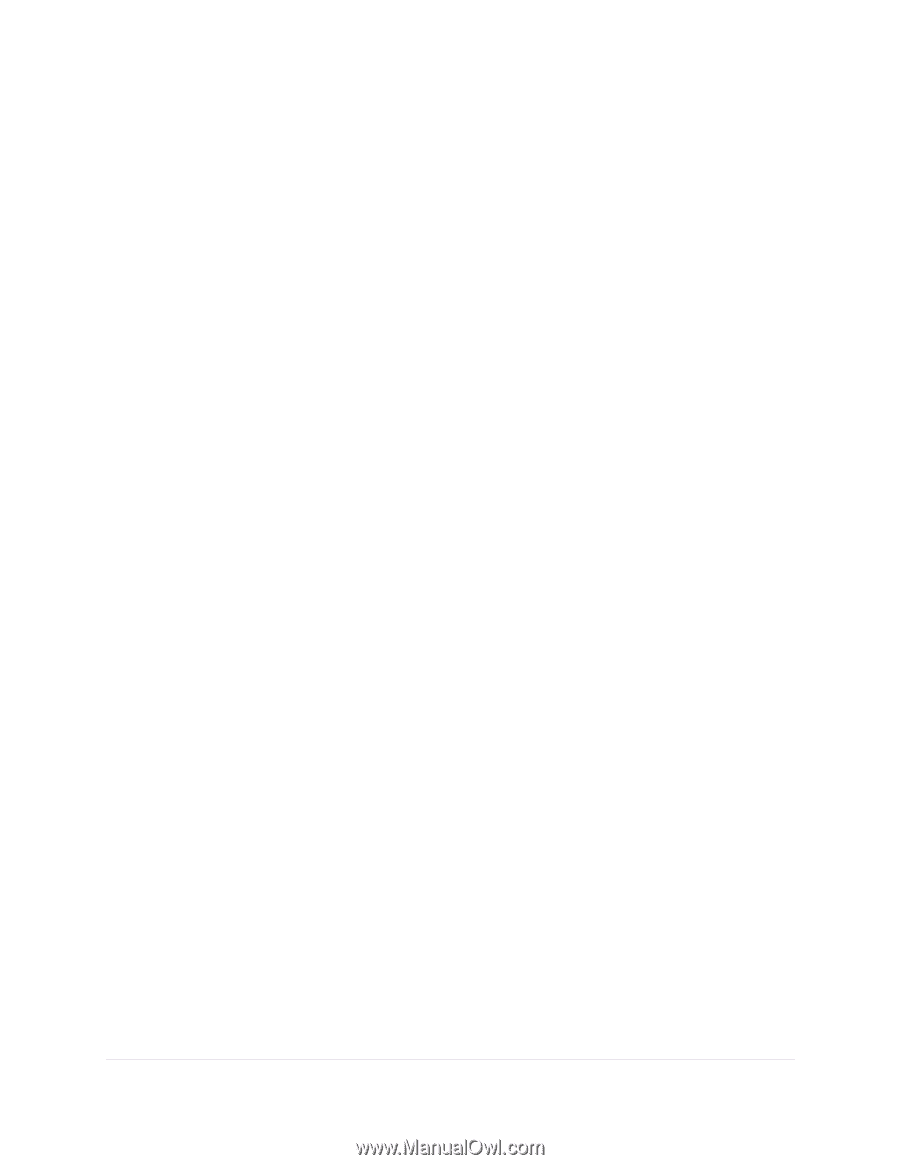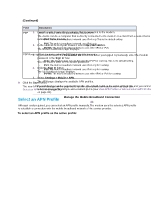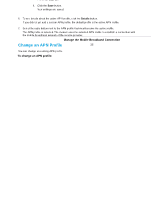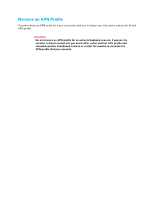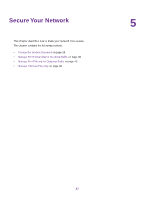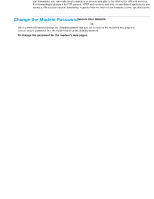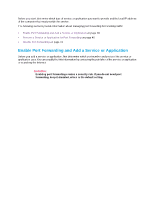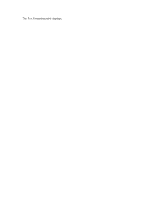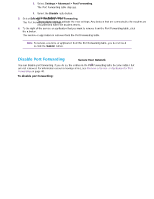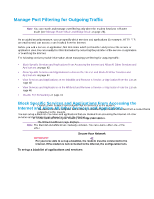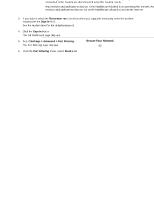Netgear LB1120 User Manual - Page 39
Enable Port Forwarding and Add a Service or Application, Secure Your Network
 |
View all Netgear LB1120 manuals
Add to My Manuals
Save this manual to your list of manuals |
Page 39 highlights
LTE Modem LB1120 and LB1121 Before you start, determine which type of service or application you want to provide and the local IP address of the computer that must provide the service. The following sections provide information about managing port forwarding for incoming traffic: • Enable Port Forwarding and Add a Service or Application on page 39 • Remove a Service or Application for Port Forwarding on page 40 • Disable Port Forwarding on page 41 Enable Port Forwarding and Add a Service or Application Before you add a service or application, first determine which port number and protocol the service or application uses.You can usually find this information by contacting the publisher of the service or application or searching the Internet. WARNING: Enabling port forwarding creates a security risk. If you do not need port forwarding, keep it disabled, which is the default setting. To enable port forwarding and add a service or application for port forwarding: 1. Launch a web browser from a device that is connected to the modem. The device can be a computer that is directly connected to the modem or a client from a router that is connected to the modem. 2. In the address field of your browser, enter http://192.168.5.1. The limited Dashboard page displays. 3. If you did not select the Remember me check box when you logged in previously, enter the modem password in the Sign In field. See the modem label for the default password. 4. Click the Sign In button. The full Dashboard page displays. 5. Select Settings > Advanced > Port Forwarding. The page displays the Port Forwarding radio buttons. 6. Select the Enable radio button. Secure Your Network 39