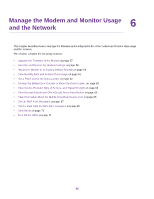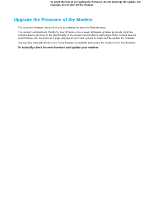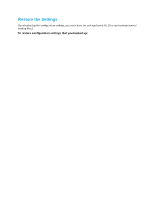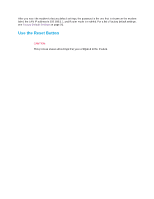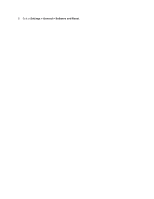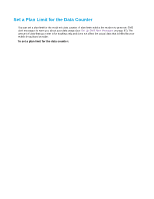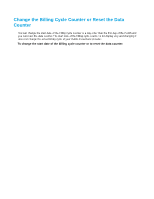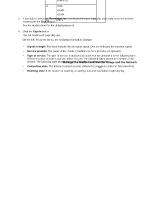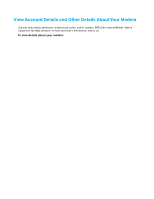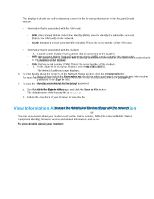Netgear LB1120 User Manual - Page 61
View Monthly Data and Session Data Usage, To view detailed data usage
 |
View all Netgear LB1120 manuals
Add to My Manuals
Save this manual to your list of manuals |
Page 61 highlights
LTE Modem LB1120 and LB1121 5. Select Settings > General > Software and Reset. 6. In the Factory Reset section, click the Reset button. The configuration is reset to factory default settings. When the restoration is complete, the modem restarts. WARNING: To avoid the risk of corrupting the firmware, do not interrupt the restoration. For example, do not close the browser, click a link, or load a new page. Do not turn off the modem. View Monthly Data and Session Data Usage You can view an estimate of your data usage since the start of the billing cycle as well as the data usage and time that passed since the modem connected to the mobile broadband network in the current session. The plan data counter resets automatically when the next billing cycle starts, and the session data counter resets automatically for each session. You can also change the billing start date for display only or reset the data counter (see Change the Billing Cycle Counter or Reset the Data Counter on page 63). To view detailed data usage: 1. Launch a web browser from a device that is connected to the modem. The device can be a computer that is directly connected to the modem or a client from a router that is connected to the modem. 2. In the address field of your browser, enter http://192.168.5.1. The limited Dashboard page displays. 3. If you did not select the Remember me check box when you logged in previously, enter the modem password in the Sign In field. See the modem label for the default password. 4. Click the Sign In button. The full Dashboard page displays. The Monthly Usage section displays the data usage for the current billing cycle and the number of days left in the billing cycle. The Session section displays the data usage and time for the current session. The Session section displays only if the modem is connected to the mobile broadband network. By default, the billing cycle starts on the first day of the month. You can change when the monthly data counter resets by changing the billing cycle start date and you can reset the data counter manually. For more information, see Change the Billing Cycle Counter or Reset the Data Counter on page 63. Manage the Modem and Monitor Usage and the Network 61