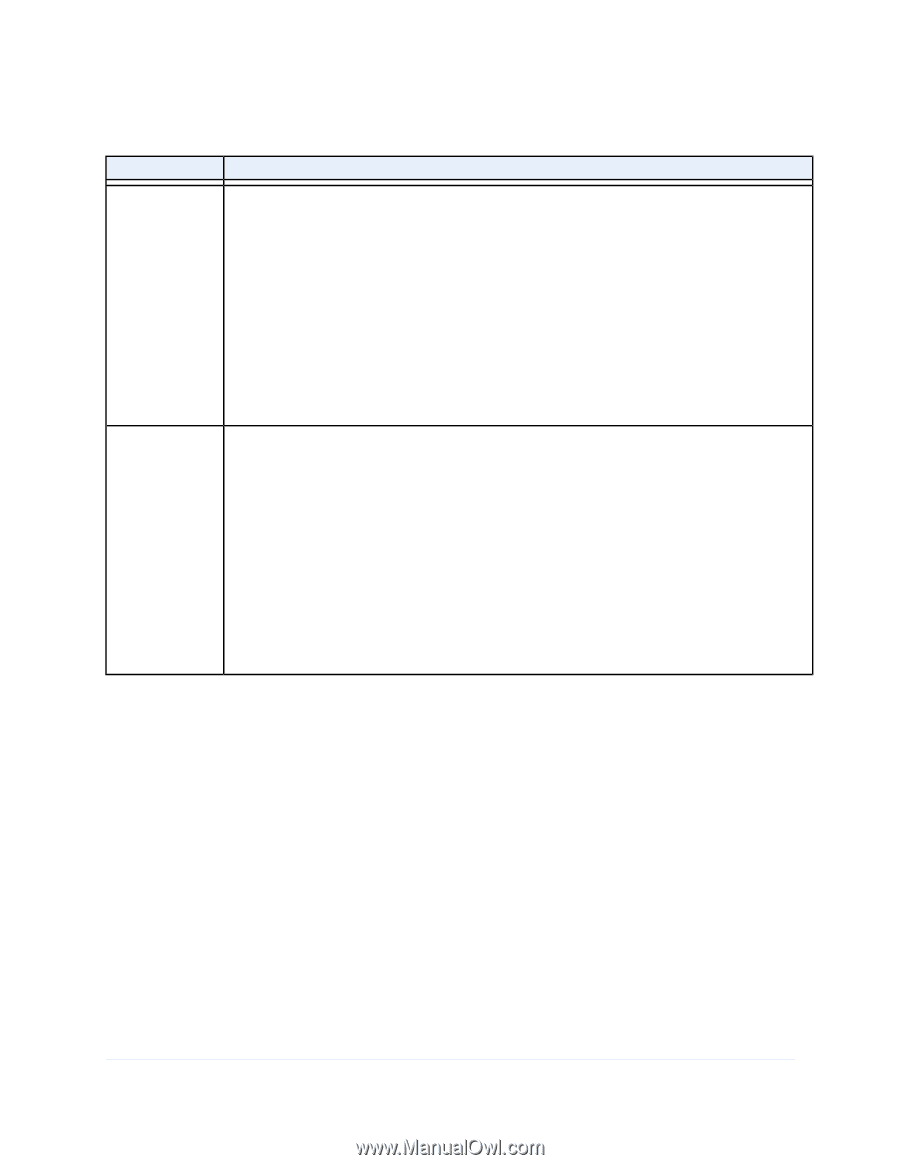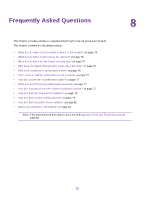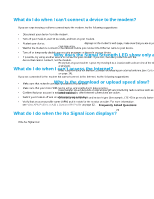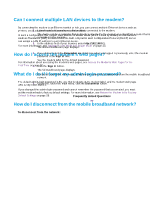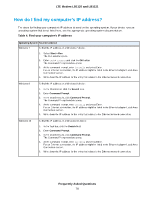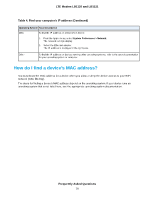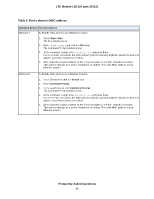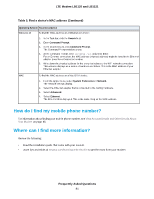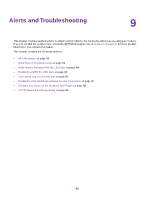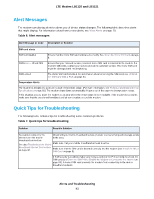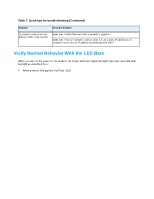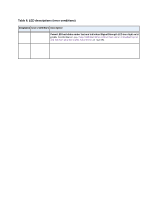Netgear LB1120 User Manual - Page 80
Table 5. Find a device's MAC address, Frequently Asked Questions, LTE Modem LB1120 and LB1121
 |
View all Netgear LB1120 manuals
Add to My Manuals
Save this manual to your list of manuals |
Page 80 highlights
LTE Modem LB1120 and LB1121 Table 5. Find a device's MAC address Operating System Task Description Windows 7 To find the MAC address on a Windows 7 device: 1. Select Start > Run. The Run window opens. 2. Enter cmd or command and click the OK button. The Command Prompt window opens. 3. At the command prompt, enter ipconfig /all and press Enter. For an Ethernet connection, the MAC address (physical address) might be listed in the Ethernet adapter Local Area Connection section. 4. Write down the physical address for the entry that relates to the WiFi network connection. This address displays as a series of numbers and letters. This is the MAC address of your Ethernet adapter. Windows 8 To find the MAC address on a Windows 8 device: 1. In the Charms bar, click the Search icon. 2. Enter Command Prompt. 3. In the search results, click Command Prompt. The Command Prompt window opens. 4. At the command prompt, enter ipconfig /all and press Enter. For an Ethernet connection, the MAC address (physical address) might be listed in the Ethernet adapter Local Area Connection section. 5. Write down the physical address for the entry that relates to the WiFi network connection. This address displays as a series of numbers and letters. This is the MAC address of your Ethernet adapter. Frequently Asked Questions 80