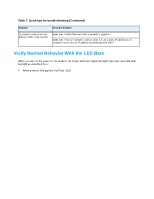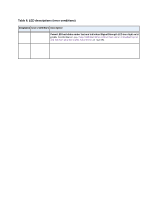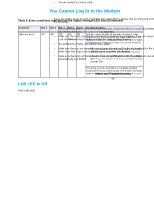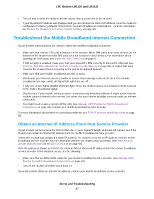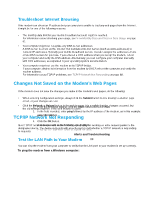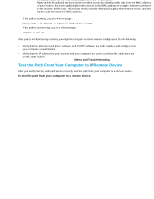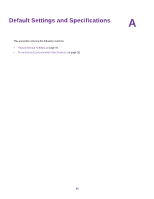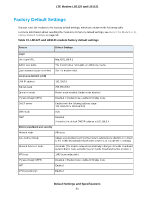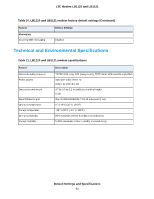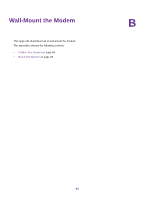Netgear LB1120 User Manual - Page 89
Test the Path From Your Computer to a Remote Device, Alerts and Troubleshooting
 |
View all Netgear LB1120 manuals
Add to My Manuals
Save this manual to your list of manuals |
Page 89 highlights
LTE Modem LB1120 and LB1121 If the path is working, you see this message: Reply from < IP address >: bytes=32 time=NN ms TTL=xxx If the path is not working, you see this message: Request timed out If the path is not functioning correctly, you might be using an incorrect network configuration. Do the following: • Verify that the Ethernet card driver software and TCP/IP software are both installed and configured on your computer or workstation. • Verify that the IP address for your modem and your computer are correct and that the addresses are on the same subnet. Test the Path From Your Computer to a Remote Device After you verify that the LAN path works correctly, test the path from your computer to a remote device. To test the path from your computer to a remote device: 1. From the Windows toolbar, click the Start button and select Run. 2. In the field provided, enter ping -n 10 IP address. IP address is the IP address of a remote device such as your mobile broadband service provider's DNS server. If the path is functioning correctly, replies as described in Test the LAN Path to Your Modem on page 88 display. If you do not receive replies, do the following: • Check to see that your computer lists the IP address of your modem as the default router. If the IP configuration of your computer is assigned by DHCP, this information is not visible in your computer's Network Control Panel. • Check to see that the network address of your computer (the portion of the IP address specified by the netmask) is different from the network address of the remote device. Many mobile broadband service providers restrict access by allowing traffic only from the MAC address of your modem, but some additionally restrict access to the MAC address of a single computer connected to the modem. In this case, inform your service provider that you bought a new network device, and ask them to use the modem's MAC address. Alerts and Troubleshooting 89