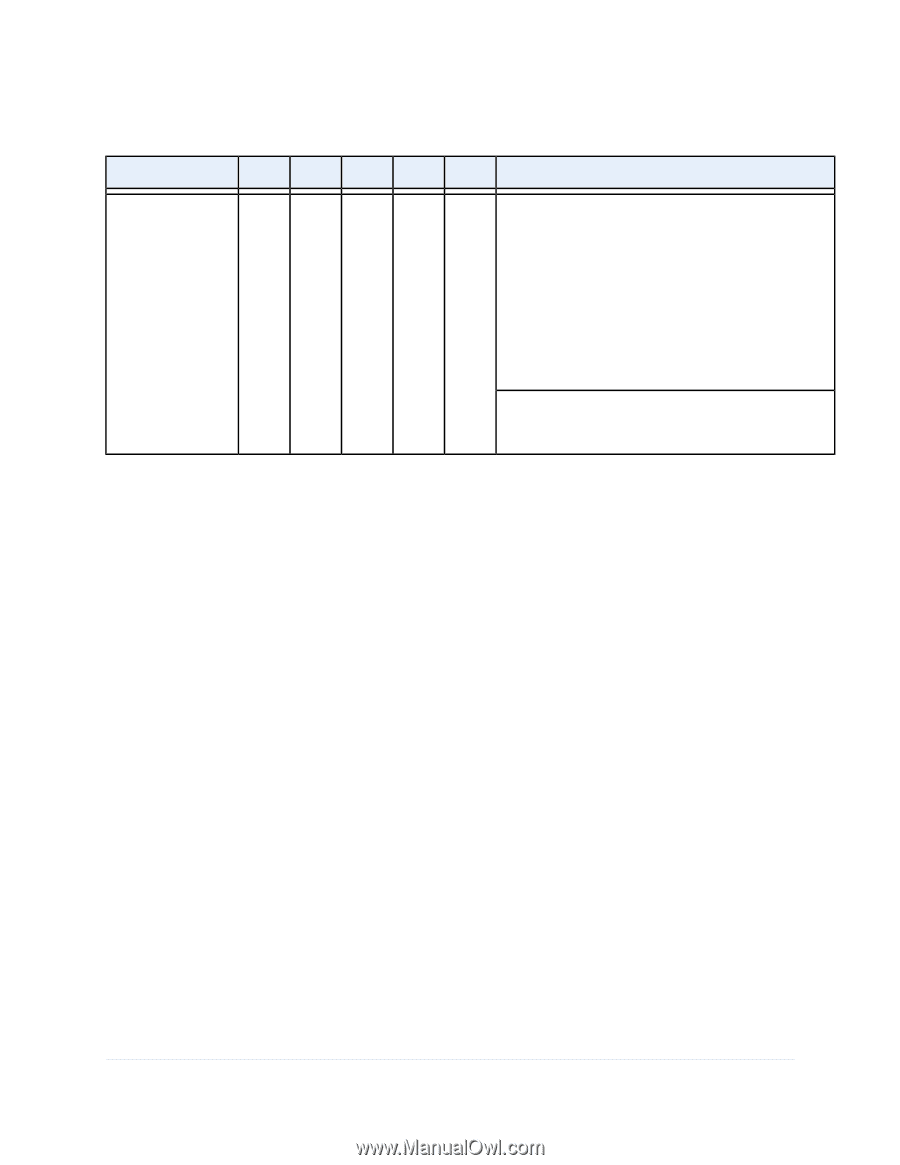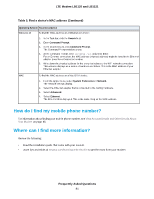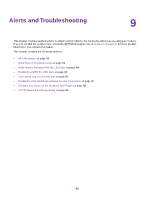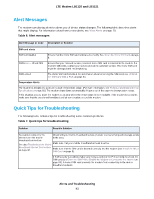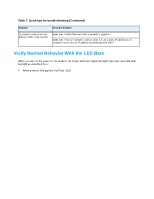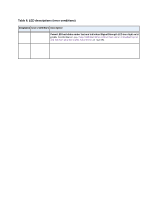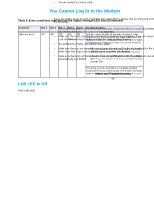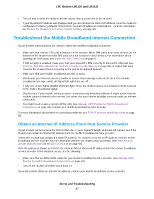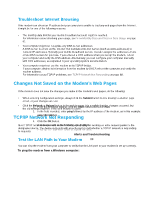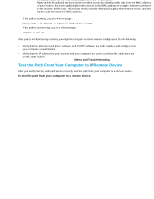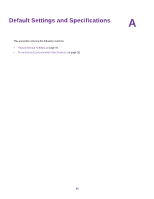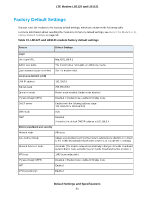Netgear LB1120 User Manual - Page 86
LAN LED Is Off, You Cannot Log In to the Modem
 |
View all Netgear LB1120 manuals
Add to My Manuals
Save this manual to your list of manuals |
Page 86 highlights
LTE Modem LB1120 and LB1121 Table 9. Error conditions indicated by the Signal Strength LED bars (Continued) Condition Unknown error Bar 1 Bar 2 Bar 3 Bar 4 Bar 5 Possible Solution Off Off Off Off Off Turn the power off, wait 10 seconds, and turn on the modem to see if it recovers. If the Power LED bar is still blinking red fast but no individual Signal Strength bar lights solid green one minute after power-up, do the following: • Turn the power off one more time, wait 10 seconds, and turn on the modem to see if it finally recovers. • Clear the modem's configuration to factory defaults (see Return the Modem to Its Factory Default Settings on page 59). If the error persists, most likely a hardware problem occurred. For recovery instructions or help with a hardware problem, contact technical support at netgear.com/support. LAN LED Is Off If the LAN LED bar is off when you connect a device to the Gigabit Ethernet port of the modem, check the following: • The Ethernet cable connections are secured at the modem and at the device at the other end of the cable. • The power of the device at the other end of the cable is turned on. • You are using the correct cable. You Cannot Log In to the Modem If you are unable to log in to the modem's web pages from a device that is connected to the modem, check the following: • If you are using an Ethernet-connected computer, check the Ethernet connection between the computer and the modem (see LAN LED Is Off on page 86). • Make sure that Java, JavaScript, or ActiveX is enabled in your browser. If you are using Internet Explorer, click the Refresh button to be sure that the Java applet is loaded. • Try quitting the browser and launching it again. • Make sure that you are using the correct login information. See the modem label for the default password. Make sure that Caps Lock is off when you enter this information. • Make sure that your computer does not use a static IP address but is configured to receive an IP address automatically with DHCP. Alerts and Troubleshooting 86