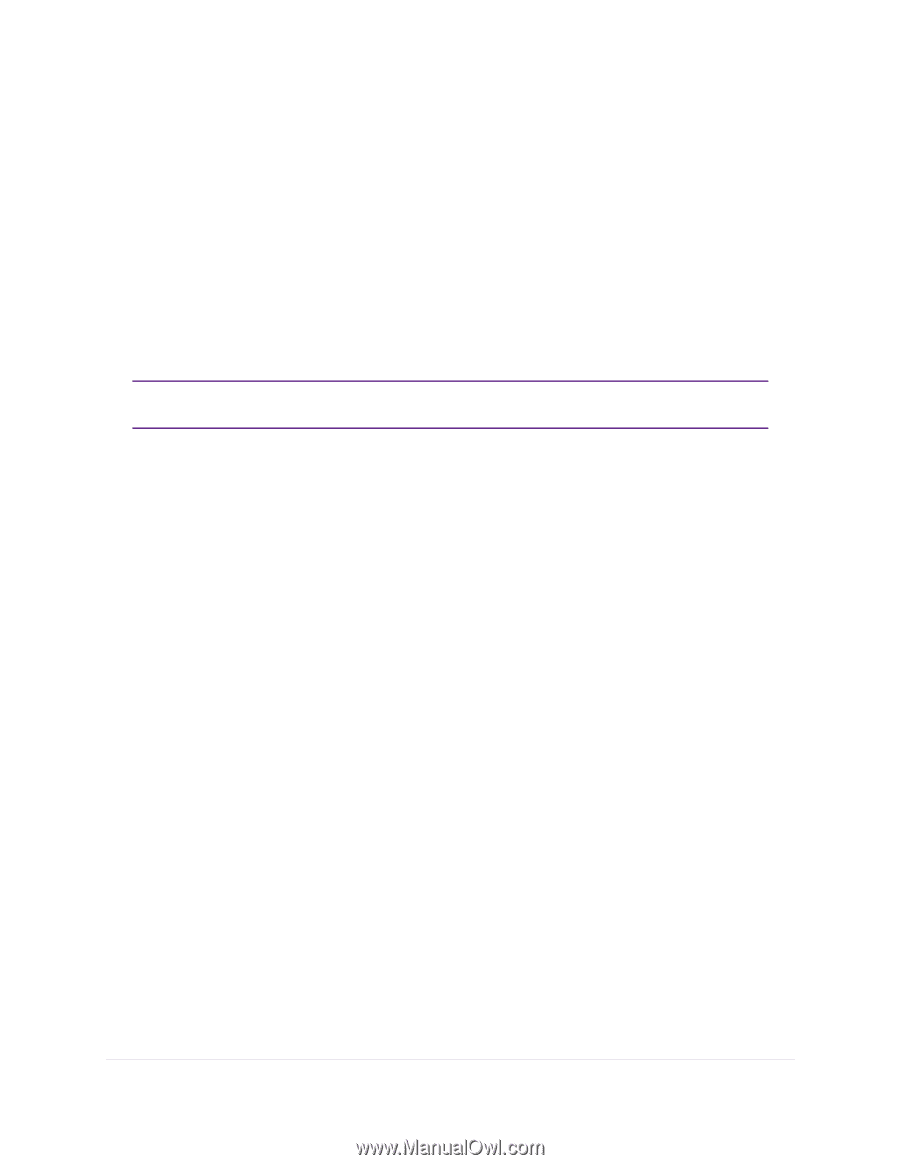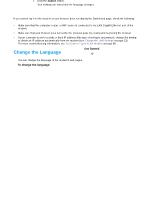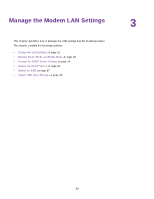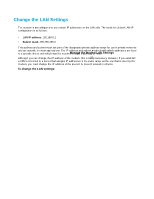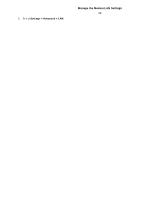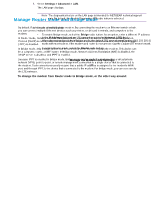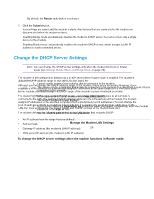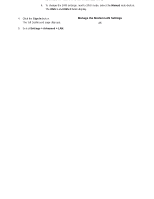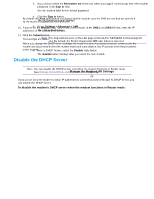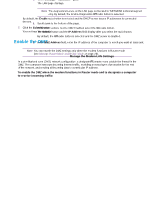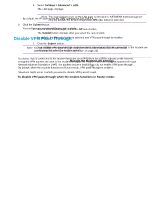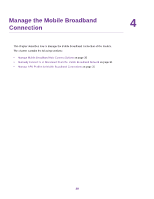Netgear LB1120 User Manual - Page 24
Change the DHCP Server Settings
 |
View all Netgear LB1120 manuals
Add to My Manuals
Save this manual to your list of manuals |
Page 24 highlights
LTE Modem LB1120 and LB1121 By default, the Router radio button is selected. 7. Click the Submit button. Your settings are saved and the modem restarts. Any devices that are connected to the modem are disconnected when the modem restarts. Enabling Bridge mode automatically disables the modem's DHCP server.You can connect only a single device to the modem. Enabling Router mode automatically enables the modem's DHCP server, which assigns a LAN IP address to each connected device. Change the DHCP Server Settings Note You can change the DHCP server settings only when the modem functions in Router mode (see Manage Router Mode and Bridge Mode on page 23). The modem is preconfigured to function as a DHCP server when Router mode is enabled. The modem's default DHCP IP address range is 192.168.5.20-192.168.5.99. Although you can change the DHCP address range of the modem, this is rarely necessary. However, if you establish a VPN connection to a server that assigns IP addresses in the same range as the one that is used by the modem, you must change the DHCP range of the modem to prevent network problems. The modem's DHCP server assigns IP, DNS server, and default gateway addresses to all computers connected to the LAN.The assigned default gateway address is the LAN address of the modem.The modem assigns IP addresses to the attached computers from a predefined pool of addresses. (You can change the pool of addresses.) Each pool address is tested before it is assigned to avoid duplicate addresses on the LAN. For most applications, the default DHCP and TCP/IP settings of the modem work well. The modem delivers the following parameters to any LAN device that requests DHCP: • An IP address from the range that you defined • Subnet mask • Gateway IP address (the modem's LAN IP address) • DNS server IP address (the modem's LAN IP address) To change the DHCP server settings when the modem functions in Router mode: 1. Launch a web browser from a device that is connected to the modem. The device can be a computer that is directly connected to the modem or a client from a router that is connected to the modem. 2. In the address field of your browser, enter http://192.168.5.1. The limited Dashboard page displays. 3. If you did not select the Remember me check box when you logged in previously, enter the modem password in the Sign In field. See the modem label for the default password. Manage the Modem LAN Settings 24