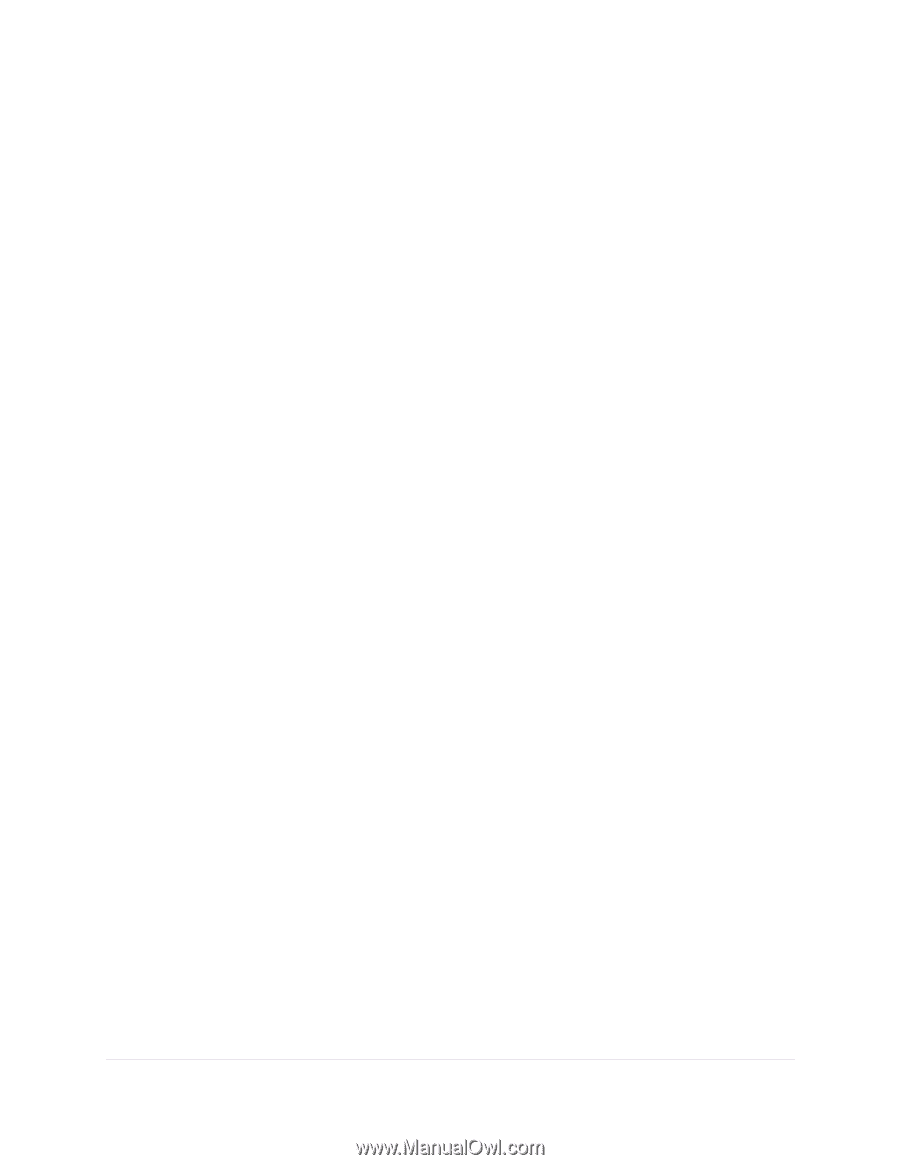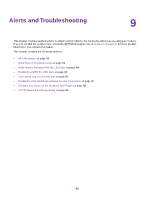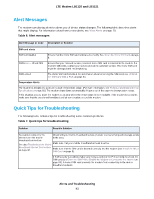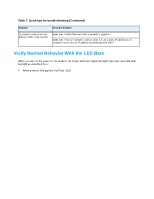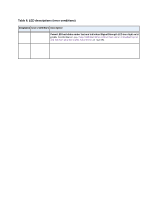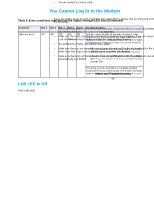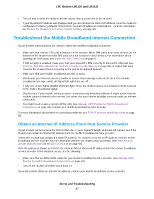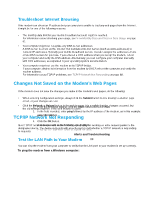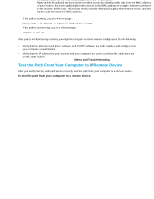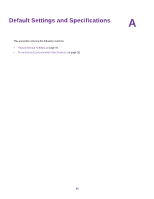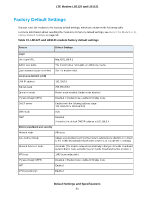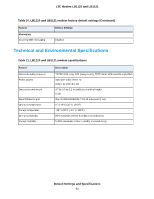Netgear LB1120 User Manual - Page 87
Troubleshoot the Mobile Broadband Internet Connection
 |
View all Netgear LB1120 manuals
Add to My Manuals
Save this manual to your list of manuals |
Page 87 highlights
LTE Modem LB1120 and LB1121 • Turn off and on both the modem and the device that is connected to the modem. • If your modem's IP address was changed and you do not know the current IP address, clear the modem's configuration to factory defaults.This sets the modem's IP address to 192.168.5.1. For more information, see Return the Modem to Its Factory Default Settings on page 59. Troubleshoot the Mobile Broadband Internet Connection If your modem cannot access the Internet, check the mobile broadband connection: • Make sure that a micro SIM card is installed in the modem. Micro SIM cards from other devices do not function in the modem and this SIM card does not function in other devices. For information about inserting the SIM cards, see Install the Micro SIM Card on page 8. • If SIM security is enabled, make sure that you entered the PIN correctly to unlock the SIM card (see Enter the SIM PIN to Enable the Modem to Connect to the Internet on page 50). A locked SIM card prevents the modem from connecting to the mobile broadband network. • Make sure that your mobile broadband account is active. • Check with your Internet service provider to ensure that coverage exists in the area. If no mobile broadband coverage exists, all Signal Strength bars are off. • If only one or two Signal Quality LED bars light, move the modem closer to a window for better access to the mobile broadband signal. • Check to see if your mobile service provider is experiencing network problems. It might not be that the modem cannot connect to the Internet, but rather that your service provider cannot provide an Internet connection. • You might need to add a custom APN profile (see Manage APN Profiles for Mobile Broadband Connections on page 31). Contact your mobile broadband service provider. For more information about Internet connection problems, see TCP/IP Network Not Responding on page 88. Obtain an Internet IP Address From Your Service Provider If your modem cannot access the Internet but one or more Signal Strength LED bars light green, see if the modem can obtain an Internet IP address from the mobile broadband service provider. Unless the modem was assigned a static IP address, the modem requests an IP address from the mobile broadband service provider. You can determine whether the request was successful (see View Account Details and Other Details About Your Modem on page 65). If the IP address is shown as 0.0.0.0, the modem did not obtain an IP address from the mobile broadband service provider. If this situation occurs, do the following: • Make sure that an APN profile exists for your mobile broadband service provider (see Manage APN Profiles for Mobile Broadband Connections on page 31). • Turn off the modem and then turn it back on. If you still cannot obtain an Internet IP address, contact your mobile broadband service provider. Alerts and Troubleshooting 87