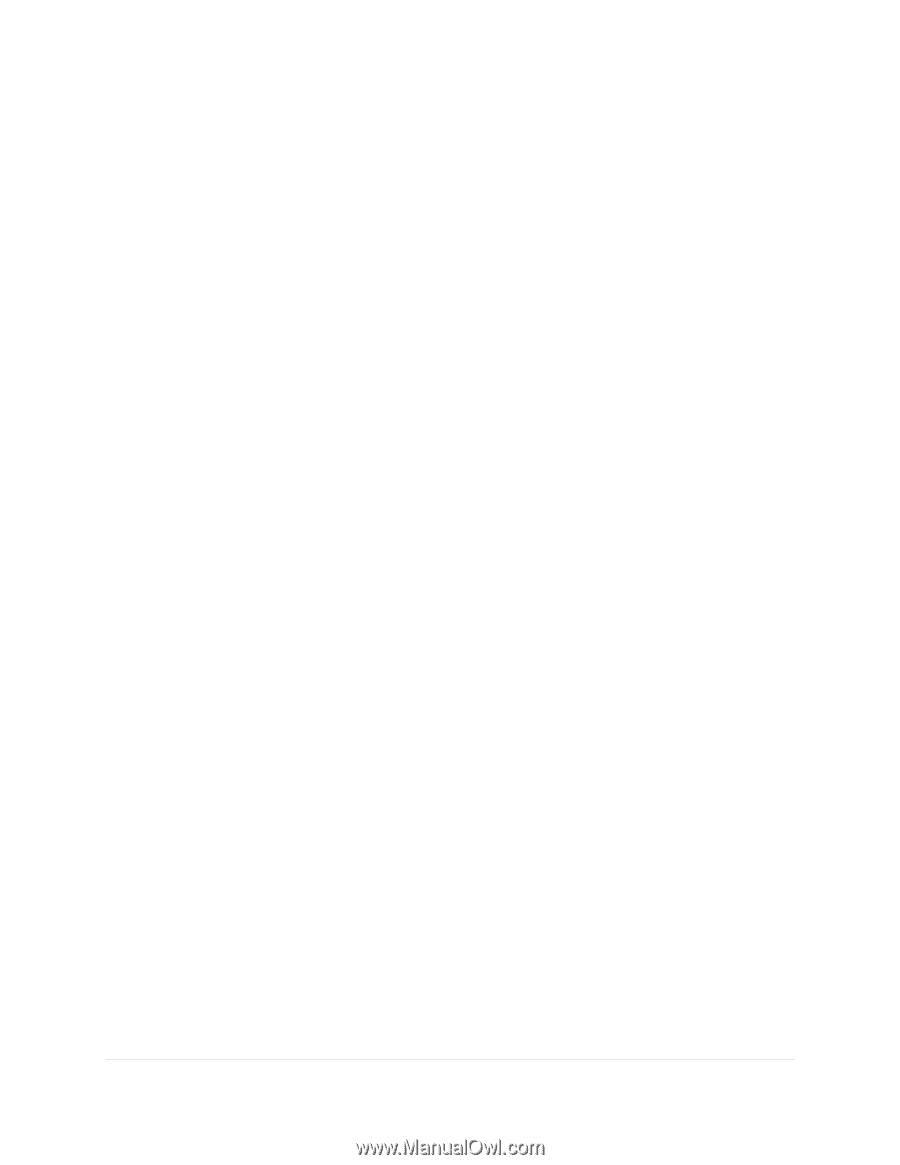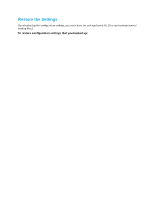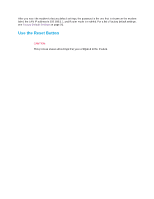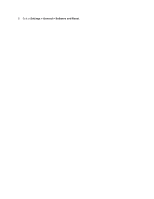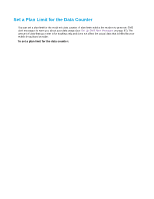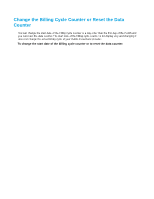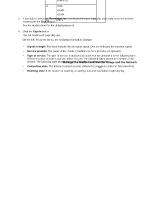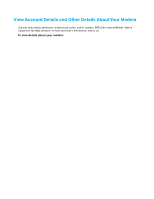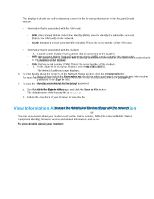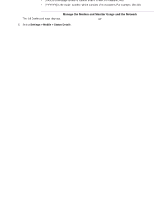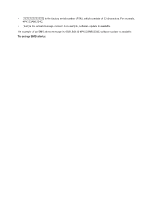Netgear LB1120 User Manual - Page 63
Change the Billing Cycle Counter or Reset the Data Counter, View Service Provider, Type of Service
 |
View all Netgear LB1120 manuals
Add to My Manuals
Save this manual to your list of manuals |
Page 63 highlights
LTE Modem LB1120 and LB1121 Change the Billing Cycle Counter or Reset the Data Counter You can change the start date of the billing cycle counter to a day other than the first day of the month and you can reset the data counter. The start date of the billing cycle counter is for display only and changing it does not change the actual billing cycle of your mobile broadband provider. To change the start date of the billing cycle counter or to reset the data counter: 1. Launch a web browser from a device that is connected to the modem. The device can be a computer that is directly connected to the modem or a client from a router that is connected to the modem. 2. In the address field of your browser, enter http://192.168.5.1. The limited Dashboard page displays. 3. If you did not select the Remember me check box when you logged in previously, enter the modem password in the Sign In field. See the modem label for the default password. 4. Click the Sign In button. The full Dashboard page displays. 5. In the Monthly Usage section, from the Billing start date menu, select a new start date. The Submit button displays after you make a selection. 6. To reset the data counter for data usage, click the Reset button. 7. Click the Submit button. Your settings are saved. View Service Provider, Type of Service, and Signal Strength You can view the service provider, the type of network, and the signal strength of the mobile broadband network at your location. If the modem is not connected to the network, you can view some of this information for the most recent connection. To view the service provider, type of network, signal strength, and other information: 1. Launch a web browser from a device that is connected to the modem. The device can be a computer that is directly connected to the modem or a client from a router that is connected to the modem. 2. In the address field of your browser, enter http://192.168.5.1. The limited Dashboard page displays. Manage the Modem and Monitor Usage and the Network 63