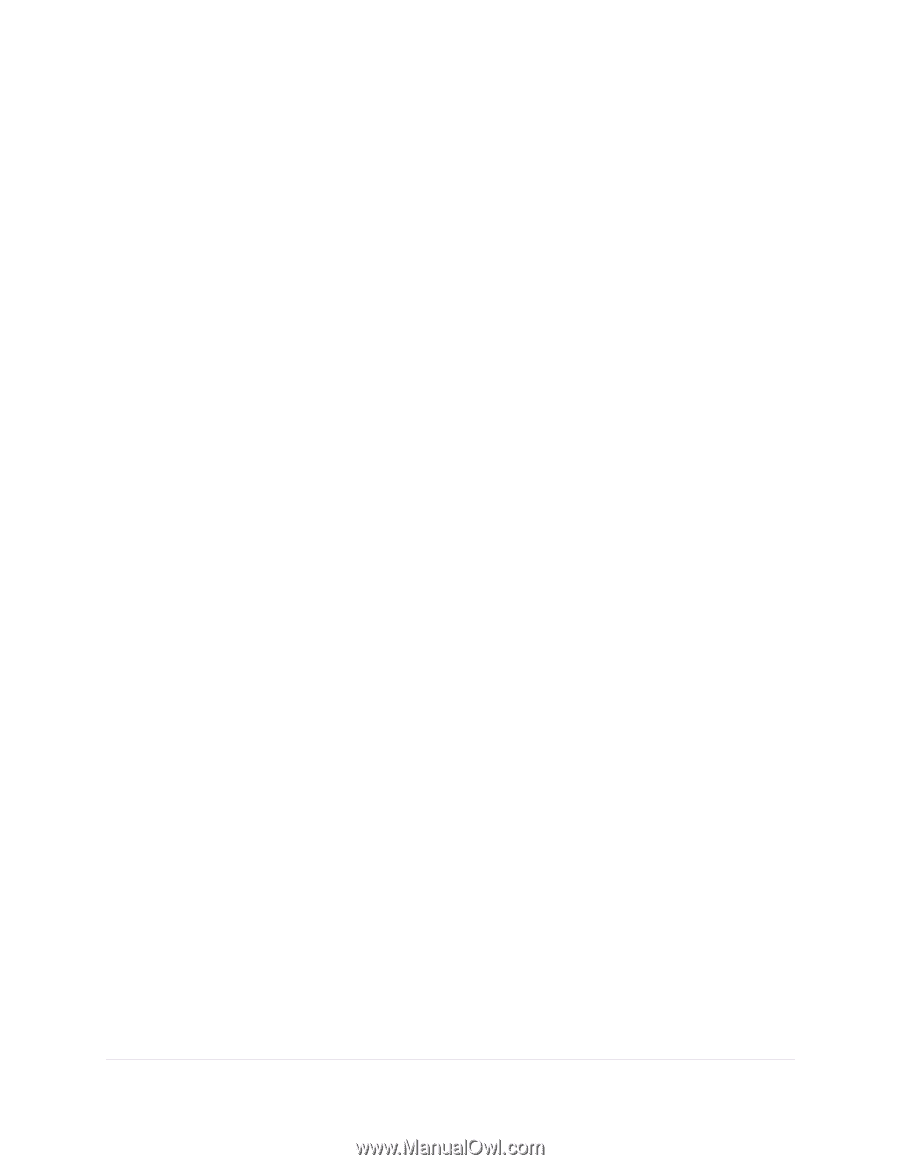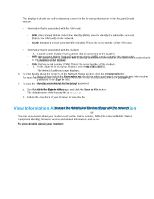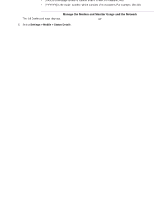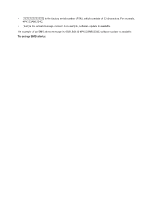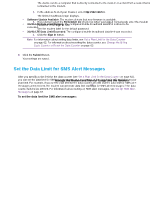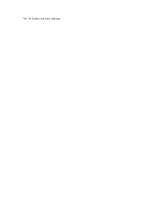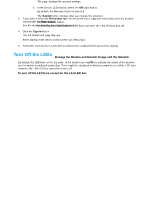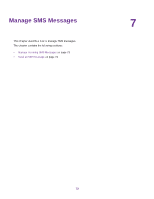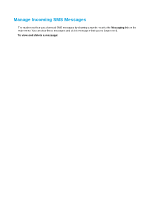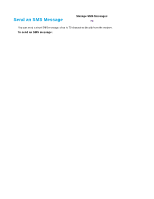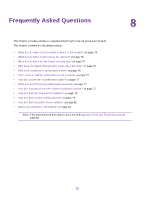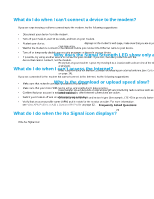Netgear LB1120 User Manual - Page 71
Turn Off the LEDs, To turn off the LED bars except for the LAN LED bar
 |
View all Netgear LB1120 manuals
Add to My Manuals
Save this manual to your list of manuals |
Page 71 highlights
LTE Modem LB1120 and LB1121 3. If you did not select the Remember me check box when you logged in previously, enter the modem password in the Sign In field. See the modem label for the default password. 4. Click the Sign In button. The full Dashboard page displays. Alerts display in the Alerts section at the top of the page. 5. Follow the instructions in each alert to address the conditions that caused it to display. Turn Off the LEDs By default, the LED bars on the top panel of the modem are enabled to indicate the status of the modem and the mobile broadband connection. There might be situations in which you want to turn off the LED bars. However, the LAN LED bar cannot be turned off. To turn off the LED bars except for the LAN LED bar: 1. Launch a web browser from a device that is connected to the modem. The device can be a computer that is directly connected to the modem or a client from a router that is connected to the modem. 2. In the address field of your browser, enter http://192.168.5.1. The limited Dashboard page displays. 3. If you did not select the Remember me check box when you logged in previously, enter the modem password in the Sign In field. See the modem label for the default password. 4. Click the Sign In button. The full Dashboard page displays. 5. Select Settings. The page displays the general settings. 6. In the Device LED section, select the Off radio button. By default, the On radio button is selected. The Submit button displays after you change the selection. 7. Click the Submit button. Your settings are saved and the LED bars except for the LAN LED bar turn off. Manage the Modem and Monitor Usage and the Network 71