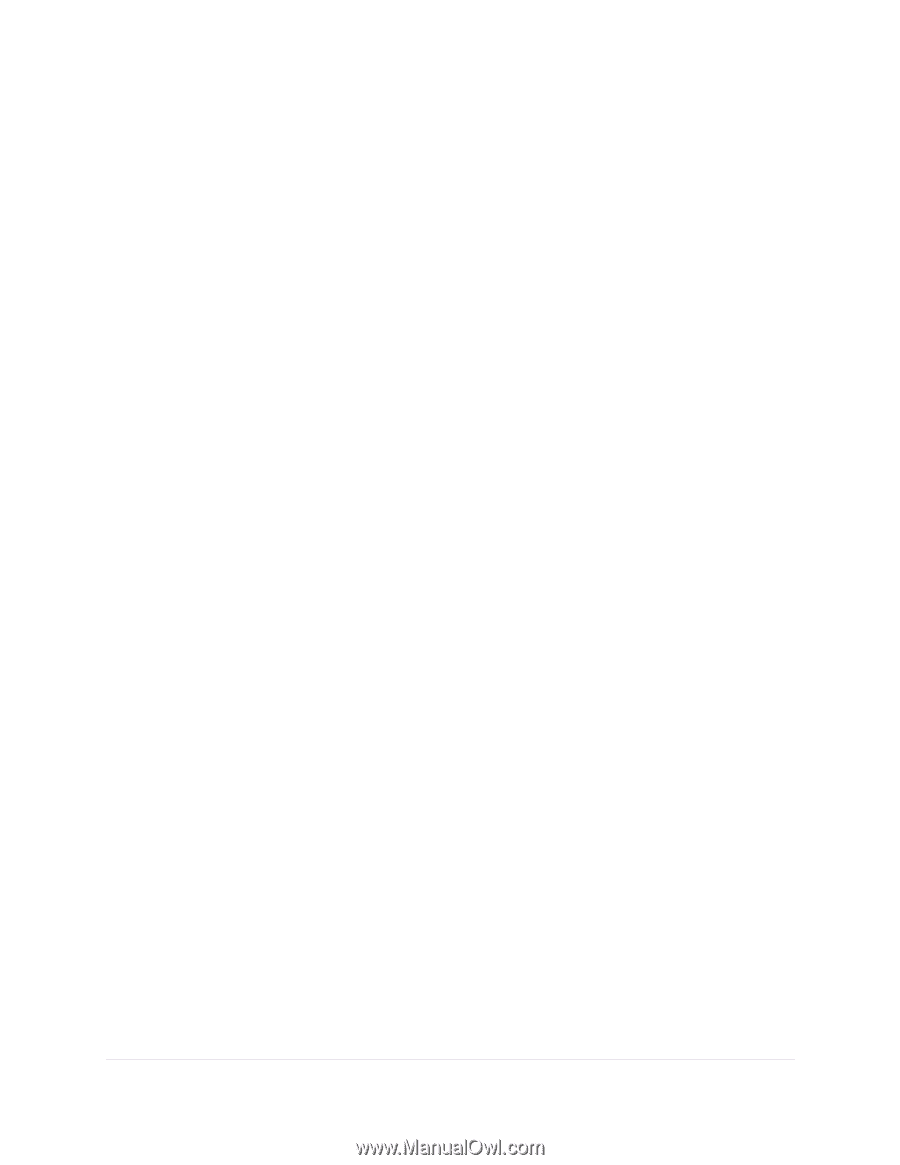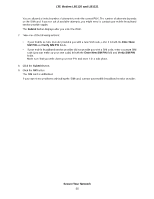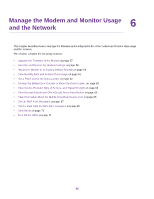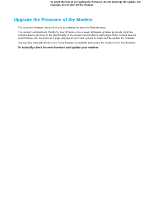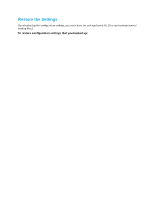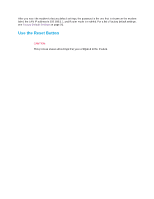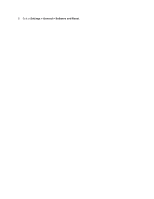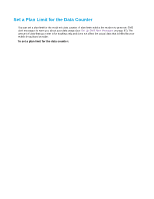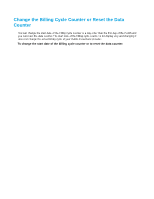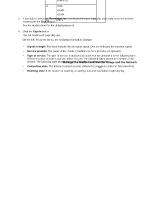Netgear LB1120 User Manual - Page 59
Restore the Settings, Return the Modem to Its Factory Default Settings
 |
View all Netgear LB1120 manuals
Add to My Manuals
Save this manual to your list of manuals |
Page 59 highlights
LTE Modem LB1120 and LB1121 Restore the Settings If you backed up the configuration settings, you can restore the settings from a file. (You can maintain several backup files.) To restore configuration settings that you backed up: 1. Launch a web browser from a device that is connected to the modem. The device can be a computer that is directly connected to the modem or a client from a router that is connected to the modem. 2. In the address field of your browser, enter http://192.168.5.1. The limited Dashboard page displays. 3. If you did not select the Remember me check box when you logged in previously, enter the modem password in the Sign In field. See the modem label for the default password. 4. Click the Sign In button. The full Dashboard page displays. 5. Select Settings > General > Software and Reset. 6. In the Restore Settings section, click the Browse button. The default name of the backup file from which you can restore the configuration is export.cfg. 7. Follow the directions of your browser to locate and select the file. 8. Click the Submit button. The configuration is uploaded to the modem. When the restoration is complete, the modem restarts. Return the Modem to Its Factory Default Settings Under some circumstances (for example, if you lost track of the changes that you made to the modem settings or you move the modem to a different location), you might want to erase the configuration and reset the modem to factory default settings. To reset the modem to factory default settings, you can use either the Reset button on the back of the modem or the modem's web pages. However, if you cannot find the IP address or lost the password to access the modem, you must use the Reset button. Manage the Modem and Monitor Usage and the Network 59