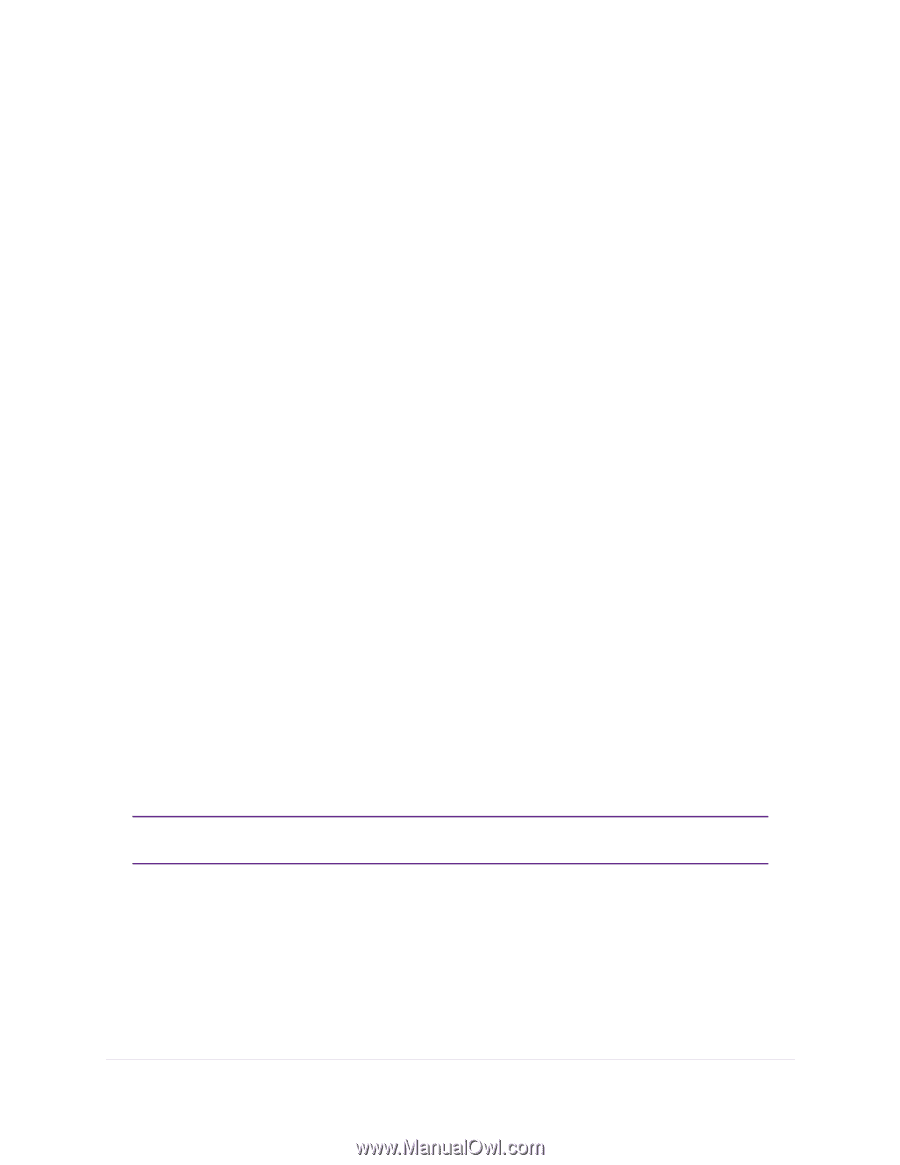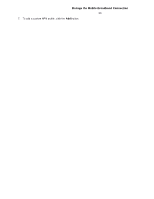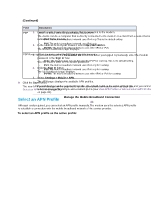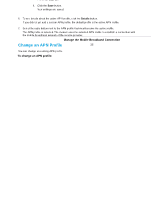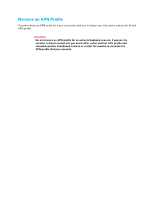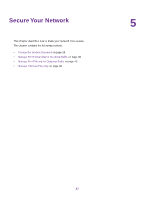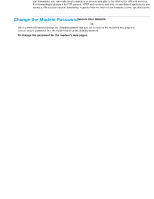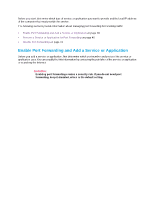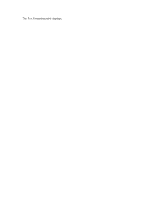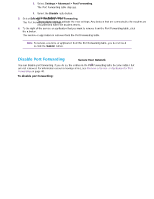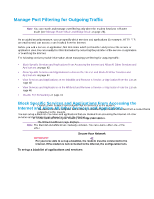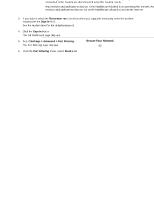Netgear LB1120 User Manual - Page 38
Change the Modem Password, Manage Port Forwarding for Incoming Traffic
 |
View all Netgear LB1120 manuals
Add to My Manuals
Save this manual to your list of manuals |
Page 38 highlights
LTE Modem LB1120 and LB1121 Change the Modem Password We recommend that you change the default password that you use to access the modem's web pages to a more secure password. See the modem label for the default password. To change the password for the modem's web pages: 1. Launch a web browser from a device that is connected to the modem. The device can be a computer that is directly connected to the modem or a client from a router that is connected to the modem. 2. In the address field of your browser, enter http://192.168.5.1. The limited Dashboard page displays. 3. If you did not select the Remember me check box when you logged in previously, enter the modem password in the Sign In field. See the modem label for the default password. 4. Click the Sign In button. The full Dashboard page displays. 5. Select Settings. The page displays the general settings. 6. In the Homepage section, in the Admin login field, enter a new password. Enter a maximum of 31 characters. The Submit button displays after you enter a password. 7. Click the Submit button. Your settings are saved. 8. Write down your new password and store it in a safe place or use a password management application to store your new password. Manage Port Forwarding for Incoming Traffic Note You can enable and manage port forwarding only when the modem functions in Router mode (see Manage Router Mode and Bridge Mode on page 23). By default, the modem blocks inbound traffic from the Internet to your computers except for replies to your outbound traffic. To allow remote computers on the Internet to access a computer on your local network, you might need to create exceptions to this rule. Port forwarding is an advanced feature that affects the behavior of the firewall in the modem. By enabling port forwarding, you can make local computers or servers available to the Internet for different services. Port forwarding is designed for FTP servers, HTTP web servers, and other server-based applications and services. After you set up port forwarding, requests from the Internet are forwarded to the specified server. Secure Your Network 38