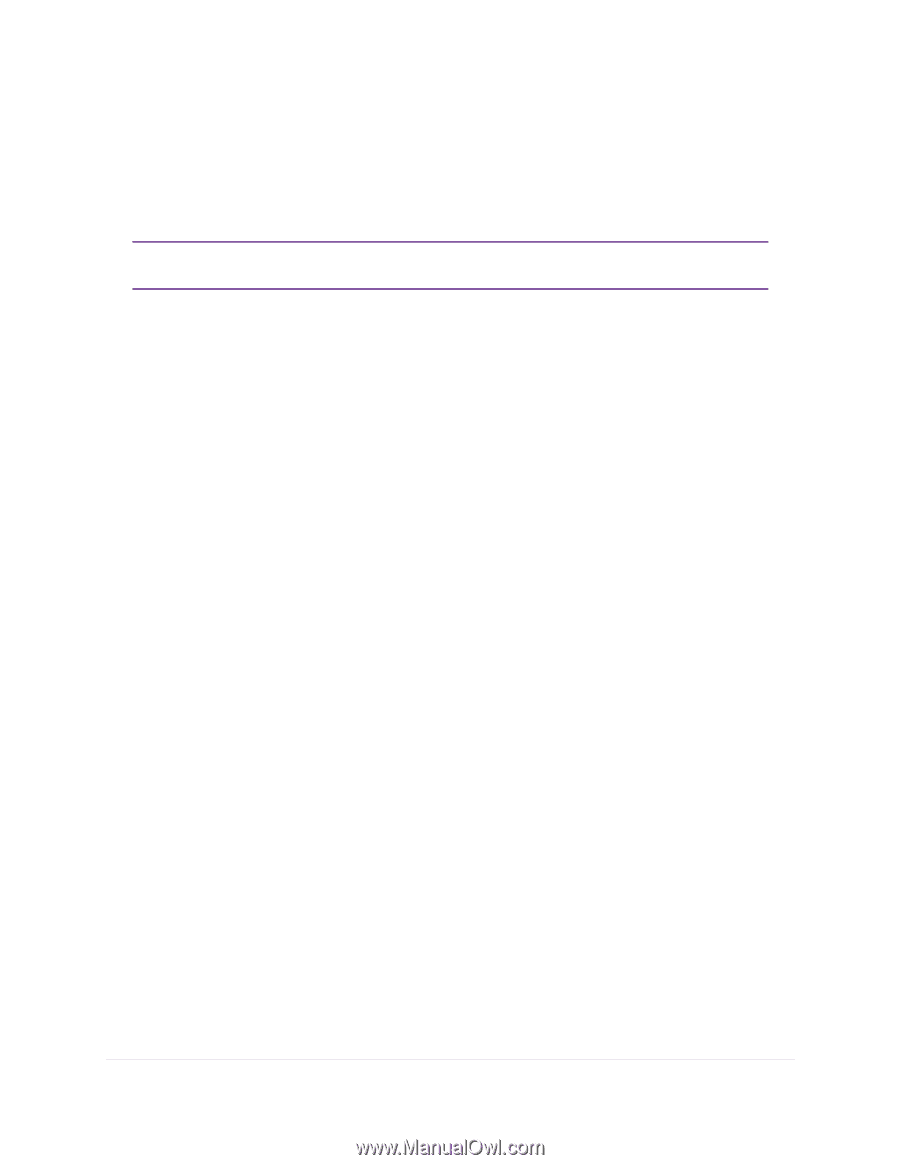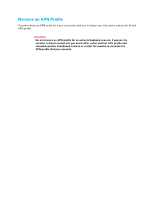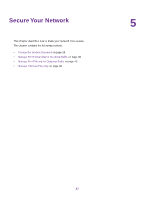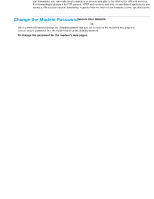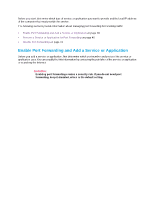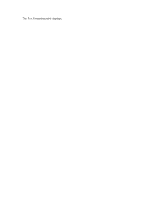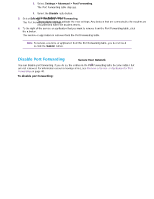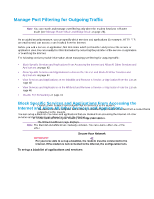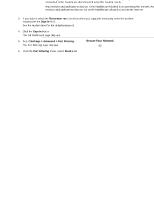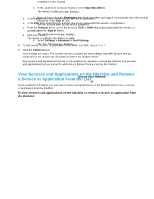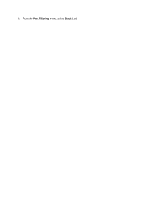Netgear LB1120 User Manual - Page 41
Disable Port Forwarding, Secure Your Network, LTE Modem LB1120 and LB1121
 |
View all Netgear LB1120 manuals
Add to My Manuals
Save this manual to your list of manuals |
Page 41 highlights
LTE Modem LB1120 and LB1121 5. Select Settings > Advanced > Port Forwarding. The Port Forwarding table displays. 6. To the right of the service or application that you want to remove from the Port Forwarding table, click the x button. The service or application is removed from the Port Forwarding table. Note To remove a service or application from the Port Forwarding table, you do not need to click the Submit button. Disable Port Forwarding You can disable port forwarding. If you do so, the entries in the Port Forwarding table become hidden but are not removed. For information about removing entries, see Remove a Service or Application for Port Forwarding on page 40. To disable port forwarding: 1. Launch a web browser from a device that is connected to the modem. The device can be a computer that is directly connected to the modem or a client from a router that is connected to the modem. 2. In the address field of your browser, enter http://192.168.5.1. The limited Dashboard page displays. 3. If you did not select the Remember me check box when you logged in previously, enter the modem password in the Sign In field. See the modem label for the default password. 4. Click the Sign In button. The full Dashboard page displays. 5. Select Settings > Advanced > Port Forwarding. The Port Forwarding table displays. 6. Select the Disable radio button. 7. Click the Submit button. The modem resets to activate the new settings. Any devices that are connected to the modem are disconnected when the modem resets. Secure Your Network 41