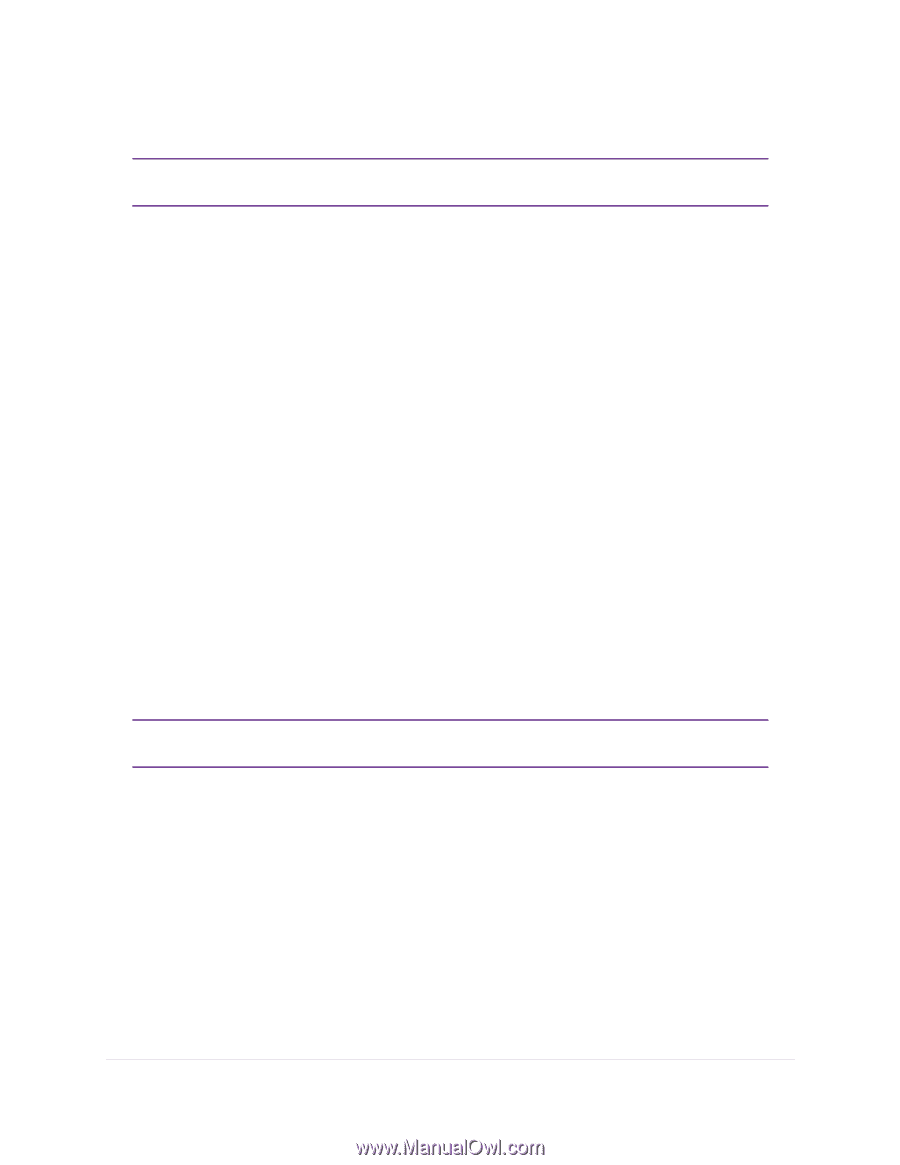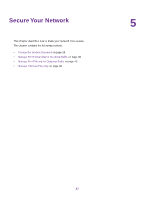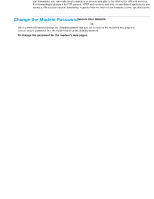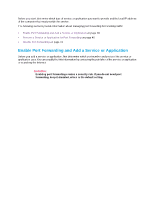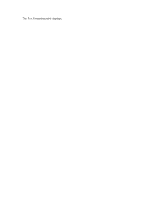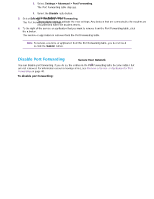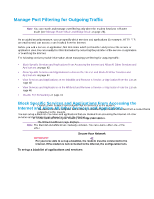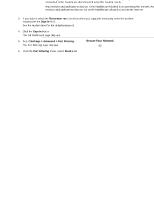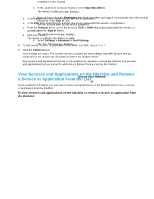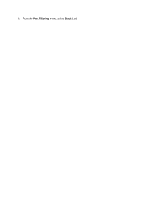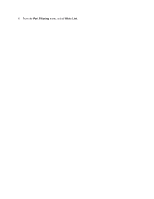Netgear LB1120 User Manual - Page 42
Manage Port Filtering for Outgoing Traffic
 |
View all Netgear LB1120 manuals
Add to My Manuals
Save this manual to your list of manuals |
Page 42 highlights
LTE Modem LB1120 and LB1121 Manage Port Filtering for Outgoing Traffic Note You can enable and manage port filtering only when the modem functions in Router mode (see Manage Router Mode and Bridge Mode on page 23). As an added security measure, you can specify which services and applications (for example, HTTP, FTP, an email server) can access or are blocked from the Internet. Before you add a service or application, first determine which port number and protocol the service or application uses.You can usually find this information by contacting the publisher of the service or application or searching the Internet. The following sections provide information about managing port filtering for outgoing traffic: • Block Specific Services and Applications From Accessing the Internet and Allow All Other Services and Applications on page 42 • Allow Specific Services and Applications to Access the Internet and Block All Other Services and Applications on page 44 • View Services and Applications on the Blacklist and Remove a Service or Application From the List on page 45 • View Services and Applications on the Whitelist and Remove a Service or Application From the List on page 46 • Disable Port Forwarding on page 41 Block Specific Services and Applications From Accessing the Internet and Allow All Other Services and Applications You can set up a blacklist of services and applications that are blocked from accessing the Internet. All other services and applications are allowed to access the Internet. Note The blacklist and whitelist are mutually exclusive. You can enable either one or the other. IMPORTANT: For you to be able to set up a blacklist, the modem must be connected to the Internet. If the modem is not connected to the Internet, the configuration fails. To set up a blacklist of applications and services: 1. Launch a web browser from a device that is connected to the modem. The device can be a computer that is directly connected to the modem or a client from a router that is connected to the modem. 2. In the address field of your browser, enter http://192.168.5.1. The limited Dashboard page displays. Secure Your Network 42