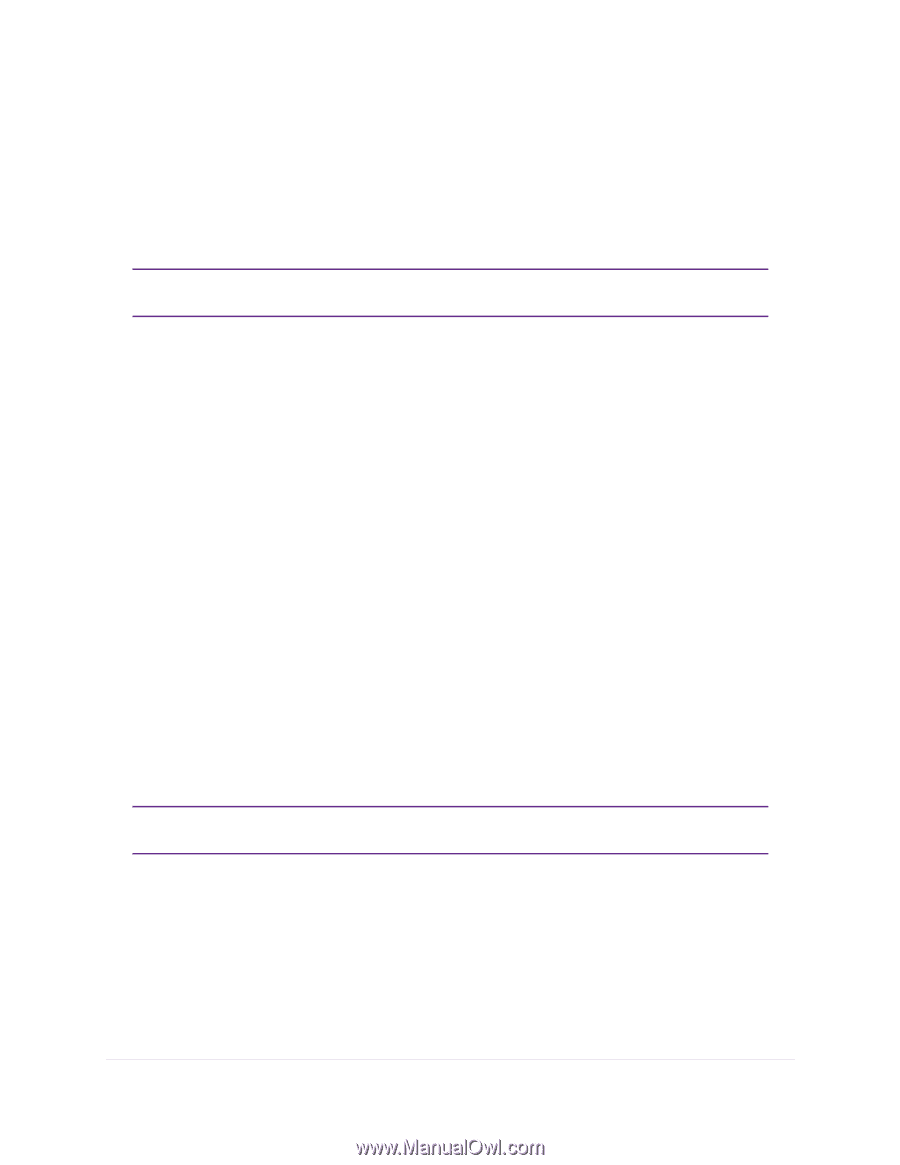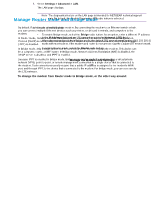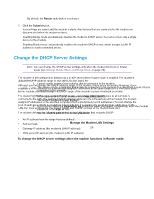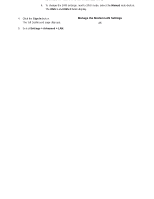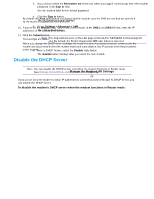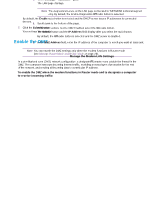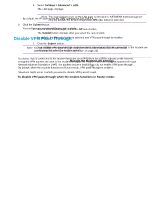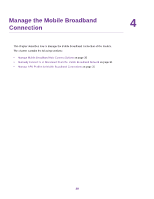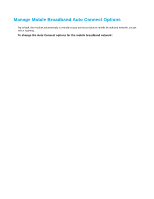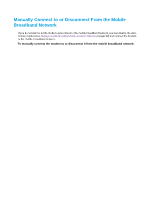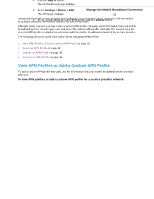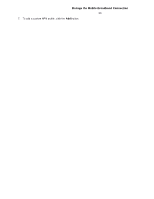Netgear LB1120 User Manual - Page 28
Disable VPN Pass-Through, To disable VPN pass-through when the modem functions in Router mode
 |
View all Netgear LB1120 manuals
Add to My Manuals
Save this manual to your list of manuals |
Page 28 highlights
LTE Modem LB1120 and LB1121 By default, the IP address for the DMZ computer is 192.168.5.4. 9. Click the Submit button. Your settings are saved and the modem restarts. Disable VPN Pass-Through Note You can disable VPN pass-through only when the modem functions in Router mode (see Manage Router Mode and Bridge Mode on page 23). If a device that is connected to the modem functions as a VPN client for a VPN endpoint on the Internet, encrypted VPN packets are sent to the modem. Because the modem filters the encrypted packets through Network Address Translation (NAT), the packets become invalid if you do not enable VPN pass-through. By default, when the modem functions in Router mode, VPN pass-through is enabled. Situations might occur in which you want to disable VPN pass-through. To disable VPN pass-through when the modem functions in Router mode: 1. Launch a web browser from a device that is connected to the modem. The device can be a computer that is directly connected to the modem or a client from a router that is connected to the modem. 2. In the address field of your browser, enter http://192.168.5.1. The limited Dashboard page displays. 3. If you did not select the Remember me check box when you logged in previously, enter the modem password in the Sign In field. See the modem label for the default password. 4. Click the Sign In button. The full Dashboard page displays. 5. Select Settings > Advanced > LAN. The LAN page displays. Note The diagnostics feature on the LAN page is intended for NETGEAR technical support only. By default, the Enable Diagnostics Off radio button is selected. 6. Next to VPN Passthrough, select the Off radio button. The Submit button displays after you select the radio button. By default, the On radio button is selected and VPN pass-through is enabled. 7. Click the Submit button. Your settings are saved and the modem restarts. Any devices that are connected to the modem are disconnected when the modem restarts. Manage the Modem LAN Settings 28