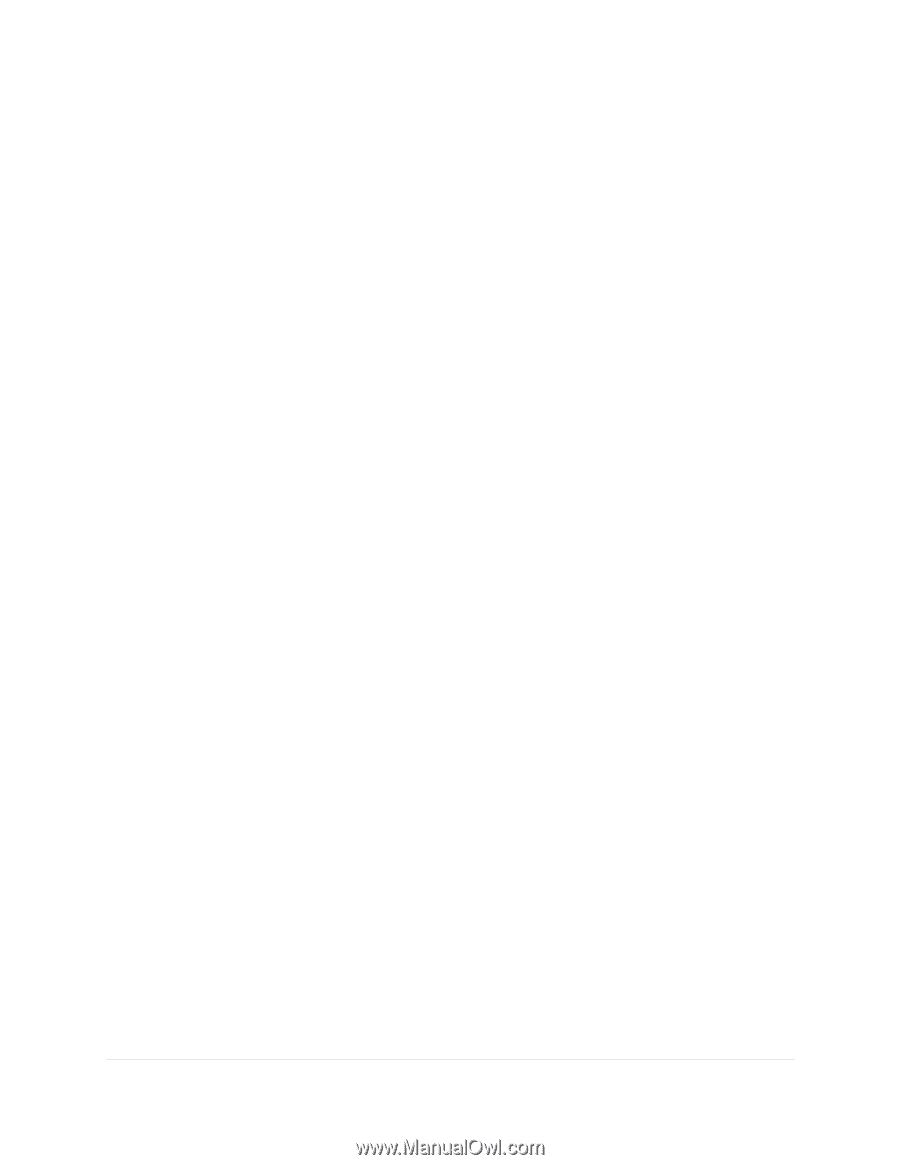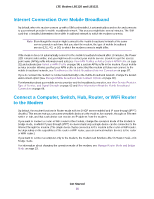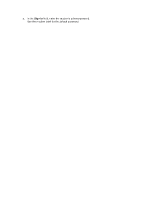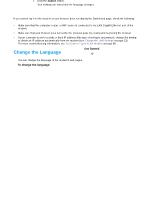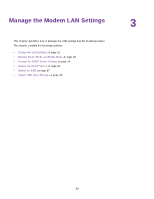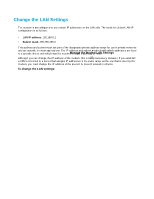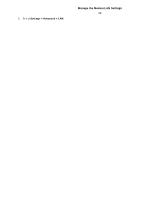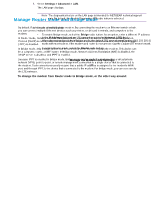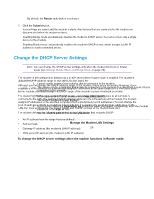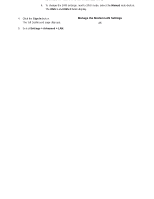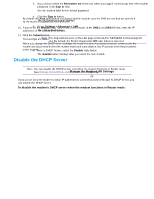Netgear LB1120 User Manual - Page 21
Change the LAN Settings, Manage the Modem LAN Settings, LTE Modem LB1120 and LB1121
 |
View all Netgear LB1120 manuals
Add to My Manuals
Save this manual to your list of manuals |
Page 21 highlights
LTE Modem LB1120 and LB1121 Change the LAN Settings The modem is preconfigured to use private IP addresses on the LAN side. The modem's default LAN IP configuration is as follows: • LAN IP address. 192.168.5.1 • Subnet mask. 255.255.255.0 This address and subnet mask are part of the designated private address range for use in private networks and are suitable for most applications. The IP address and subnet mask identify which addresses are local to a specific device and which must be reached through a gateway or router. Although you can change the IP address of the modem, this is rarely necessary. However, if you establish a VPN connection to a server that assigns IP addresses in the same range as the one that is used by the modem, you must change the IP address of the modem to prevent network problems. To change the LAN settings: 1. Launch a web browser from a device that is connected to the modem. The device can be a computer that is directly connected to the modem or a client from a router that is connected to the modem. 2. In the address field of your browser, enter http://192.168.5.1. The limited Dashboard page displays. 3. If you did not select the Remember me check box when you logged in previously, enter the modem password in the Sign In field. See the modem label for the default password. 4. Click the Sign In button. The full Dashboard page displays. Manage the Modem LAN Settings 21