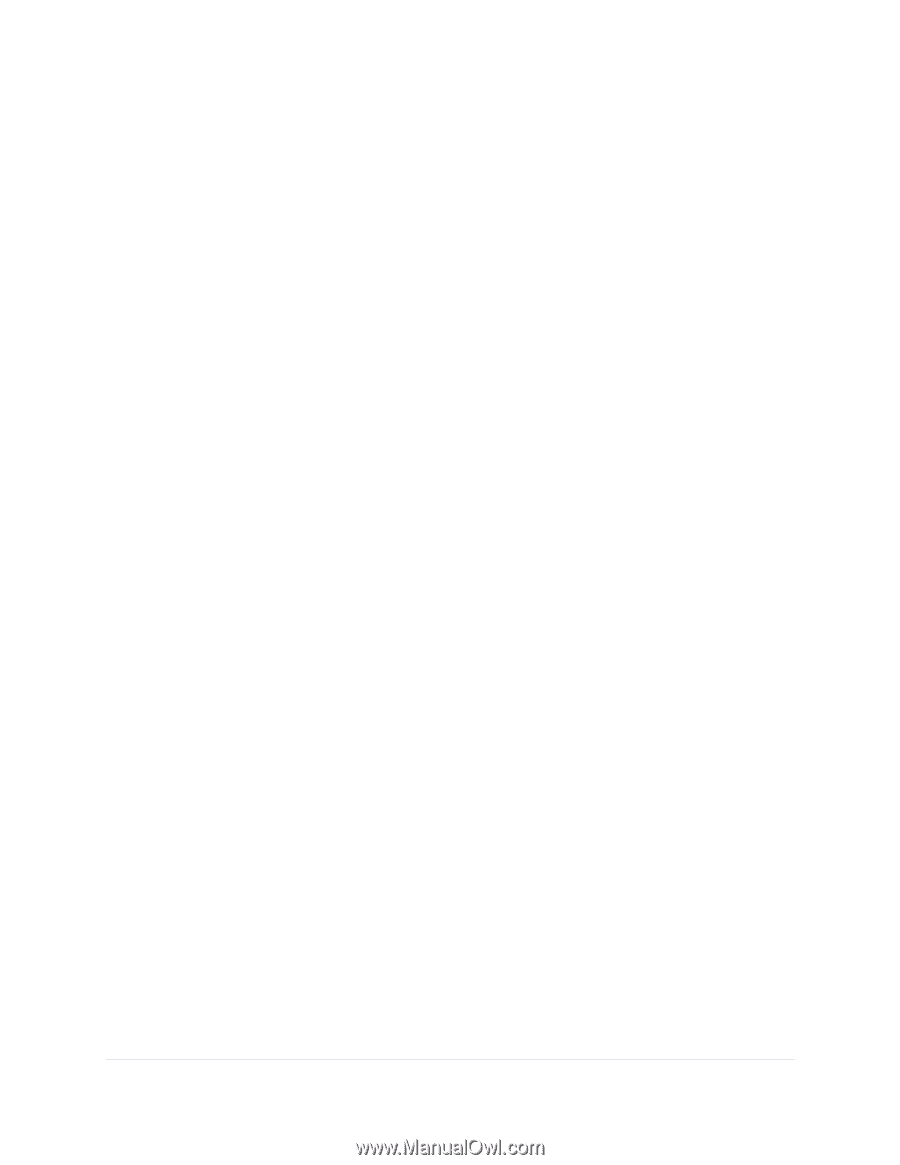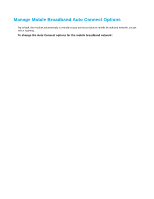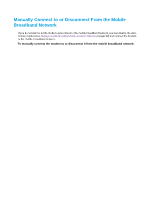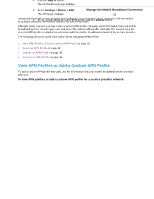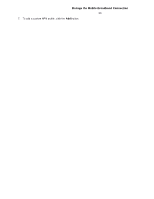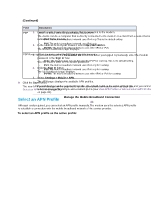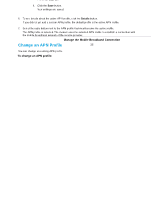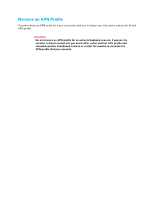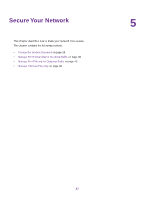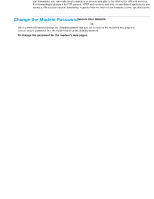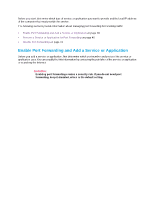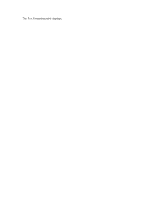Netgear LB1120 User Manual - Page 35
Change an APN Profile, Manage the Mobile Broadband Connection, LTE Modem LB1120 and LB1121
 |
View all Netgear LB1120 manuals
Add to My Manuals
Save this manual to your list of manuals |
Page 35 highlights
LTE Modem LB1120 and LB1121 6. To see details about the active APN profile, click the Details button. If you did not yet add a custom APN profile, the default profile is the active APN profile. 7. Select the radio button next to the APN profile that must become the active profile. The APN profile is selected. The modem uses the selected APN profile to establish a connection with the mobile broadband network of the service provider. Change an APN Profile You can change an existing APN profile. To change an APN profile: 1. Launch a web browser from a device that is connected to the modem. The device can be a computer that is directly connected to the modem or a client from a router that is connected to the modem. 2. In the address field of your browser, enter http://192.168.5.1. The limited Dashboard page displays. 3. If you did not select the Remember me check box when you logged in previously, enter the modem password in the Sign In field. See the modem label for the default password. 4. Click the Sign In button. The full Dashboard page displays. 5. Select Settings > Mobile > APN. The APN page displays the available APN profiles. 6. Click the Details button for the APN profile. The settings for the APN profile display, along with the Edit and Delete buttons. 7. Click the Edit button. The fields and menus become accessible, and the Save and Cancel buttons display. 8. Change the settings as needed. For more information about the APN profile settings, see View APN Profiles or Add a Custom APN Profile on page 32. 9. Click the Save button. Your settings are saved. Manage the Mobile Broadband Connection 35