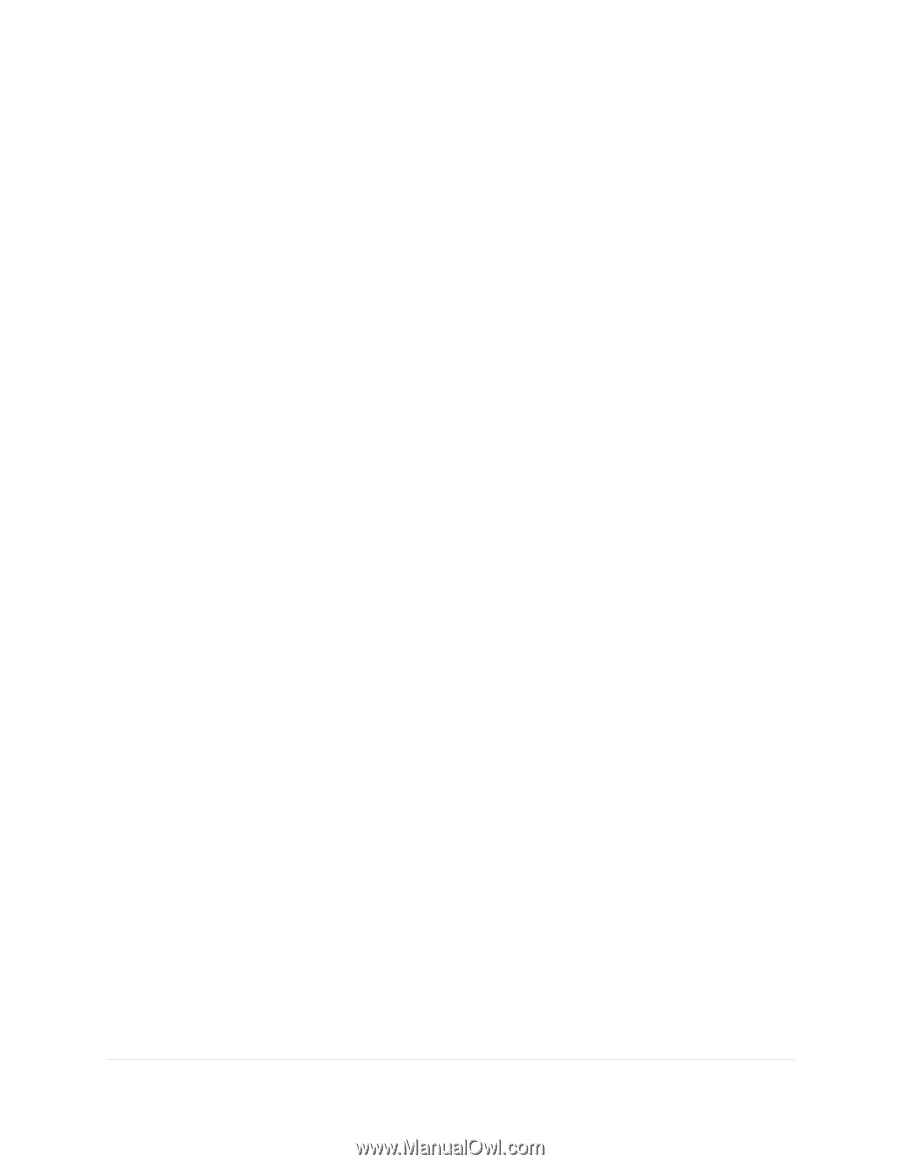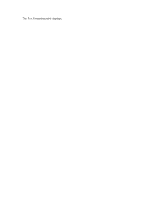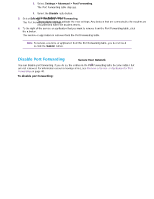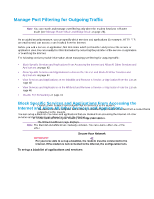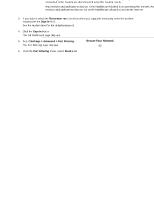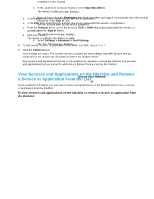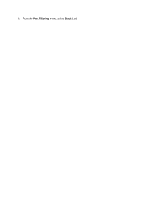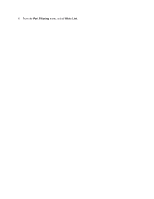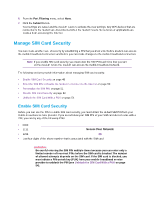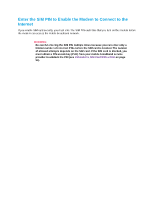Netgear LB1120 User Manual - Page 45
View Services and Applications on the Blacklist and Remove a Service or Application From the List
 |
View all Netgear LB1120 manuals
Add to My Manuals
Save this manual to your list of manuals |
Page 45 highlights
LTE Modem LB1120 and LB1121 a. In the Label field, enter a name for the service or application. b. In the Port field, enter the port number that is associated with the service or application. c. From the Protocol menu, select the protocol (TCP or UDP) that is associated with the service or application. d. Click the + button. The device is added to the White List table. 8. To add another service or application to the White List table, repeat Step 7. 9. Click the Submit button. Your settings are saved. The modem resets to activate the new settings. Any WiFi devices that are connected to the modem are disconnected when the modem resets. Any services and applications that are on the whitelist are allowed to access the Internet. Any services and applications that are not on the whitelist are blocked from accessing the Internet. View Services and Applications on the Blacklist and Remove a Service or Application From the List If you enabled the blacklist, you can view services and applications on the blacklist and remove a service or application from the blacklist. To view services and applications on the blacklist or remove a service or application from the blacklist: 1. Launch a web browser from a device that is connected to the modem. The device can be a computer that is directly connected to the modem or a client from a router that is connected to the modem. 2. In the address field of your browser, enter http://192.168.5.1. The limited Dashboard page displays. 3. If you did not select the Remember me check box when you logged in previously, enter the modem password in the Sign In field. See the modem label for the default password. 4. Click the Sign In button. The full Dashboard page displays. 5. Select Settings > Advanced > Port Filtering. The Port Filtering page displays. Secure Your Network 45