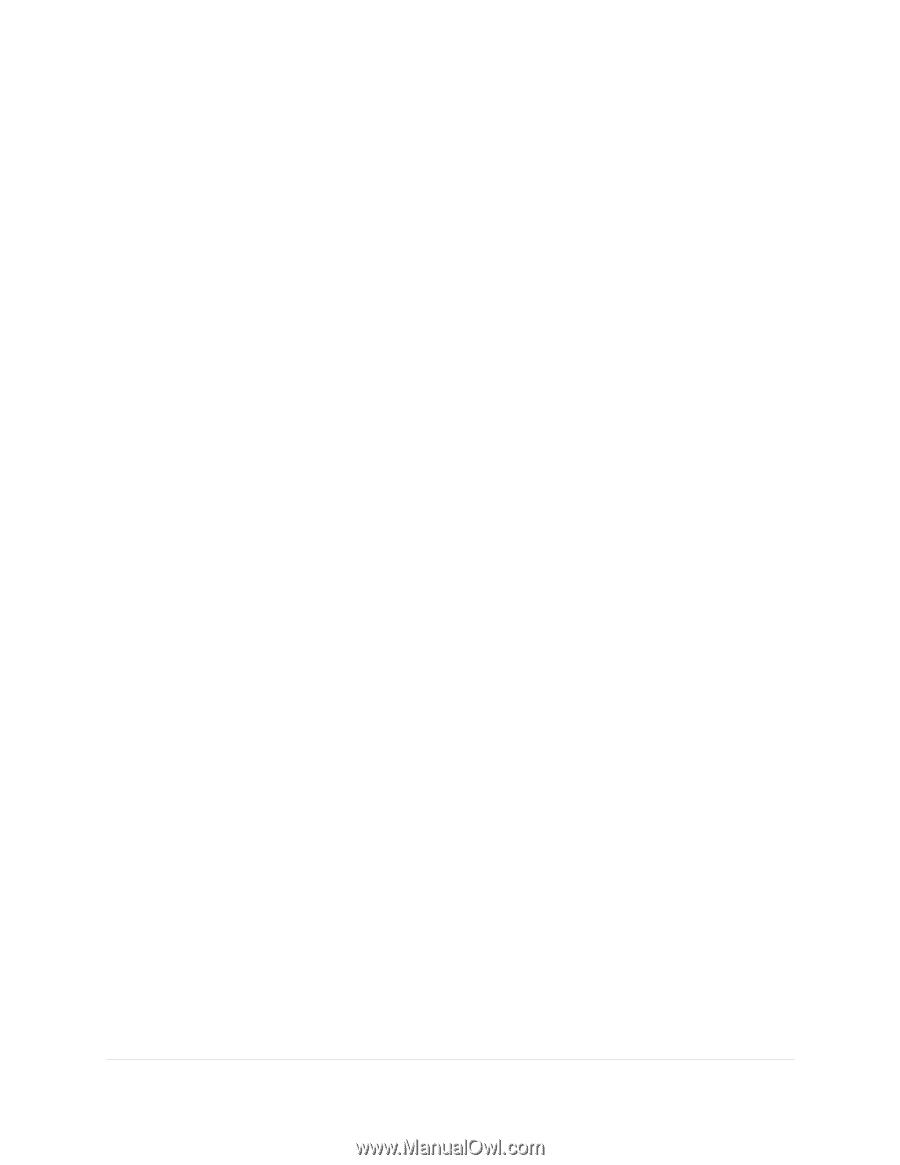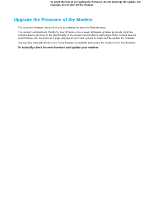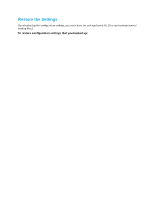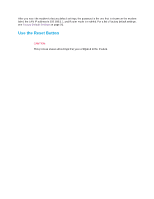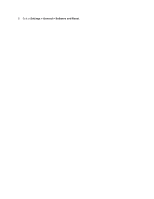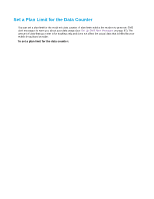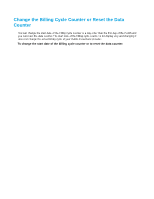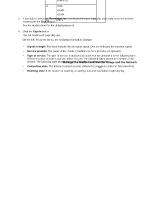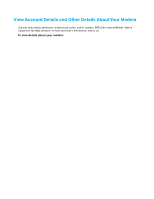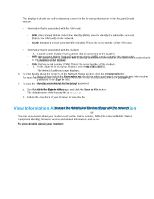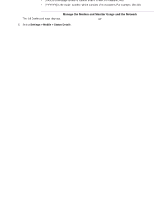Netgear LB1120 User Manual - Page 62
Set a Plan Limit for the Data Counter, Manage the Modem and Monitor Usage and the Network
 |
View all Netgear LB1120 manuals
Add to My Manuals
Save this manual to your list of manuals |
Page 62 highlights
LTE Modem LB1120 and LB1121 Set a Plan Limit for the Data Counter You can set a plan limit for the modem's data counter. A plan limit enables the modem to generate SMS alert messages to warn you about your data usage (see Set Up SMS Alert Messages on page 67). The amount of data that you enter is for tracking only and does not affect the actual data that is billed by your mobile broadband provider. To set a plan limit for the data counter: 1. Launch a web browser from a device that is connected to the modem. The device can be a computer that is directly connected to the modem or a client from a router that is connected to the modem. 2. In the address field of your browser, enter http://192.168.5.1. The limited Dashboard page displays. 3. If you did not select the Remember me check box when you logged in previously, enter the modem password in the Sign In field. See the modem label for the default password. 4. Click the Sign In button. The full Dashboard page displays. 5. In the Monthly Usage section, in the Plan Limit field, enter the amount of data that you want to track. The Submit button displays after you enter an amount. 6. From the menu, select MB or GB. 7. Click the Submit button. Your settings are saved. The Enable Data Alerts check box and slider display. For information about how to set a data limit for SMS alert messages, see Set the Data Limit for SMS Alert Messages on page 69. Manage the Modem and Monitor Usage and the Network 62