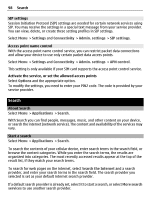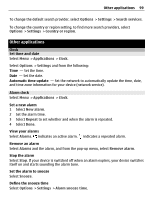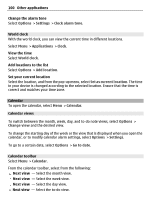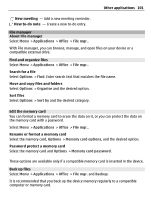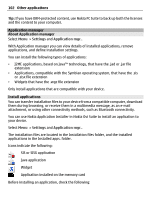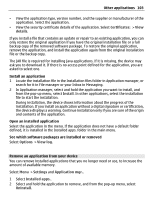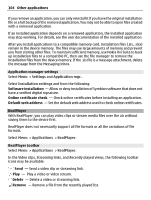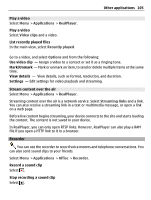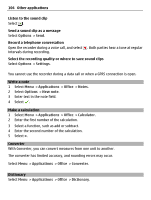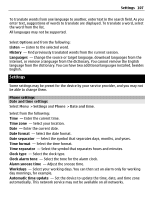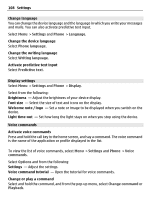Nokia C5-03 Nokia C5-03 User Guide in English - Page 103
Remove an application from your device, During installation - java software
 |
UPC - 758478024409
View all Nokia C5-03 manuals
Add to My Manuals
Save this manual to your list of manuals |
Page 103 highlights
Other applications 103 • View the application type, version number, and the supplier or manufacturer of the application. Select the application. • View the security certificate details of the application. Select Certificates: > View details. If you install a file that contains an update or repair to an existing application, you can only restore the original application if you have the original installation file or a full backup copy of the removed software package. To restore the original application, remove the application, and install the application again from the original installation file or the backup copy. The JAR file is required for installing Java applications. If it is missing, the device may ask you to download it. If there is no access point defined for the application, you are asked to select one. Install an application 1 Locate the installation file in the Installation files folder in Application manager, or search for it in File manager or your Inbox in Messaging. 2 In Application manager, select and hold the application you want to install, and from the pop-up menu, select Install. In other applications, select the installation file to start the installation. During installation, the device shows information about the progress of the installation. If you install an application without a digital signature or certification, the device displays a warning. Continue installation only if you are sure of the origin and contents of the application. Open an installed application Select the application in the menu. If the application does not have a default folder defined, it is installed in the Installed apps. folder in the main menu. See which software packages are installed or removed Select Options > View log. Remove an application from your device You can remove installed applications that you no longer need or use, to increase the amount of available memory. Select Menu > Settings and Application mgr.. 1 Select Installed apps.. 2 Select and hold the application to remove, and from the pop-up menu, select Uninstall.