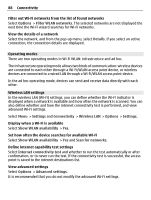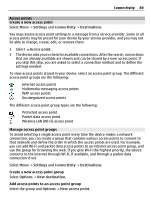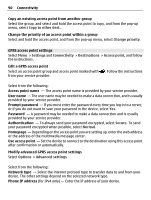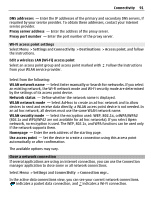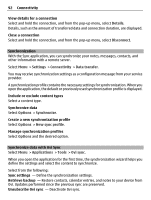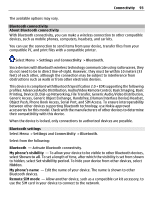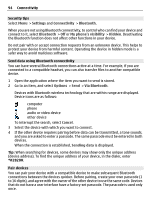Nokia C5-03 Nokia C5-03 User Guide in English - Page 89
Access points, Create a new access point, Manage access point groups, Wireless LAN Wi-Fi access point
 |
UPC - 758478024409
View all Nokia C5-03 manuals
Add to My Manuals
Save this manual to your list of manuals |
Page 89 highlights
Connectivity 89 Access points Create a new access point Select Menu > Settings and Connectivity > Destinations. You may receive access point settings in a message from a service provider. Some or all access points may be preset for your device by your service provider, and you may not be able to change, create, edit, or remove them. 1 Select Access point. 2 The device asks you to check for available connections. After the search, connections that are already available are shown and can be shared by a new access point. If you skip this step, you are asked to select a connection method and to define the settings needed. To view access points stored in your device, select an access point group. The different access point groups are the following: Internet access points Multimedia messaging access points WAP access points Uncategorized access points The different access point group types are the following: Protected access point Packet data access point Wireless LAN (Wi-Fi) access point Manage access point groups To avoid selecting a single access point every time the device makes a network connection, you can create a group that contains various access points to connect to that network and define the order in which the access points are used. For example, you can add Wi-Fi and packet data access points to an internet access point group, and use the group for browsing the web. If you give Wi-Fi the highest priority, the device connects to the internet through Wi-Fi, if available, and through a packet data connection if not. Select Menu > Settings and Connectivity > Destinations. Create a new access point group Select Options > New destination. Add access points to an access point group Select the group and Options > New access point.