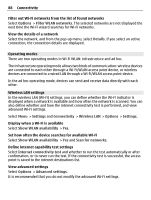Nokia C5-03 Nokia C5-03 User Guide in English - Page 83
Walk to your destination, Plan a route
 |
UPC - 758478024409
View all Nokia C5-03 manuals
Add to My Manuals
Save this manual to your list of manuals |
Page 83 highlights
Maps 83 Avoid traffic events In the main view, select > Navigation > Reroute due to traffic. The location of speed cameras may be shown on your route during navigation, if this feature is enabled. Some jurisdictions prohibit or regulate the use of speed camera location data. Nokia is not responsible for the accuracy, or the consequences of using speed camera location data. Walk to your destination When you need directions to follow a route on foot, Maps guides you over squares, and through parks, pedestrian zones, and even shopping centers. Select Menu > Maps and Walk. Walk to a destination Select Set destination and the appropriate option. Walk to your home Select Walk home. You can start walking without a set destination. By default, the map is oriented to north. Rotate the map to your walking direction Select . To rotate the map back to north, select . When you select Drive home or Walk home for the first time, you are prompted to define your home location. Change your home location 1 In the main view, select . 2 Select Navigation > Home Location > Redefine. 3 Select the appropriate option. Plan a route Plan your journey, and create your route and view it on the map before setting off. Select Menu > Maps and My position.