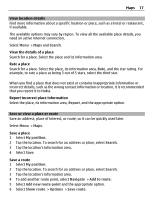Nokia C5-03 Nokia C5-03 User Guide in English - Page 79
Synchronize your Favorites, Get voice guidance
 |
UPC - 758478024409
View all Nokia C5-03 manuals
Add to My Manuals
Save this manual to your list of manuals |
Page 79 highlights
Maps 79 You may also be able to attach a picture to your post, depending on the social networking service. View your Check in history Select . Checking in and sharing your location requires an internet connection. This may involve the transmission of large amounts of data and related data traffic costs. The terms of use of the social networking service apply to sharing your location on that service. Familiarize yourself with the terms of use and the privacy practices of that service. Before sharing your location to others, always consider carefully with whom you are sharing it. Check the privacy settings of the social networking service you are using, as you might share your location with a large group of people. Synchronize your Favorites Plan a trip on your computer at the Ovi Maps website, synchronize the saved places and routes with your cellular phone, and access the plan on the go. To synchronize places or routes between your cellular phone and the Ovi Maps internet service, you need to be signed in to your Nokia account. Synchronize saved places and routes Select Favourites > Synchronise with Ovi. If you do not have a Nokia account, you are prompted to create one. You can set your device to synchronize your Favorites automatically when you open or close the Maps application. Synchronize Favorites automatically Select > Synchronisation > Synchronisation > At start-up and shut-d.. Synchronizing requires an active internet connection, and may involve the transmission of large amounts of data through your service provider's network. For information about data transmission charges, contact your service provider. To use the Ovi Maps internet service, go to www.ovi.com. Get voice guidance Voice guidance, if available for your language, helps you find your way to a destination, leaving you free to enjoy the journey.