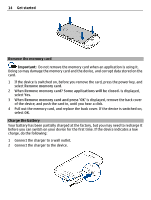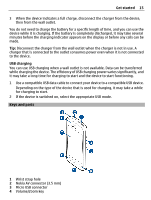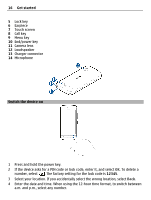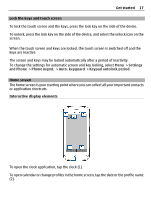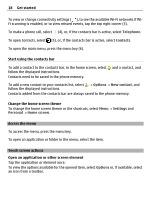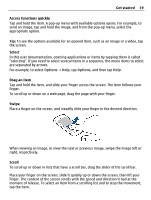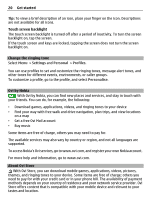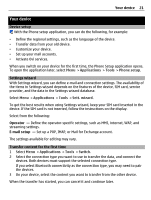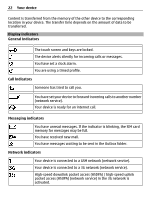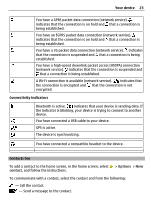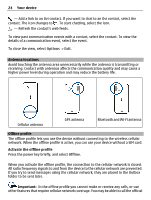Nokia C5-03 Nokia C5-03 User Guide in English - Page 19
Access functions quickly, Select, Drag an item, Swipe, Scroll, Get started, When viewing an image - video
 |
UPC - 758478024409
View all Nokia C5-03 manuals
Add to My Manuals
Save this manual to your list of manuals |
Page 19 highlights
Get started 19 Access functions quickly Tap and hold the item. A pop-up menu with available options opens. For example, to send an image, tap and hold the image, and from the pop-up menu, select the appropriate option. Tip: To see the options available for an opened item, such as an image or a video, tap the screen. Select In this user documentation, opening applications or items by tapping them is called "selecting". If you need to select several items in a sequence, the menu items to select are separated by arrows. For example, to select Options > Help, tap Options, and then tap Help. Drag an item Tap and hold the item, and slide your finger across the screen. The item follows your finger. To scroll up or down on a web page, drag the page with your finger. Swipe Place a finger on the screen, and steadily slide your finger in the desired direction. When viewing an image, to view the next or previous image, swipe the image left or right, respectively. Scroll To scroll up or down in lists that have a scroll bar, drag the slider of the scroll bar. Place your finger on the screen, slide it quickly up or down the screen, then lift your finger. The content of the screen scrolls with the speed and direction it had at the moment of release. To select an item from a scrolling list and to stop the movement, tap the item.