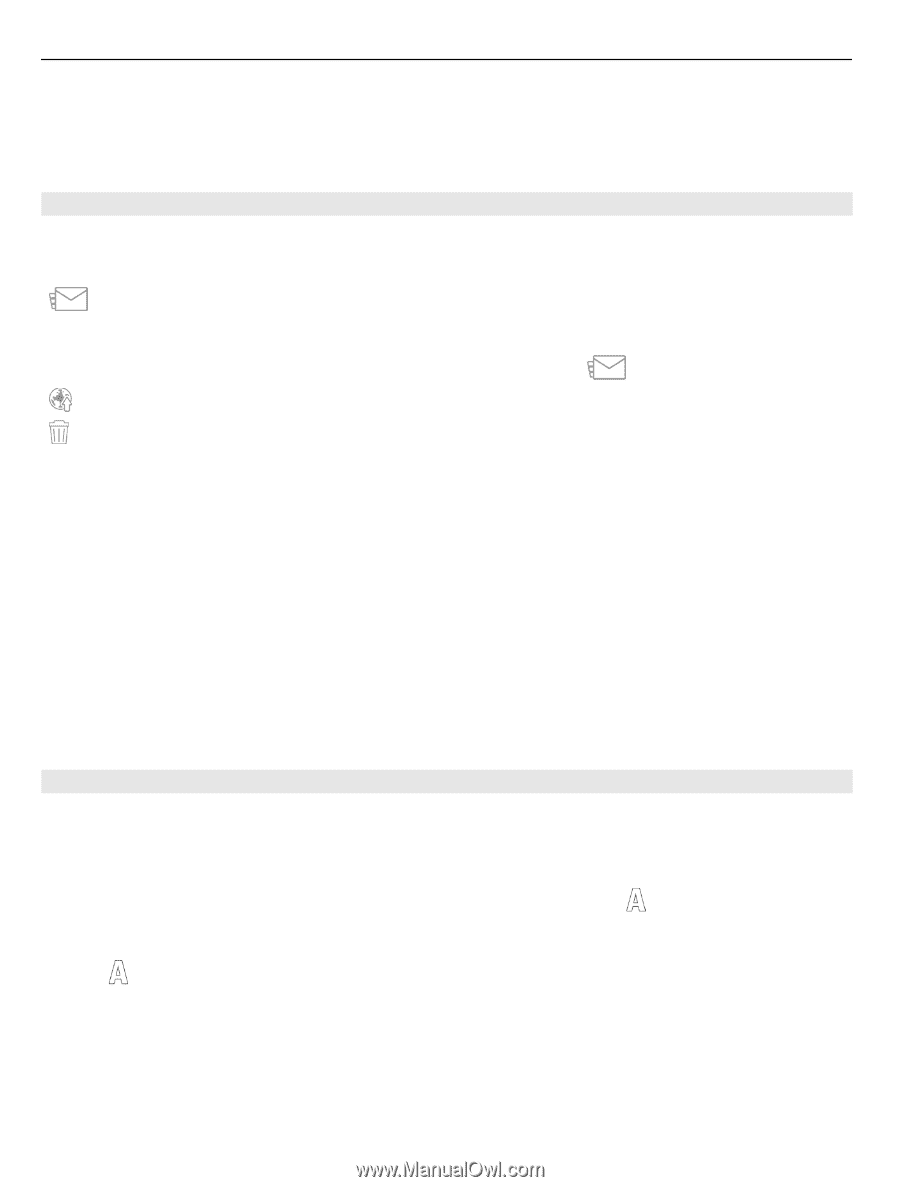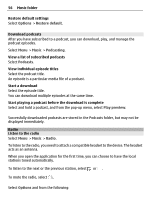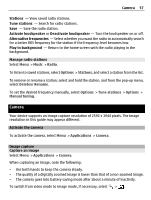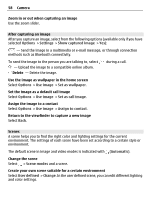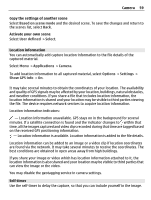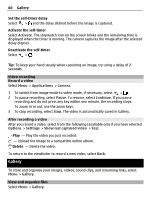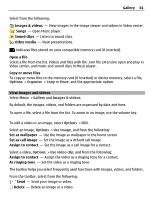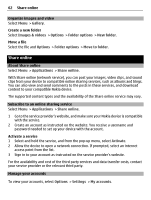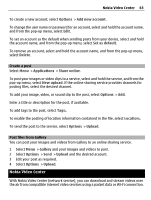Nokia C5-03 Nokia C5-03 User Guide in English - Page 58
After capturing an image, Scenes, Create your own scene suitable for a certain environment - wallpaper
 |
UPC - 758478024409
View all Nokia C5-03 manuals
Add to My Manuals
Save this manual to your list of manuals |
Page 58 highlights
58 Camera Zoom in or out when capturing an image Use the zoom slider. After capturing an image After you capture an image, select from the following options (available only if you have selected Options > Settings > Show captured image > Yes): - Send the image in a multimedia or e-mail message, or through connection methods such as Bluetooth connectivity. To send the image to the person you are talking to, select - Upload the image to a compatible online album. Delete - Delete the image. during a call. Use the image as wallpaper in the home screen Select Options > Use image > Set as wallpaper. Set the image as a default call image Select Options > Use image > Set as call image. Assign the image to a contact Select Options > Use image > Assign to contact. Return to the viewfinder to capture a new image Select Back. Scenes A scene helps you to find the right color and lighting settings for the current environment. The settings of each scene have been set according to a certain style or environment. The default scene in image and video modes is indicated with (Automatic). Change the scene Select > Scene modes and a scene. Create your own scene suitable for a certain environment Select User defined > Change. In the user defined scene, you can edit different lighting and color settings.