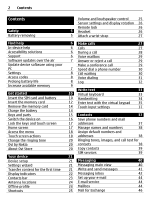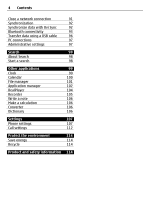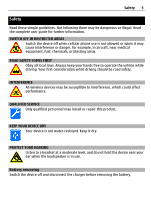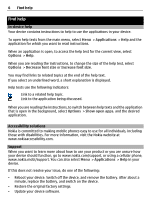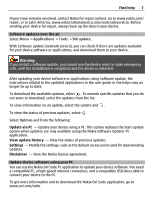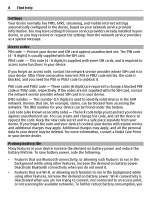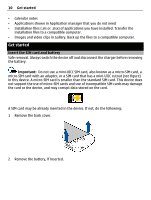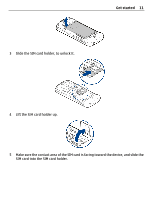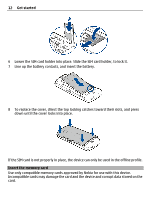Nokia C5-03 Nokia C5-03 User Guide in English - Page 7
Software updates over the air, Update device software using your PC - specifications
 |
UPC - 758478024409
View all Nokia C5-03 manuals
Add to My Manuals
Save this manual to your list of manuals |
Page 7 highlights
Find help 7 If your issue remains unsolved, contact Nokia for repair options. Go to www.nokia.com/ repair, or in Latin America, www.nokia-latinoamerica.com/centrosdeservicio. Before sending your device for repair, always back up the data in your device. Software updates over the air Select Menu > Applications > Tools > SW update. With Software update (network service), you can check if there are updates available for your device software or applications, and download them to your device. Warning: If you install a software update, you cannot use the device, even to make emergency calls, until the installation is completed and the device is restarted. After updating your device software or applications using Software update, the instructions related to the updated applications in the user guide or the helps may no longer be up to date. To download the available updates, select . To unmark specific updates that you do not want to download, select the updates from the list. To view information on an update, select the update and . To view the status of previous updates, select . Select Options and from the following: Update via PC - Update your device using a PC. This option replaces the Start update option when updates are only available using the Nokia Software Updater PC application. View update history - View the status of previous updates. Settings - Modify the settings, such as the default access point used for downloading updates. Disclaimer - View the Nokia license agreement. Update device software using your PC You can use the Nokia Ovi Suite PC application to update your device software. You need a compatible PC, a high-speed internet connection, and a compatible USB data cable to connect your device to the PC. To get more information and to download the Nokia Ovi Suite application, go to www.ovi.com/suite.