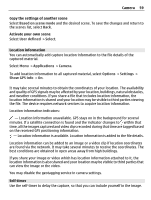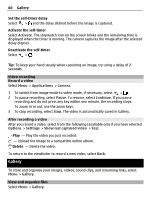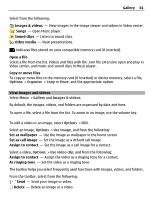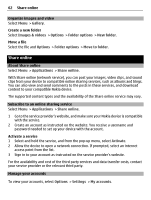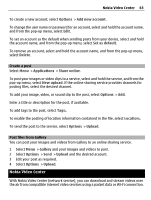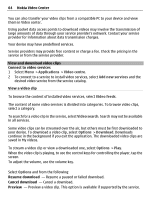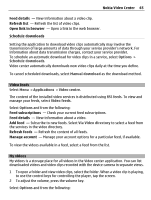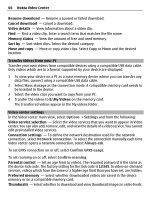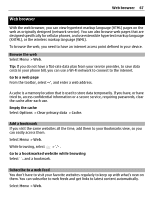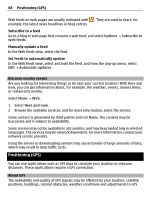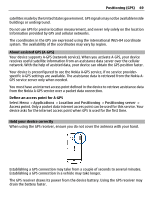Nokia C5-03 Nokia C5-03 User Guide in English - Page 64
View and download video clips - price
 |
UPC - 758478024409
View all Nokia C5-03 manuals
Add to My Manuals
Save this manual to your list of manuals |
Page 64 highlights
64 Nokia Video Center You can also transfer your video clips from a compatible PC to your device and view them in Video center. Using packet data access points to download videos may involve the transmission of large amounts of data through your service provider's network. Contact your service provider for information about data transmission charges. Your device may have predefined services. Service providers may provide free content or charge a fee. Check the pricing in the service or from the service provider. View and download video clips Connect to video services 1 Select Menu > Applications > Video centre. 2 To connect to a service to install video services, select Add new services and the desired video service from the service catalog. View a video clip To browse the content of installed video services, select Video feeds. The content of some video services is divided into categories. To browse video clips, select a category. To search for a video clip in the service, select Video search. Search may not be available in all services. Some video clips can be streamed over the air, but others must be first downloaded to your device. To download a video clip, select Options > Download. Downloads continue in the background if you exit the application. The downloaded video clips are saved in My videos. To stream a video clip or view a downloaded one, select Options > Play. When the video clip is playing, to use the control keys for controlling the player, tap the screen. To adjust the volume, use the volume key. Select Options and from the following: Resume download - Resume a paused or failed download. Cancel download - Cancel a download. Preview - Preview a video clip. This option is available if supported by the service.