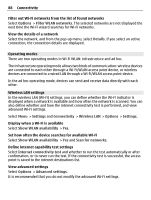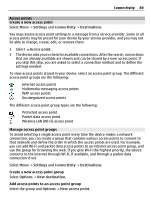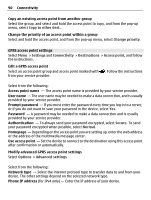Nokia C5-03 Nokia C5-03 User Guide in English - Page 85
Connectivity, Data connections and access points, Network settings, Drive, Route, selection
 |
UPC - 758478024409
View all Nokia C5-03 manuals
Add to My Manuals
Save this manual to your list of manuals |
Page 85 highlights
Connectivity 85 Use the faster or shorter driving route Open the Settings tab, set the transportation mode to Drive, and select Route selection > Faster route or Shorter route. Use the optimized driving route Open the Settings tab, set the transportation mode to Drive, and select Route selection > Optimised. The optimized driving route combines the advantages of both the shorter and the faster routes. You can also choose to allow or avoid using, for example, highways, toll roads, or ferries. Connectivity Your device offers several options to connect to the internet or to another compatible device or PC. Data connections and access points Your device supports packet data connections (network service), such as GPRS in the GSM network. When you use your device in GSM and 3G networks, multiple data connections can be active at the same time, and access points can share a data connection. In 3G networks, data connections remain active during voice calls. You can also use a Wi-Fi/WLAN data connection. Only one connection in one wireless LAN can be active at a time, but several applications can use the same internet access point. To establish a data connection, an access point is required. You can define different kinds of access points, such as the following: • MMS access point to send and receive multimedia messages • Internet access point (IAP) to send and receive e-mail and connect to the internet Check the type of access point you need with your service provider for the service you want to access. For availability and subscription to packet data connection services, contact your service provider. Network settings Select Menu > Settings and Connectivity > Network. Your device can automatically switch between GSM and UMTS networks. GSM networks are indicated with . UMTS networks are indicated with . Select from the following: