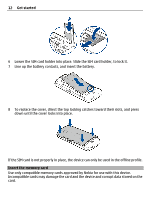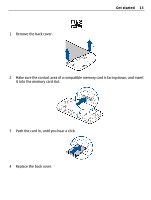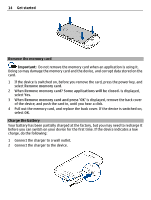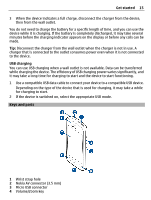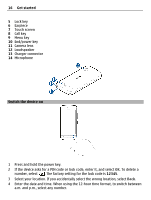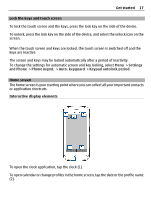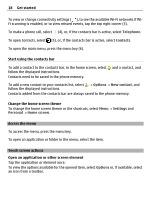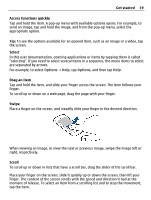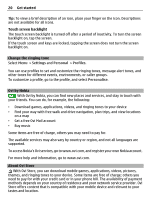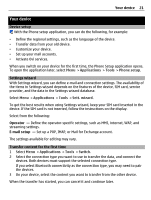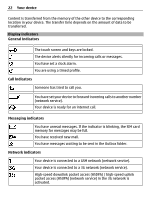Nokia C5-03 Nokia C5-03 User Guide in English - Page 17
Lock the keys and touch screen, Home screen, Interactive display elements, Get started - unlock
 |
UPC - 758478024409
View all Nokia C5-03 manuals
Add to My Manuals
Save this manual to your list of manuals |
Page 17 highlights
Get started 17 Lock the keys and touch screen To lock the touch screen and the keys, press the lock key on the side of the device. To unlock, press the lock key on the side of the device, and select the unlock icon on the screen. When the touch screen and keys are locked, the touch screen is switched off and the keys are inactive. The screen and keys may be locked automatically after a period of inactivity. To change the settings for automatic screen and key locking, select Menu > Settings and Phone > Phone mgmt. > Auto. keyguard > Keypad autolock period. Home screen The home screen is your starting point where you can collect all your important contacts or application shortcuts. Interactive display elements To open the clock application, tap the clock (1). To open calendar or change profiles in the home screen, tap the date or the profile name (2).