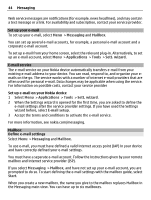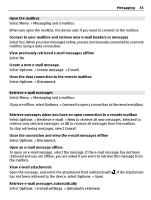Nokia C5-03 Nokia C5-03 User Guide in English - Page 49
Manage mailboxes, About Ovi Contacts - user manual
 |
UPC - 758478024409
View all Nokia C5-03 manuals
Add to My Manuals
Save this manual to your list of manuals |
Page 49 highlights
Messaging 49 outside your home network. Select Manual to retrieve multimedia messages from the message center manually, or Off to prevent receipt of any multimedia messages. Automatic retrieval may not be supported in all regions. Allow anonymous msgs. - Reject messages from anonymous senders. Receive adverts - Receive multimedia message advertisements (network service). Receive reports - Display the status of sent messages in the log (network service). Deny report sending - Prevent your device from sending delivery reports of received messages. Message validity - Select for how long the message center resends your message if the first attempt fails (network service). If the message cannot be sent within this time period, the message is deleted from the message center. The device requires network support to indicate that a sent message has been received or read. Depending on the network and other circumstances, this information may not always be reliable. Manage mailboxes Select Menu > Messaging and Options > Settings > E-mail. Select which mailbox you want to use to send and receive e-mail Select Mailbox in use and a mailbox. Remove a mailbox and its messages from your device 1 Select Mailboxes. 2 Select and hold the desired mailbox, and from the pop-up menu, select Delete. Create a new mailbox Select Mailboxes > Options > New mailbox. The name you give to the new mailbox replaces Mailbox in the Messaging main view. You can have up to six mailboxes. Edit the connection settings, user settings, retrieval settings, and automatic retrieval settings Select Mailboxes and a mailbox. About Ovi Contacts With Ovi Contacts, you can stay connected to the people who matter most. Search for contacts, and discover friends in the Ovi community. Keep in touch with your friends chat, share your location and presence information, and easily follow what your friends are up to and where they are.