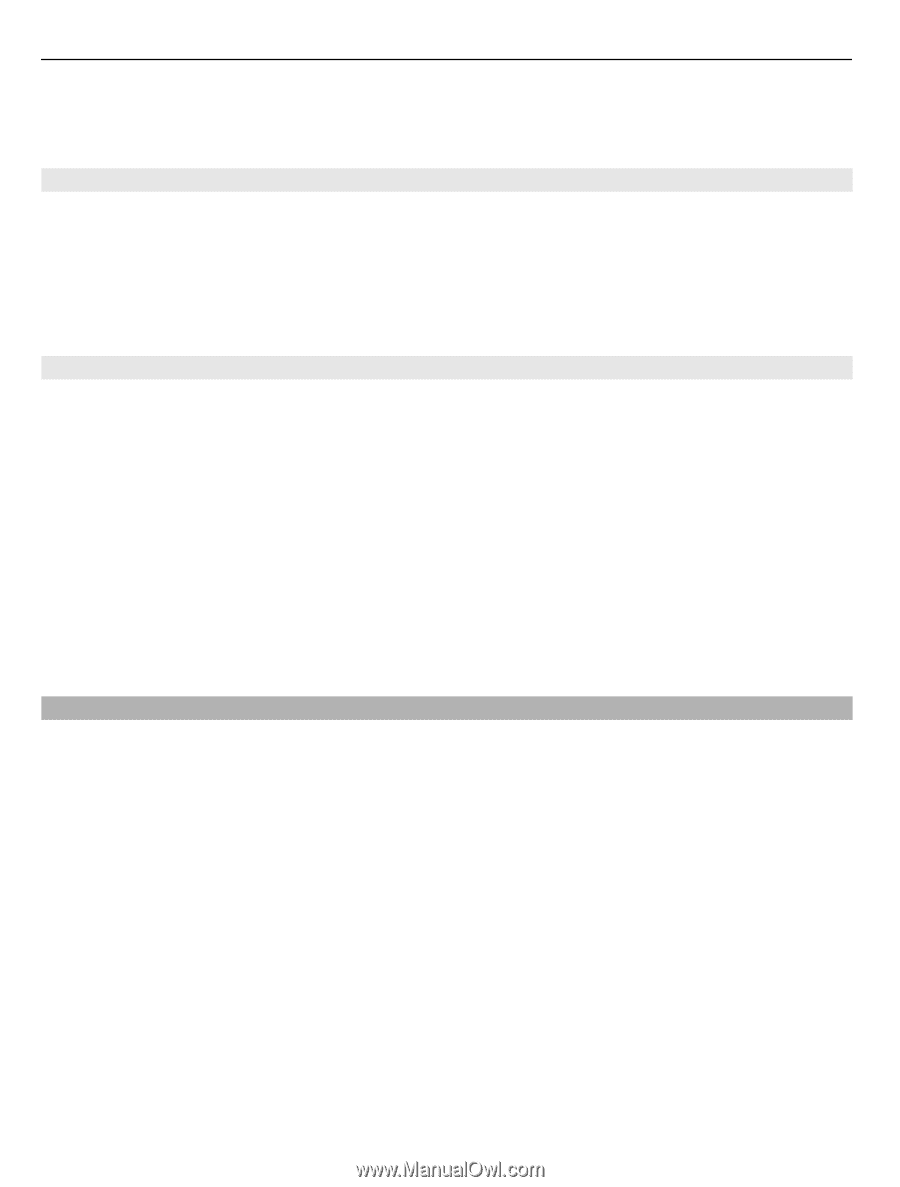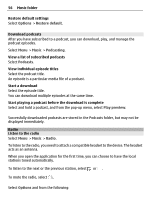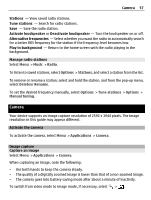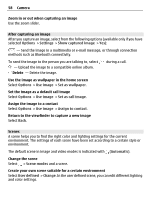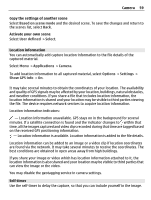Nokia C5-03 Nokia C5-03 User Guide in English - Page 54
Podcasts, Nokia Ovi Player, Ovi Music, Download, transfer
 |
UPC - 758478024409
View all Nokia C5-03 manuals
Add to My Manuals
Save this manual to your list of manuals |
Page 54 highlights
54 Music folder Tip: Music player automatically creates a playlist for the most played songs, recently played songs, and recently added songs. Podcasts Select Menu > Music > Music player and Podcasts. Podcast episodes have three states: never played, partially played, and completely played. If the state is partially played, the episode plays from the last playback position the next time it is played. If the state is never played or completely played, the episode plays from the beginning. Nokia Ovi Player With Nokia Ovi Player, you can download music from Ovi Music, transfer your music to your device from your computer, and manage and organize your music files. To download Nokia Ovi Player, go to www.ovi.com. You need an internet connection to download music. Download, transfer, and manage music between your computer and cellular phone 1 Open Nokia Ovi Player on your computer. If you want to download music, register or sign in. 2 Connect your device to the computer with a compatible USB data cable. 3 To select the connection mode on your device, select Media transfer. Ovi Music With Ovi Music (network service), you can search, browse, purchase, and download music to your device. The Ovi Music service will eventually replace the Music store. Select Menu > Music > Ovi Music. To download music, you first need to register for the service. Downloading music may involve additional costs and the transmission of large amounts of data (network service). For information about data transmission charges, contact your network service provider. To access Ovi Music, you must have a valid internet access point in the device. You may be asked to select the access point to use when connecting to Ovi Music. Select the access point Select Default access point.