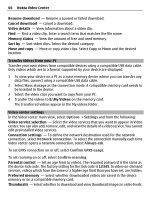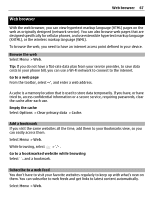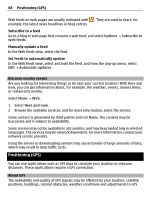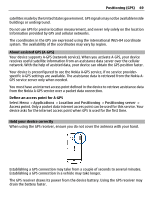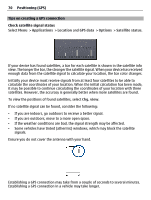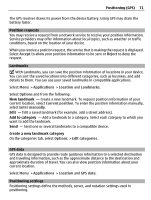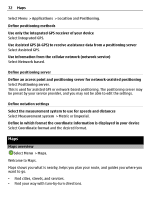Nokia C5-03 Nokia C5-03 User Guide in English - Page 71
Position requests, Landmarks, GPS data, Positioning settings
 |
UPC - 758478024409
View all Nokia C5-03 manuals
Add to My Manuals
Save this manual to your list of manuals |
Page 71 highlights
Positioning (GPS) 71 The GPS receiver draws its power from the device battery. Using GPS may drain the battery faster. Position requests You may receive a request from a network service to receive your position information. Service providers may offer information about local topics, such as weather or traffic conditions, based on the location of your device. When you receive a position request, the service that is making the request is displayed. Select Accept to allow your position information to be sent or Reject to deny the request. Landmarks With Landmarks, you can save the position information of locations in your device. You can sort the saved locations into different categories, such as business, and add details to them. You can use your saved landmarks in compatible applications. Select Menu > Applications > Location and Landmarks. Select Options and from the following: New landmark - Create a new landmark. To request position information of your current location, select Current position. To enter the position information manually, select Enter manually. Edit - Edit a saved landmark (for example, add a street address). Add to category - Add a landmark to a category. Select each category to which you want to add the landmark. Send - Send one or several landmarks to a compatible device. Create a new landmark category On the categories tab, select Options > Edit categories. GPS data GPS data is designed to provide route guidance information to a selected destination and traveling information, such as the approximate distance to the destination and approximate duration of travel. You can also view position information about your current location. Select Menu > Applications > Location and GPS data. Positioning settings Positioning settings define the methods, server, and notation settings used in positioning.