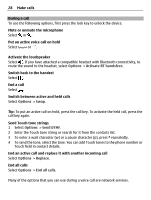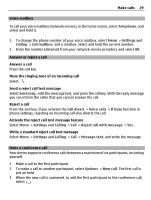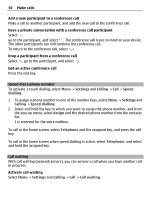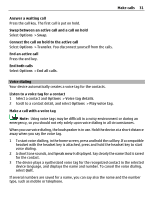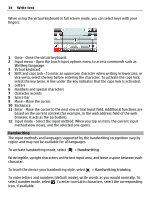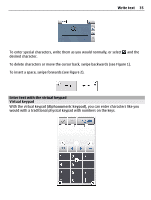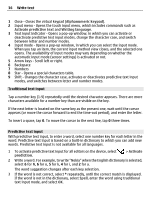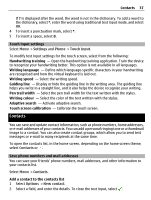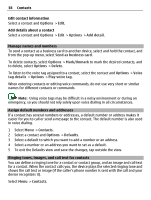Nokia C5-03 Nokia C5-03 User Guide in English - Page 33
Monitor all communication events, Write text, Virtual keyboard, Applications, Use number, Options
 |
UPC - 758478024409
View all Nokia C5-03 manuals
Add to My Manuals
Save this manual to your list of manuals |
Page 33 highlights
Write text 33 Monitor all communication events In the general log, you can view information on communication events, such as voice calls, text messages, or data and Wi-Fi connections registered by your device. Select Menu > Applications > Log. Open the general log Open the general log tab . Subevents, such as a text message sent in more than one part and packet data connections, are logged as one communication event. Connections to your mailbox, multimedia messaging center, or web pages are shown as packet data connections. View the packet data connection details Go to an incoming or outgoing packet data connection event indicated with GPRS, and select the connection event. Copy a phone number from the log Select and hold the number, and from the pop-up menu, select Use number > Copy. You can, for example, paste the phone number to a text message. Filter the log Select Options > Filter and a filter. Define the log duration Select Options > Settings > Log duration. If you select No log, all the log contents, recent calls register, and messaging delivery reports are permanently deleted. Write text The on-screen keyboards allow you to enter characters by tapping them with your fingers. Tap any text input field to enter letters, numbers, and special characters. Your device can complete words based on the built-in dictionary for the selected text input language. The device also learns new words from your input. Virtual keyboard You can use the virtual keyboard in landscape mode. To activate the virtual keyboard, select > Full screen QWERTY.