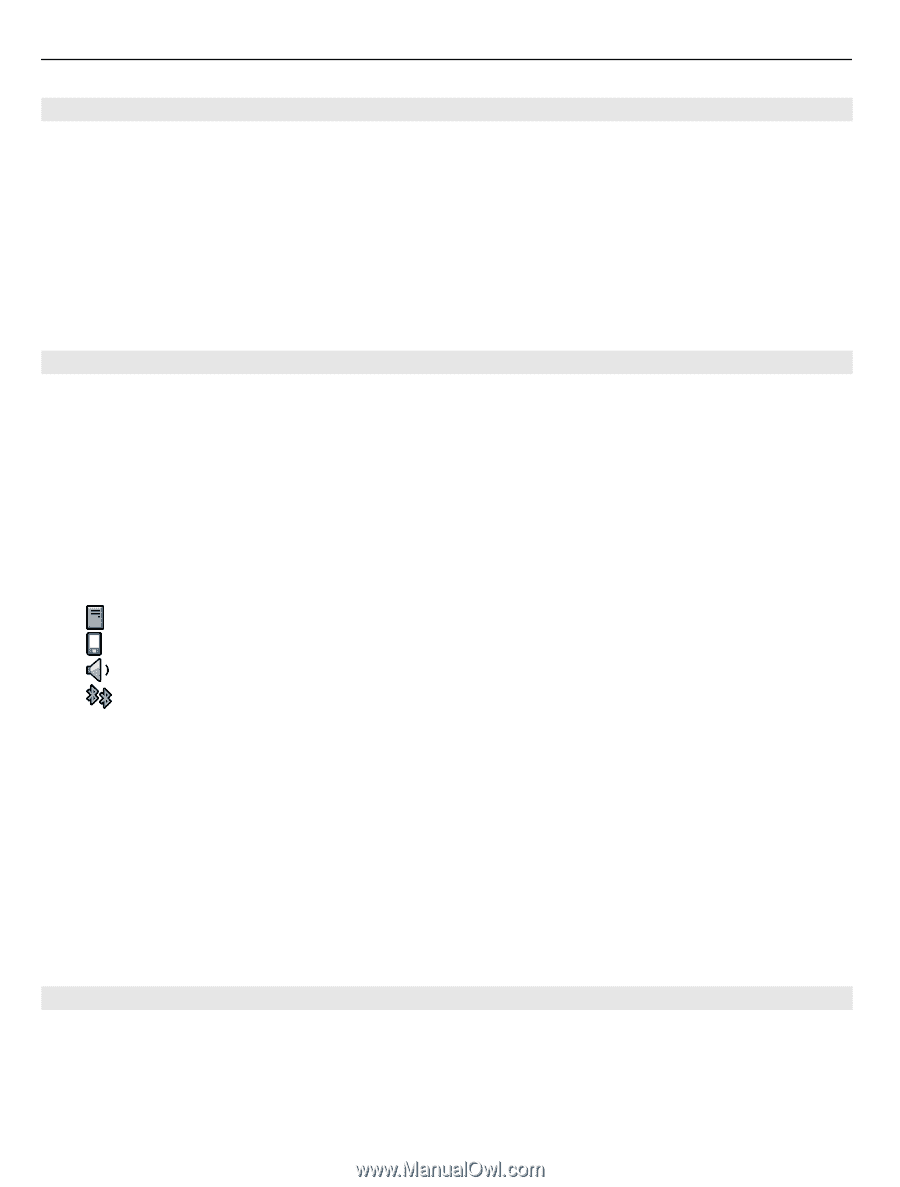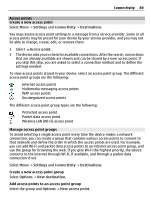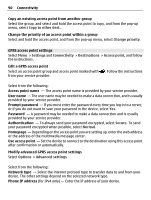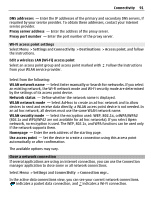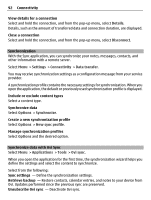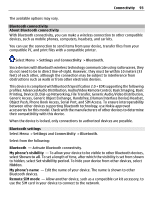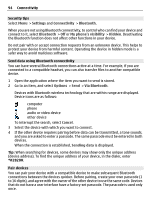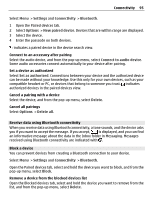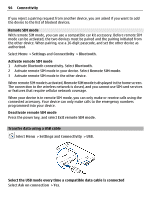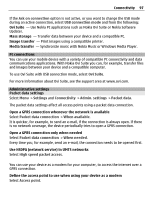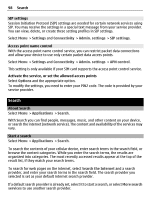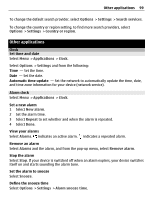Nokia C5-03 Nokia C5-03 User Guide in English - Page 94
Security tips, Send data using Bluetooth connectivity, Pair devices, Connectivity - software
 |
UPC - 758478024409
View all Nokia C5-03 manuals
Add to My Manuals
Save this manual to your list of manuals |
Page 94 highlights
94 Connectivity Security tips Select Menu > Settings and Connectivity > Bluetooth. When you are not using Bluetooth connectivity, to control who can find your device and connect to it, select Bluetooth > Off or My phone's visibility > Hidden. Deactivating the Bluetooth function does not affect other functions in your device. Do not pair with or accept connection requests from an unknown device. This helps to protect your device from harmful content. Operating the device in hidden mode is a safer way to avoid malicious software. Send data using Bluetooth connectivity You can have several Bluetooth connections active at a time. For example, if you are connected to a compatible headset, you can also transfer files to another compatible device. 1 Open the application where the item you want to send is stored. 2 Go to an item, and select Options > Send > Via Bluetooth. Devices with Bluetooth wireless technology that are within range are displayed. Device icons are as follows: computer phone audio or video device other device To interrupt the search, select Cancel. 3 Select the device with which you want to connect. 4 If the other device requires pairing before data can be transmitted, a tone sounds, and you are asked to enter a passcode. The same passcode must be entered in both devices. When the connection is established, Sending data is displayed. Tip: When searching for devices, some devices may show only the unique address (device address). To find the unique address of your device, in the dialer, enter *#2820#. Pair devices You can pair your device with a compatible device to make subsequent Bluetooth connections between the devices quicker. Before pairing, create your own passcode (1 to 16 digits), and agree with the owner of the other device to use the same code. Devices that do not have a user interface have a factory-set passcode. The passcode is used only once.