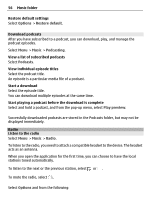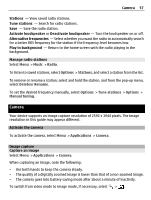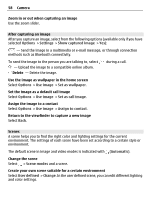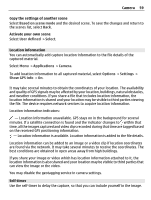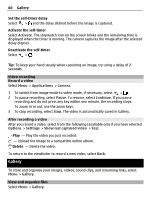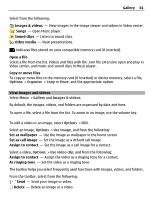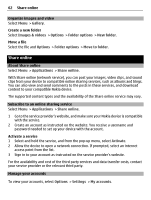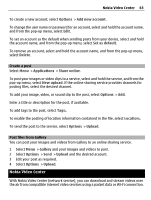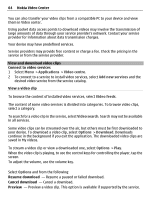Nokia C5-03 Nokia C5-03 User Guide in English - Page 59
Location information, Self-timer, Copy the settings of another scene, Activate your own scene, Camera - best applications
 |
UPC - 758478024409
View all Nokia C5-03 manuals
Add to My Manuals
Save this manual to your list of manuals |
Page 59 highlights
Camera 59 Copy the settings of another scene Select Based on scene mode and the desired scene. To save the changes and return to the scenes list, select Back. Activate your own scene Select User defined > Select. Location information You can automatically add capture location information to the file details of the captured material. Select Menu > Applications > Camera. To add location information to all captured material, select Options > Settings > Show GPS info > On. It may take several minutes to obtain the coordinates of your location. The availability and quality of GPS signals may be affected by your location, buildings, natural obstacles, and weather conditions. If you share a file that includes location information, the location information is shared and your location may be visible to third parties viewing the file. The device requires network services to acquire location information. Location information indicators: - Location information unavailable. GPS stays on in the background for several minutes. If a satellite connection is found and the indicator changes to within that time, all the images captured and video clips recorded during that time are tagged based on the received GPS positioning information. - Location information is available. Location information is added to the file details. Location information can be added to an image or a video clip if location coordinates are found via the network. It may take several minutes to receive the coordinates. The best conditions are obtained in open areas away from high buildings. If you share your image or video which has location information attached to it, the location information is also shared and your location may be visible to third parties that can view the image or the video. You may disable the geotagging service in camera settings. Self-timer Use the self-timer to delay the capture, so that you can include yourself in the image.