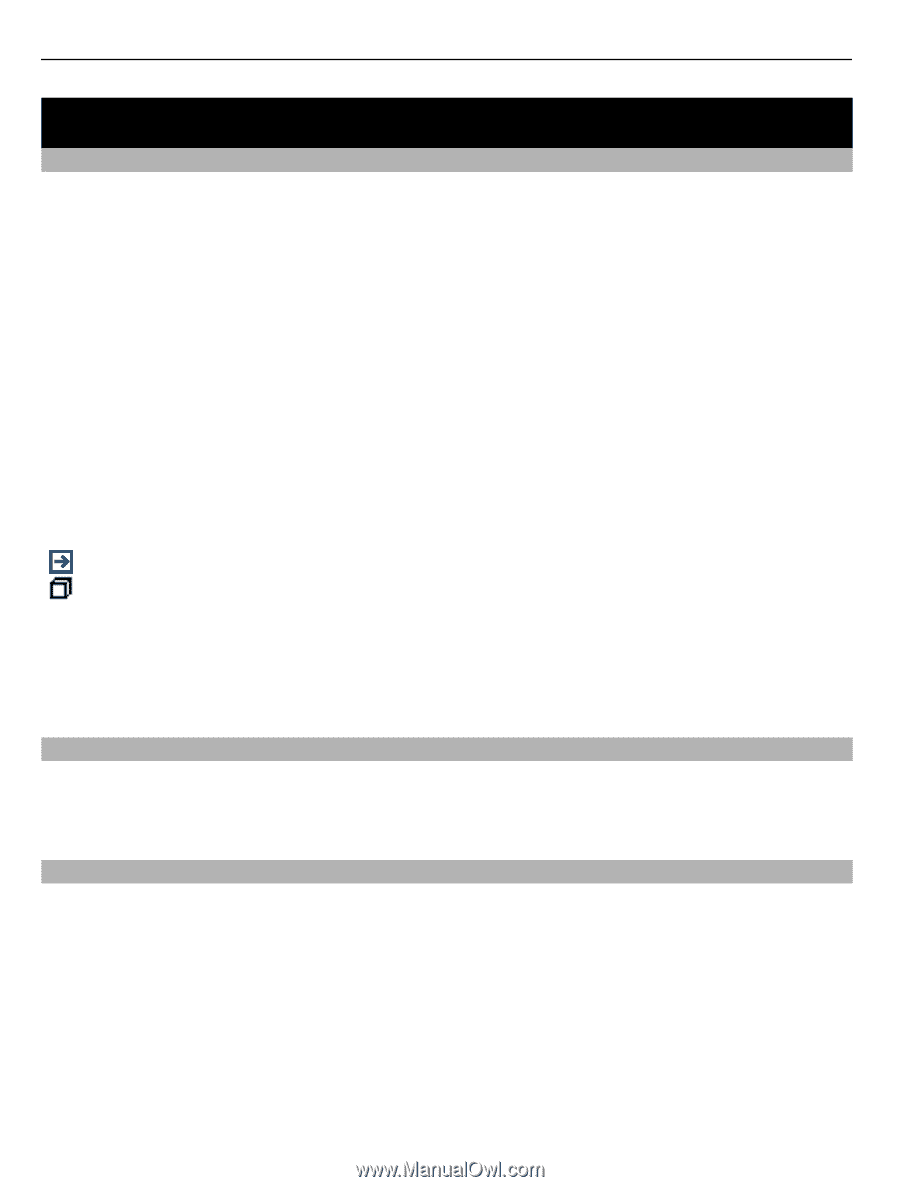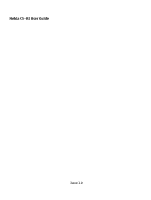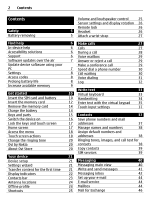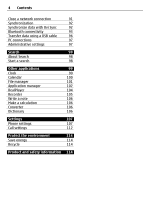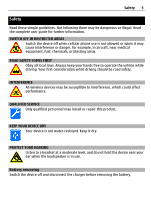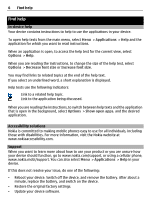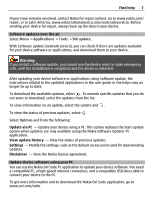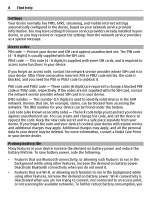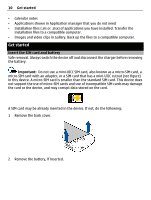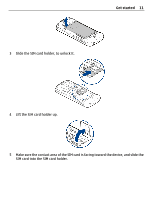Nokia C5-03 Nokia C5-03 User Guide in English - Page 6
Find help, In-device help, Accessibility solutions, Support - mobile
 |
UPC - 758478024409
View all Nokia C5-03 manuals
Add to My Manuals
Save this manual to your list of manuals |
Page 6 highlights
6 Find help Find help In-device help Your device contains instructions to help to use the applications in your device. To open help texts from the main menu, select Menu > Applications > Help and the application for which you want to read instructions. When an application is open, to access the help text for the current view, select Options > Help. When you are reading the instructions, to change the size of the help text, select Options > Decrease font size or Increase font size. You may find links to related topics at the end of the help text. If you select an underlined word, a short explanation is displayed. Help texts use the following indicators: Link to a related help topic. Link to the application being discussed. When you are reading the instructions, to switch between help texts and the application that is open in the background, select Options > Show open apps. and the desired application. Accessibility solutions Nokia is committed to making mobile phones easy to use for all individuals, including those with disabilities. For more information, visit the Nokia website at www.nokiaaccessibility.com. Support When you want to learn more about how to use your product or you are unsure how your device should function, go to www.nokia.com/support, or using a cellular phone, www.nokia.mobi/support. You can also select Menu > Applications > Help in your device. If this does not resolve your issue, do one of the following: • Reboot your device. Switch off the device, and remove the battery. After about a minute, replace the battery, and switch on the device. • Restore the original factory settings. • Update your device software.