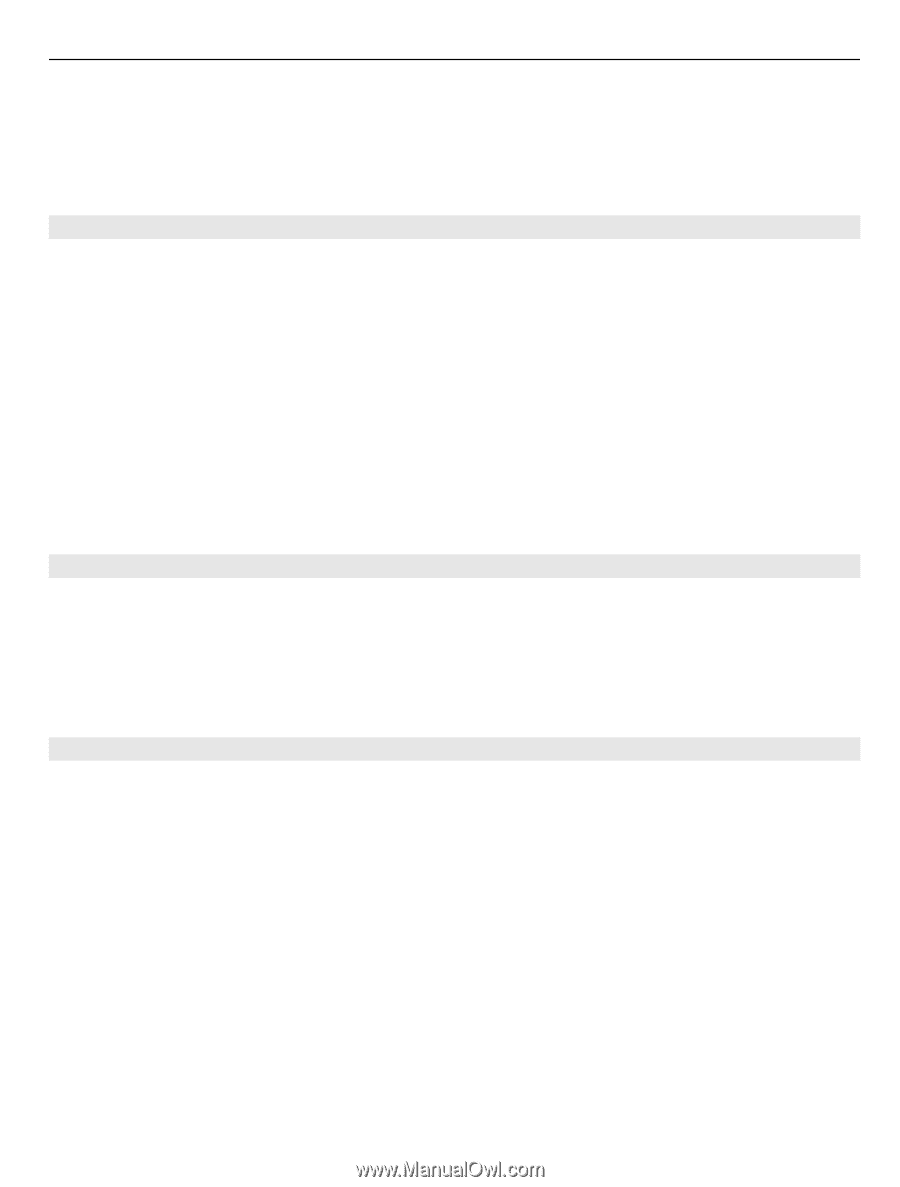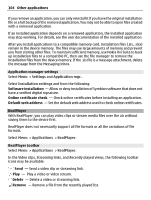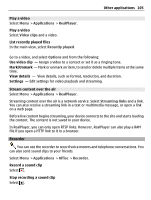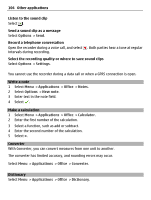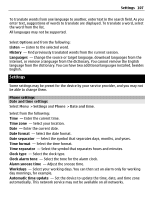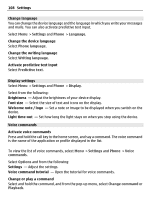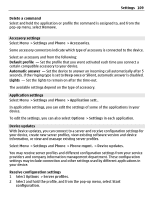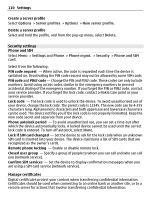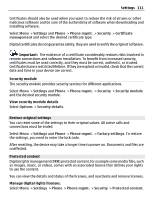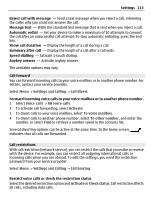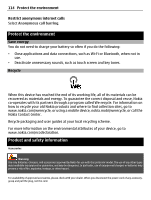Nokia C5-03 Nokia C5-03 User Guide in English - Page 109
Accessory settings, Application settings, Device updates, Delete a command, Default profile
 |
UPC - 758478024409
View all Nokia C5-03 manuals
Add to My Manuals
Save this manual to your list of manuals |
Page 109 highlights
Settings 109 Delete a command Select and hold the application or profile the command is assigned to, and from the pop-up menu, select Remove. Accessory settings Select Menu > Settings and Phone > Accessories. Some accessory connectors indicate which type of accessory is connected to the device. Select an accessory and from the following: Default profile - Set the profile that you want activated each time you connect a certain compatible accessory to your device. Automatic answer - Set the device to answer an incoming call automatically after 5 seconds. If the ringing type is set to Beep once or Silent, automatic answer is disabled. Lights - Set the lights to remain on after the time-out. The available settings depend on the type of accessory. Application settings Select Menu > Settings and Phone > Application sett.. In application settings, you can edit the settings of some of the applications in your device. To edit the settings, you can also select Options > Settings in each application. Device updates With Device updates, you can connect to a server and receive configuration settings for your device, create new server profiles, view existing software version and device information, or view and manage existing server profiles. Select Menu > Settings and Phone > Phone mgmt. > Device updates. You may receive server profiles and different configuration settings from your service providers and company information management department. These configuration settings may include connection and other settings used by different applications in your device. Receive configuration settings 1 Select Options > Server profiles. 2 Select and hold the profile, and from the pop-up menu, select Start configuration.