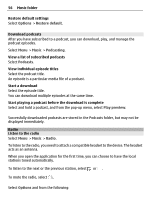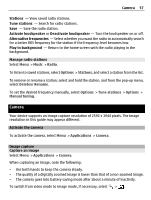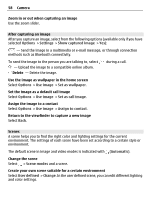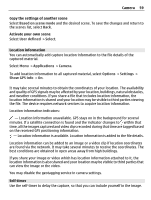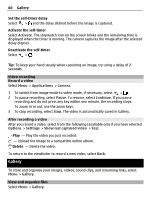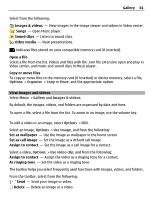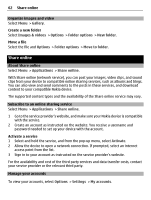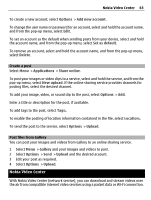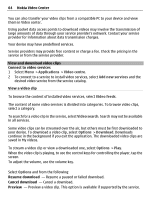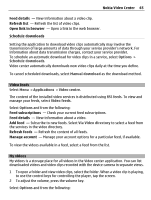Nokia C5-03 Nokia C5-03 User Guide in English - Page 60
Video recording, Record a video, After recording a video, Gallery, View and organize files, Activate
 |
UPC - 758478024409
View all Nokia C5-03 manuals
Add to My Manuals
Save this manual to your list of manuals |
Page 60 highlights
60 Gallery Set the self-timer delay Select > and the delay desired before the image is captured. Activate the self-timer Select Activate. The stopwatch icon on the screen blinks and the remaining time is displayed when the timer is running. The camera captures the image after the selected delay elapses. Deactivate the self-timer Select > . Tip: To keep your hand steady when capturing an image, try using a delay of 2 seconds. Video recording Record a video Select Menu > Applications > Camera. 1 To switch from image mode to video mode, if necessary, select > . 2 To pause recording, select Pause. To resume, select Continue. If you pause recording and do not press any key within one minute, the recording stops. To zoom in or out, use the zoom keys. 3 To stop recording, select Stop. The video is automatically saved in Gallery. After recording a video After you record a video, select from the following (available only if you have selected Options > Settings > Show last captured video > Yes): Play - Play the video you just recorded. - Upload the image to a compatible online album. Delete - Delete the video. To return to the viewfinder to record a new video, select Back. Gallery To store and organise your images, videos, sound clips, and streaming links, select Menu > Gallery. View and organize files Select Menu > Gallery.