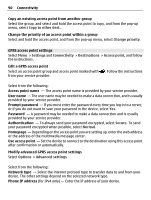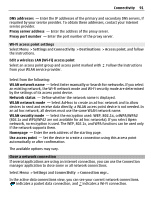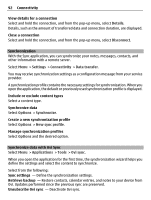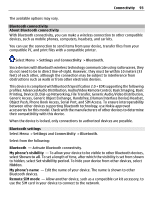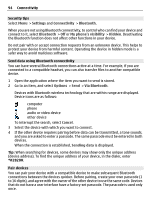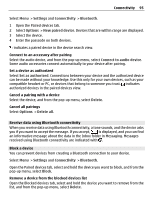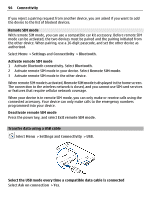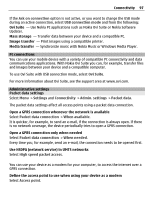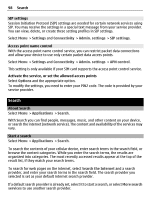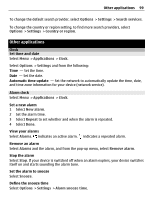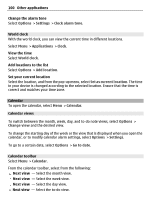Nokia C5-03 Nokia C5-03 User Guide in English - Page 95
Receive data using Bluetooth connectivity, Block a device
 |
UPC - 758478024409
View all Nokia C5-03 manuals
Add to My Manuals
Save this manual to your list of manuals |
Page 95 highlights
Connectivity 95 Select Menu > Settings and Connectivity > Bluetooth. 1 Open the Paired devices tab. 2 Select Options > New paired device. Devices that are within range are displayed. 3 Select the device. 4 Enter the passcode on both devices. indicates a paired device in the device search view. Connect to an accessory after pairing Select the audio device, and from the pop-up menu, select Connect to audio device. Some audio accessories connect automatically to your device after pairing. Set a device as authorized Select Set as authorised. Connections between your device and the authorized device can be made without your knowledge. Use this only for your own devices, such as your compatible headset or PC, or devices that belong to someone you trust. indicates authorized devices in the paired devices view. Cancel a pairing with a device Select the device, and from the pop-up menu, select Delete. Cancel all pairings Select Options > Delete all. Receive data using Bluetooth connectivity When you receive data using Bluetooth connectivity, a tone sounds, and the device asks you if you want to accept the message. If you accept, is displayed, and you can find an informative message about the data in the Inbox folder in Messaging. Messages received using Bluetooth connectivity are indicated with . Block a device You can prevent devices from creating a Bluetooth connection to your device. Select Menu > Settings and Connectivity > Bluetooth. Open the Paired devices tab, select and hold the device you want to block, and from the pop-up menu, select Block. Remove a device from the blocked devices list Open the Blocked devices tab, select and hold the device you want to remove from the list, and from the pop-up menu, select Delete.