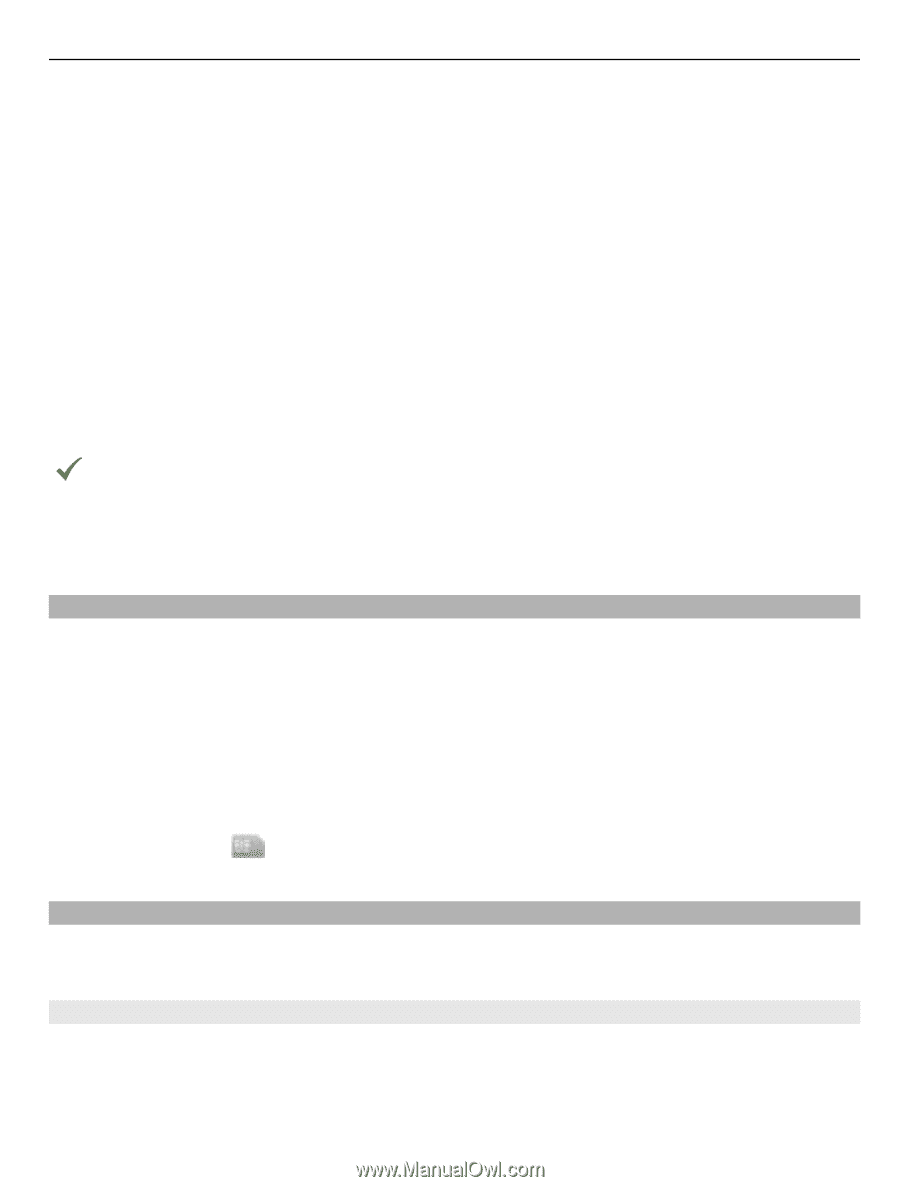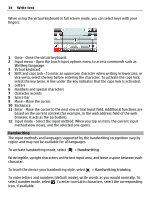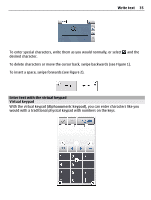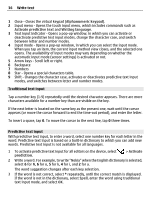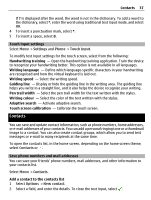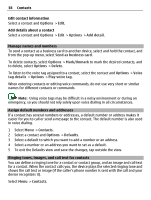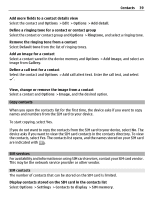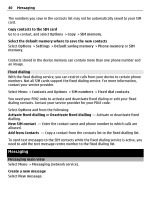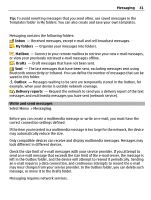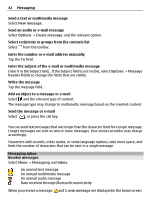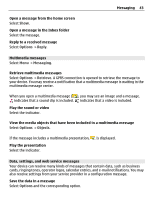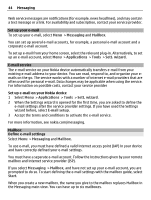Nokia C5-03 Nokia C5-03 User Guide in English - Page 39
Copy contacts, SIM services, SIM contacts
 |
UPC - 758478024409
View all Nokia C5-03 manuals
Add to My Manuals
Save this manual to your list of manuals |
Page 39 highlights
Contacts 39 Add more fields to a contact details view Select the contact and Options > Edit > Options > Add detail. Define a ringing tone for a contact or contact group Select the contact or contact group and Options > Ringtone, and select a ringing tone. Remove the ringing tone from a contact Select Default tone from the list of ringing tones. Add an image for a contact Select a contact saved in the device memory and Options > Add image, and select an image from Gallery. Define a call text for a contact Select the contact and Options > Add call alert text. Enter the call text, and select . View, change or remove the image from a contact Select a contact and Options > Image, and the desired option. Copy contacts When you open the contacts list for the first time, the device asks if you want to copy names and numbers from the SIM card to your device. To start copying, select Yes. If you do not want to copy the contacts from the SIM card to your device, select No. The device asks if you want to view the SIM card contacts in the contacts directory. To view the contacts, select Yes. The contacts list opens, and the names stored on your SIM card are indicated with . SIM services For availability and information on using SIM card services, contact your SIM card vendor. This may be the network service provider or other vendor. SIM contacts The number of contacts that can be stored on the SIM card is limited. Display contacts stored on the SIM card in the contacts list Select Options > Settings > Contacts to display > SIM memory.