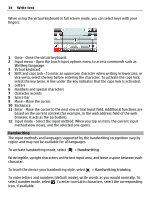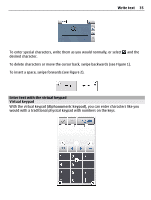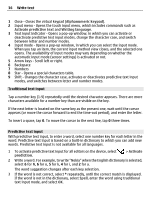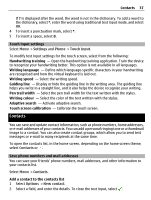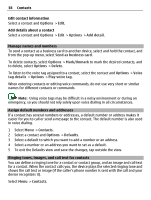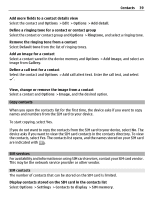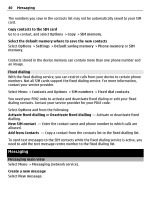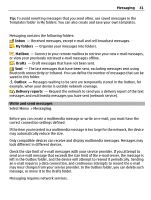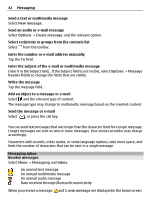Nokia C5-03 Nokia C5-03 User Guide in English - Page 37
Touch input settings, Contacts, Save phone numbers and mail addresses, Settings, Phone, Touch input - colors
 |
UPC - 758478024409
View all Nokia C5-03 manuals
Add to My Manuals
Save this manual to your list of manuals |
Page 37 highlights
Contacts 37 If ? is displayed after the word, the word is not in the dictionary. To add a word to the dictionary, select *, enter the word using traditional text input mode, and select OK. 4 To insert a punctuation mark, select *. 5 To insert a space, select 0. Touch input settings Select Menu > Settings and Phone > Touch input. To modify text input settings for the touch screen, select from the following: Handwriting training - Open the handwriting training application. Train the device to recognize your handwriting better. This option is not available in all languages. Writing language - Define which language-specific characters in your handwriting are recognised and how the virtual keyboard is laid out. Writing speed - Select the writing speed. Guiding line - Display or hide the guiding line in the writing area. The guiding line helps you write in a straight line, and it also helps the device recognize your writing. Pen trail width - Select the pen trail width for the text written with the stylus. Writing colour - Select the color of the text written with the stylus. Adaptive search - Activate adaptive search. Touch screen calibration - Calibrate the touch screen. Contacts You can save and update contact information, such as phone numbers, home addresses, or e-mail addresses of your contacts. You can add a personal ringing tone or a thumbnail image to a contact. You can also create contact groups, which allow you to send text messages or e-mail to many recipients at the same time. To open the contacts list, in the home screen, depending on the home screen theme, select Contacts or . Save phone numbers and mail addresses You can save your friends' phone numbers, mail addresses, and other information to your contacts list. Select Menu > Contacts. Add a contact to the contacts list 1 Select Options > New contact. 2 Select a field, and enter the details. To close the text input, select .