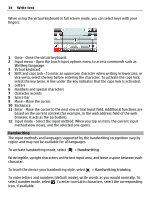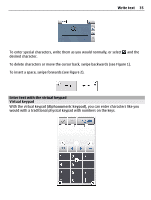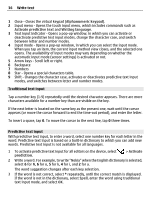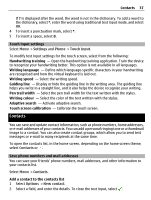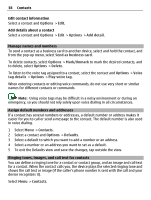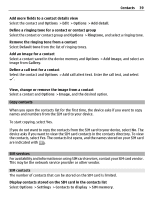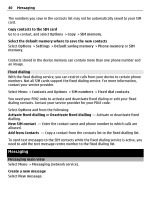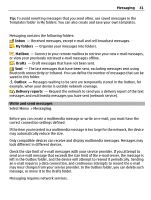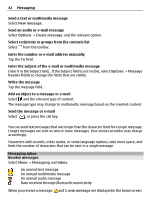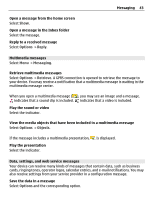Nokia C5-03 Nokia C5-03 User Guide in English - Page 38
Manage names and numbers, Assign default numbers and addresses, Ringing tones, images
 |
UPC - 758478024409
View all Nokia C5-03 manuals
Add to My Manuals
Save this manual to your list of manuals |
Page 38 highlights
38 Contacts Edit contact information Select a contact and Options > Edit. Add details about a contact Select a contact and Options > Edit > Options > Add detail. Manage names and numbers To send a contact as a business card to another device, select and hold the contact, and from the pop-up menu, select Send as business card. To delete contacts, select Options > Mark/Unmark to mark the desired contacts, and to delete, select Options > Delete. To listen to the voice tag assigned to a contact, select the contact and Options > Voice tag details > Options > Play voice tag. When entering contacts or editing voice commands, do not use very short or similar names for different contacts or commands. Note: Using voice tags may be difficult in a noisy environment or during an emergency, so you should not rely solely upon voice dialing in all circumstances. Assign default numbers and addresses If a contact has several numbers or addresses, a default number or address makes it easier for you to call or send a message to the contact. The default number is also used in voice dialing. 1 Select Menu > Contacts. 2 Select a contact and Options > Defaults. 3 Select a default to which you want to add a number or an address. 4 Select a number or an address you want to set as a default. 5 To exit the Defaults view and save the changes, tap outside the view. Ringing tones, images, and call text for contacts You can define a ringing tone for a contact or contact group, and an image and call text for a contact. When the contact calls you, the device plays the selected ringing tone and shows the call text or image (if the caller's phone number is sent with the call and your device recognizes it). Select Menu > Contacts.