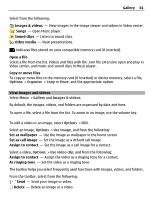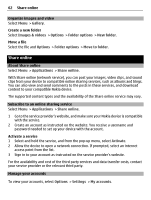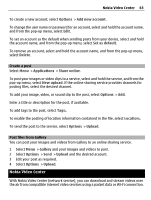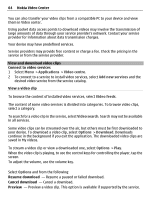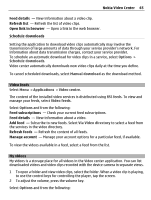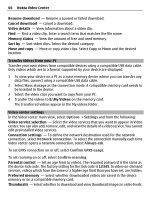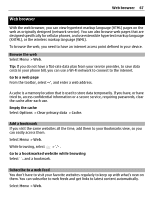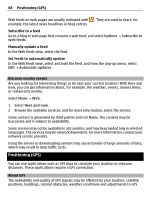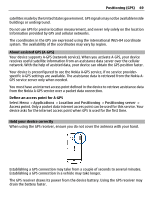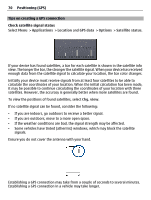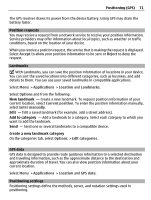Nokia C5-03 Nokia C5-03 User Guide in English - Page 66
Transfer videos from your PC, Video center settings, E:\My Videos
 |
UPC - 758478024409
View all Nokia C5-03 manuals
Add to My Manuals
Save this manual to your list of manuals |
Page 66 highlights
66 Nokia Video Center Resume download - Resume a paused or failed download. Cancel download - Cancel a download. Video details - View information about a video clip. Find - Find a video clip. Enter a search term that matches the file name. Memory status - View the amount of free and used memory. Sort by - Sort video clips. Select the desired category. Move and copy - Move or copy video clips. Select Copy or Move and the desired location. Transfer videos from your PC Transfer your own videos from compatible devices using a compatible USB data cable. Only videos which are in a format supported by your device are displayed. 1 To view your device on a PC as a mass memory device where you can transfer any data files, connect using a compatible USB data cable. 2 Select Mass storage as the connection mode. A compatible memory card needs to be inserted in the device. 3 Select the video clips you want to copy from your PC. 4 Transfer the videos to E:\My Videos on the memory card. The transferred videos appear in the My videos folder. Video center settings In the Video center main view, select Options > Settings and from the following: Video service selection - Select the video services that you want to appear in Video center. You can also add, remove, edit, and view the details of a video service. You cannot edit preinstalled video services. Connection settings - To define the network destination used for the network connection, select Network connection. To select the connection manually each time Video center opens a network connection, select Always ask. To set GPRS connection on or off, select Confirm GPRS usage. To set roaming on or off, select Confirm roaming. Parental control - Set an age limit to videos. The required password is the same as the device lock code. The factory setting for the lock code is 12345. In video-on-demand services, videos which have the same or a higher age limit than you have set, are hidden. Preferred memory - Select whether downloaded videos are saved in the device memory or on a compatible memory card. Thumbnails - Select whether to download and view thumbnail images in video feeds.