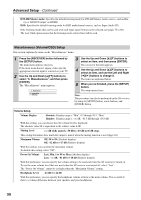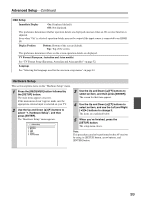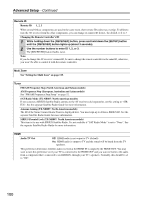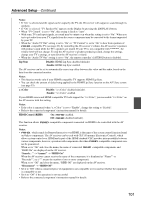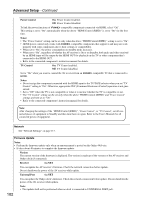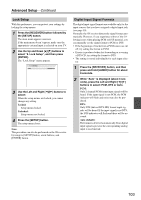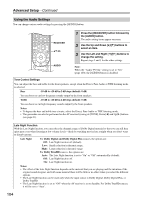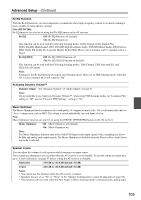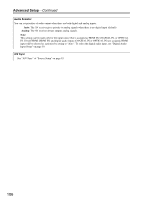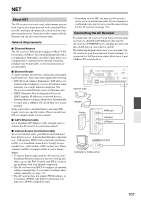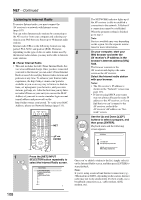Onkyo TX NR807 Owner Manual - Page 103
Lock Setup, Digital Input Signal Formats, Locked, Auto default
 |
UPC - 751398008788
View all Onkyo TX NR807 manuals
Add to My Manuals
Save this manual to your list of manuals |
Page 103 highlights
Advanced Setup-Continued Lock Setup With this preference, you can protect your settings by locking the setup menus. 1 Press the [RECEIVER] button followed by the [SETUP] button. The main menu appears onscreen. If the main menu doesn't appear, make sure the appropriate external input is selected on your TV. 2 Use the Up and Down [R]/[X] buttons to select "9. Lock Setup", and then press [ENTER]. The "Lock Setup" menu appears. 9. Lock Setup Lock Unlocked 3 Use the Left and Right [F]/[S] buttons to select: When the setup menus are locked, you cannot change any setting. Locked: Setup menus locked. Unlocked: Setup menus not locked. 4 Press the [SETUP] button. The setup menu closes. Note: This procedure can also be performed on the AV receiver by using its [SETUP] button, arrow buttons, and [ENTER] button. Digital Input Signal Formats The digital input signal formats are available only for the input sources that you have assigned a digital input jack (see page 50). Normally, the AV receiver detects the signal format automatically. However, if you experience either of the following issues when playing PCM or DTS material, you can manually set the signal format to PCM or DTS: • If the beginnings of tracks from a PCM source are cut off, try setting the format to PCM. • If noise is produced when fast forwarding or reversing a DTS CD, try setting the format to DTS. • The setting is stored individually for each input selec- tor. 1 Press the [RECEIVER] button, and then press and hold [AUDIO] button for about 8 seconds. 2 While "Auto" is displayed (about 3 seconds), press the Left and Right [F]/[S] buttons to select: PCM, DTS or Auto. PCM: Only 2-channel PCM format input signals will be heard. If the input signal is not PCM, the PCM indicator will flash and noise may also be produced. DTS: Only DTS (but not DTS-HD) format input signals will be heard. If the input signal is not DTS, the DTS indicator will flash and there will be no sound. Auto (default): The format is detected automatically. If no digital input signal is present, the corresponding analog input is used instead. 103