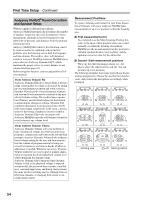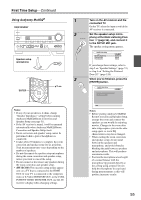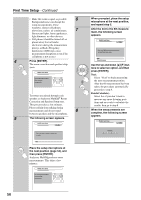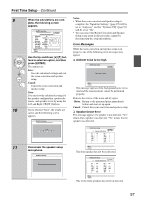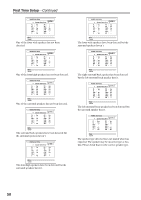Onkyo TX NR807 Owner Manual - Page 59
Changing the Speaker Settings Manually, Using a Powered Subwoofer, Retry, Cancel, Notes - receiver reviews
 |
UPC - 751398008788
View all Onkyo TX NR807 manuals
Add to My Manuals
Save this manual to your list of manuals |
Page 59 highlights
First Time Setup-Continued ❏ Speaker Matching Error! MultEQ: Auto Setup Speaker Matching Error! Retry Cancel The number of speakers detected on the second measurement and later was different to the number detected on the first measurement. Make sure speakers that cannot be detected are connected property. Retry: Return to step 2 and try again. Cancel: Cancel the room correction and speaker setup. ❏ Writing Error! MultEQ: Auto Setup Writing Error! Retry Cancel This message appears if saving fails. Try saving again. If this message appears after 2 or 3 attempts, the AV receiver is probably malfunctioning. Contact your Onkyo dealer. Retry: Return to step 2 and try again. Cancel: Cancel the room correction and speaker setup. Changing the Speaker Settings Manually If you wish to make changes to the settings found during the room correction and speaker setup, follow the directions on pages 85-87. Notes: • Please note that THX recommends any THX main speakers be set to "80Hz(THX)". If you set up your speakers using Audyssey MultEQ Room Correction and Speaker Setup, please make sure manually that any THX speakers are set to 80 Hz (THX) crossover (see page 85). • Sometimes due to the electrical complexities of subwoofers and the interaction with the room, THX recommends setting the level and the distance of the subwoofer manually. • Sometimes due to interaction with the room, you may notice irregular results when setting the level and/or distance of the main speakers. If this happens, THX recommends setting them manually. Using a Powered Subwoofer If you're using a powered subwoofer and it outputs very low-frequency sound at a low volume level, it may not be detected by Audyssey MultEQ® Room Correction and Speaker Setup. If the "Subwoofer" appears on the "Review SP Configuration" screen as "No", increase the subwoofer's volume to the half-way point, set it to its highest crossover frequency, and then try running Audyssey MultEQ Room Correction and Speaker Setup again. Note that if the volume is set too high and the sound distorts, detection issues may occur, so use an appropriate volume level. If the subwoofer has a lowpass filter switch, set it to Off or Direct. Refer to your subwoofer's instruction manual for details. 59