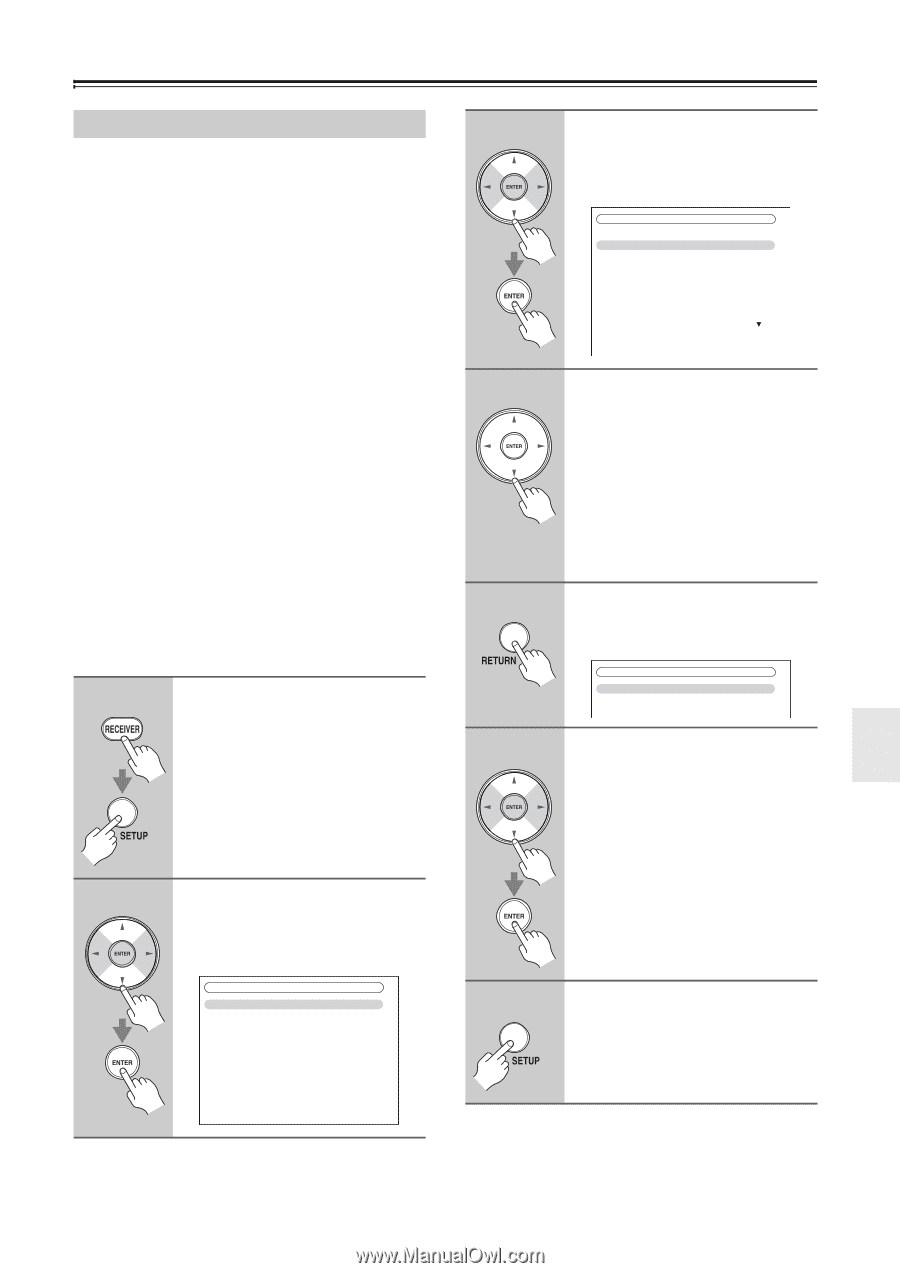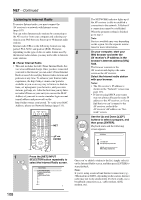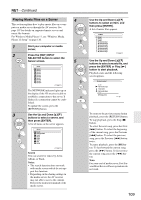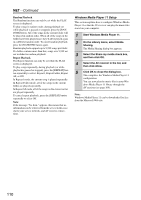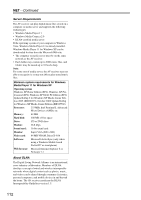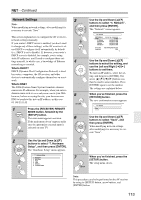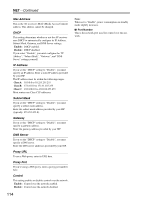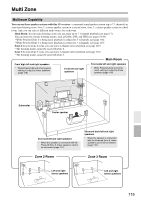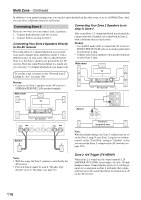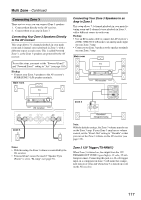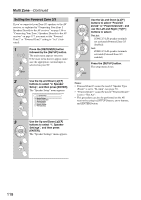Onkyo TX NR807 Owner Manual - Page 113
Network Settings, Press the [RECEIVER] REMOTE
 |
UPC - 751398008788
View all Onkyo TX NR807 manuals
Add to My Manuals
Save this manual to your list of manuals |
Page 113 highlights
NET-Continued Network Settings 3 Note: When modifying network settings, after modifying it is necessary to execute "Save". This section explains how to configure the AV receiver's network settings manually. If your router's DHCP server is enabled, you don't need to change any of these settings, as the AV receiver is set use DHCP to configure itself automatically by default (i.e., DHCP is set to Enable). If, however, your router's DHCP server is disabled, for example, you're using static IP addresses, you'll need to configure these set- tings yourself, in which case, a knowledge of Ethernet 4 networking is essential. What's DHCP? DHCP (Dynamic Host Configuration Protocol) is used by routers, computers, the AV receiver, and other devices to automatically configure themselves on a network. What's DNS? The DNS (Domain Name System) translates domain names into IP addresses. For example, when you enter a domain name such as www.onkyousa.com in your Web browser, before accessing the site, your browser uses 5 DNS to translate this into an IP address, in this case 63.148.251.142. 1 Press the [RECEIVER] REMOTE MODE button, followed by the [SETUP] button. The main menu appears onscreen. 6 If the main menu doesn't appear, make sure the appropriate external input is selected on your TV. 2 Use the Up and Down [R]/[X] buttons to select "7. Hardware Setup", and then press [ENTER]. The "Hardware Setup" menu appears. 7. Hardware Setup 1. Remote ID 7 2. Multi Zone 3. Tuner 4. HDMI 5. Network 6. Firmware Update Use the Up and Down [R]/[X] buttons to select "5. Network", and then press [ENTER]. The "Network" screen appears. 7-5. Network MAC Address DHCP IP Address Subnet Mask Gateway DNS Server xx : xx : xx − yy : yy : yy Enable aaa.bbb.ccc.ddd aaa.bbb.ccc.ddd aaa.bbb.ccc.ddd aaa.bbb.ccc.ddd Proxy URL Proxy Port http://www.proxy.xxx.com 8080 Use the Up and Down [R]/[X] buttons to select the setting, and use the Left and Right [F]/[S] buttons to set them. To enter an IP address, select the setting, and then press [ENTER]. The arrow [R]/[X]/[F]/[S] buttons can then be used to enter numbers. Press [ENTER] again to set the number. The settings are explained below. When you've finished, press the [RETURN] button. The save confirmation screen appears. 7-5. Network Save Cancel Use the Up and Down [R]/[X] buttons to select "Save", and then press [ENTER]. When modifying network settings, after modifying it is necessary to execute "Save". When you've finished, press the [SETUP] button. The setup menu closes. Note: This procedure can also be performed on the AV receiver by using its [SETUP] button, arrow buttons, and [ENTER] button. 113