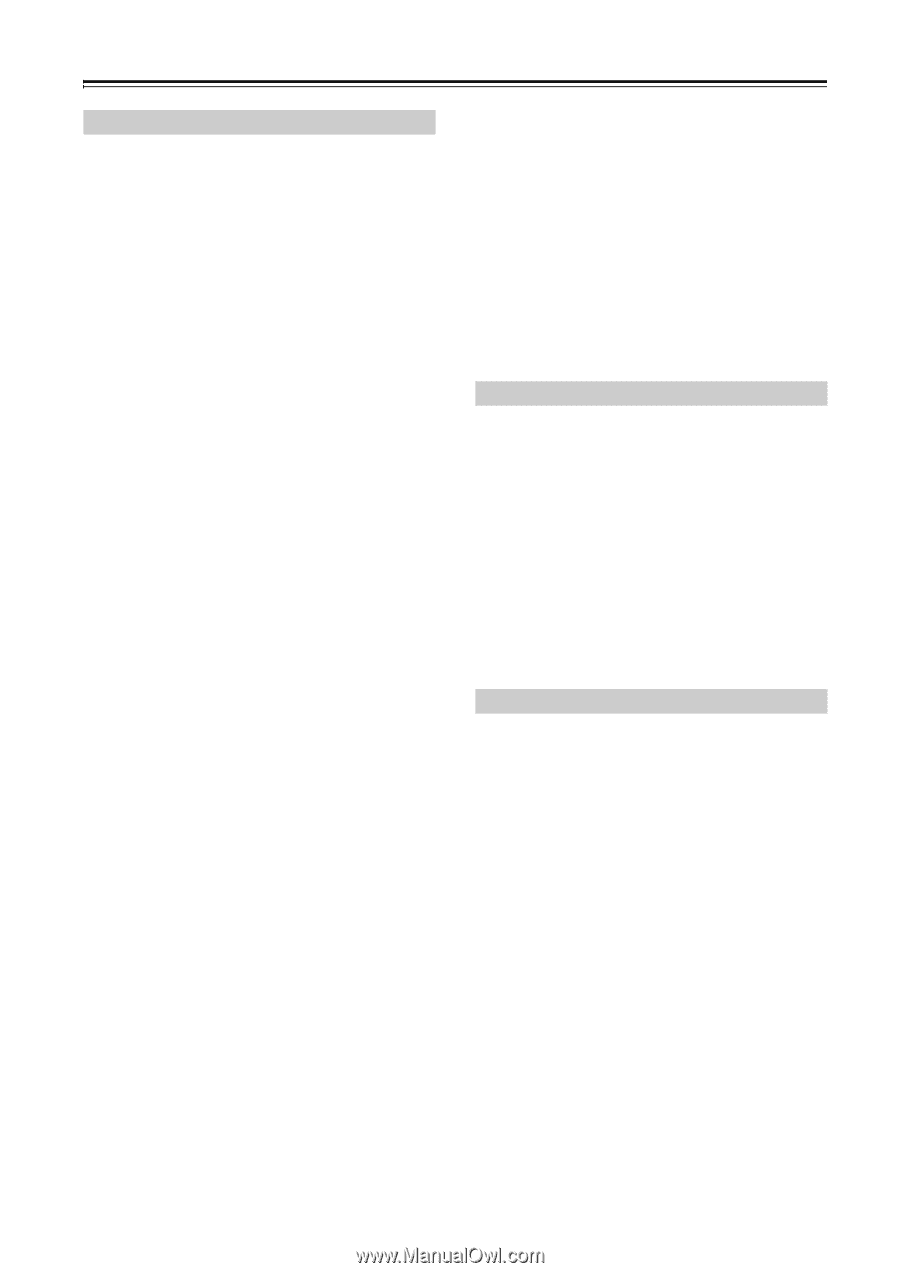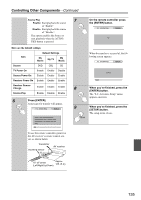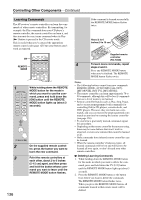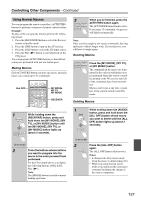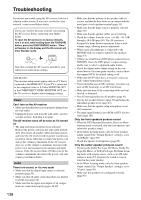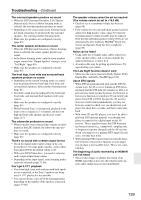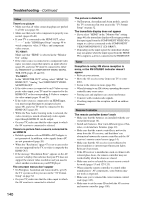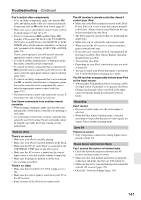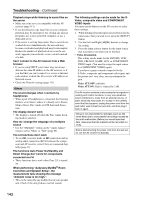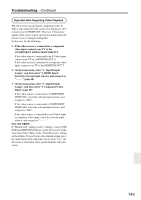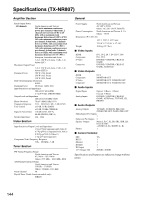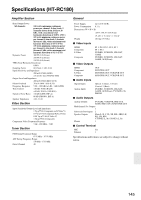Onkyo TX NR807 Owner Manual - Page 140
an HDMI IN, noisy, or the FM STEREO indicator doesn't
 |
UPC - 751398008788
View all Onkyo TX NR807 manuals
Add to My Manuals
Save this manual to your list of manuals |
Page 140 highlights
Troubleshooting-Continued Video There's no picture • Make sure that all video connecting plugs are pushed in all the way (page 24). • Make sure that each video component is properly con- nected. (pages 26-40) • If your TV is connected to the HDMI OUT, select "- - - - -" in the "HDMI Input Setup" on page 48 to watch composite video, S-Video, and component video sources. TX-NR807: Make sure that "HDMI" is selected in the "Monitor Out" setting. • If the video source is connected to a component video input, you must assign that input to an input selector (page 49), and your TV must be connected to either the HDMI OUT or COMPONENT VIDEO MONITOR OUT (pages 26 and 30). TX-NR807: In the "MONITOR OUT" setting, select "HDMI" for HDMI OUT, "Analog" for COMPONENT VIDEO MONITOR OUT. • If the video source is connected to an S-Video or composite video input, your TV must be connected to the HDMI OUT or the corresponding S-Video or composite video output (pages 30 and 26). • If the video source is connected to an HDMI input, you must assign that input to an input selector (page 48), and your TV must be connected to the HDMI OUT (page 26). • While the Pure Audio listening mode is selected, the video circuitry is turned off and only video signals input through HDMI IN can be output. • On your TV, make sure that the video input to which the AV receiver is connected is selected. There's no picture from a source connected to an HDMI IN • Reliable operation with an HDMI-to-DVI adapter is not guaranteed. In addition, video signals from a PC are not guaranteed (page 26). • When the "Resolution" (page 47) is set to any resolution not supported by the TV, no video is output by the HDMI OUT. • If the message "Resolution Error" appears on the AV receiver's display, this indicates that your TV does not support the current video resolution and you need to select another resolution on your DVD player. The onscreen menus don't appear • On European, Australian and Asian models, specify the TV system used in your area in the "TV Format Setup" on page 52. • On your TV, make sure that the video input to which the AV receiver is connected is selected. The picture is distorted • On European, Australian and Asian models, specify the TV system used in your area in the "TV Format Setup" on page 52. The immediate display does not appear • If you select "HDMI" in the "Monitor Out" setting (page 46), the immediate display will not appear when the input signal from the COMPONENT VIDEO IN is output to a device connected to the COMPONENT VIDEO MONITOR OUT (TX-NR807). • Depending on the input signal, the immediate display may not appear when the input signal from the HDMI IN is output to a device connected to the HDMI OUT. Tuner Reception is noisy, FM stereo reception is noisy, or the FM STEREO indicator doesn't appear • Relocate your antenna. • Move the AV receiver away from your TV or com- puter. • Listen to the station in mono (page 66). • When listening to an AM station, operating the remote controller may cause noise. • Passing cars and airplanes can cause interference. • Concrete walls weaken radio signals. • If nothing improves the reception, install an outdoor antenna. Remote Controller The remote controller doesn't work • Make sure that the batteries are installed with the cor- rect polarity (page 14). • Install new batteries. Don't mix different types of bat- teries, or old and new batteries (page 14). • Make sure that the remote controller is not too far away from the AV receiver, and that there's no obstruction between the remote controller and the AV receiver's remote control sensor (page 14). • Make sure that the AV receiver is not subjected to direct sunshine or inverter-type fluorescent lights. Relocate if necessary. • If the AV receiver is installed in a rack or cabinet with colored-glass doors, the remote controller may not work reliably when the doors are closed. • Make sure you've selected the correct remote controller mode (pages 15 and 127-133). • When using the remote controller to control other manufacturers' AV components, some buttons may not work as expected. • Make sure you've entered the correct remote control code (page 125). • Make sure to set the same ID on both the AV receiver and remote controller (page 100). 140